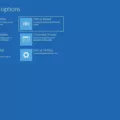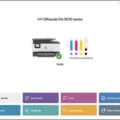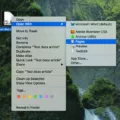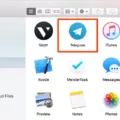In the vast world of computer applications, there exists a folder that plays a crucial role in ensuring smooth functionality and efficient resource management. This folder, known as Common Files, serves as a shared space for files that are utilized by multiple applications installed on your system.
Located within the Program Files folder, the Common Files folder is an essential component of the Windows operating system. It acts as a repository for files that are shared among various applications, enabling them to access and utilize common resources without duplication.
The Common Files folder serves as a hub for APIs (Application Programming Interfaces), libraries, frameworks, and other shared resources. By centralizing these files, it allows different applications to access and utilize them, promoting efficiency and preventing unnecessary duplication of resources.
On English language versions of Windows, the Common Files folder can be found under the name “Common Files” within the Program Files directory. However, it’s important to note that the exact location and naming convention may vary depending on your specific operating system and language settings.
For instance, on 64-bit systems, the Common Files folder can typically be found within the “Program Files (86)” directory. This folder specifically caters to components that are shared across applications on these systems. Its purpose remains the same as the Common Files folder in other versions of Windows, facilitating resource sharing and streamlining application functionality.
Now, you might be wondering, can the Common Files folder be deleted without any consequences? Well, technically, you can delete the entire Common Files\VideoOS folder or any other subfolders within it without immediate repercussions. However, it’s important to exercise caution as doing so may impact the functionality of the applications that rely on those shared files.
In most cases, deleting the Common Files folder or its subfolders is not recommended unless you are absolutely sure about the implications and have a specific reason to do so. It’s worth noting that when you uninstall an application, it may remove its associated files from the Common Files folder, ensuring proper cleanup and preventing unnecessary clutter.
The Common Files folder serves as a vital component of the Windows operating system, providing a centralized location for shared resources among applications. While it is technically possible to delete the contents of this folder, it is generally advisable to exercise caution and only do so if you have a thorough understanding of the potential consequences.
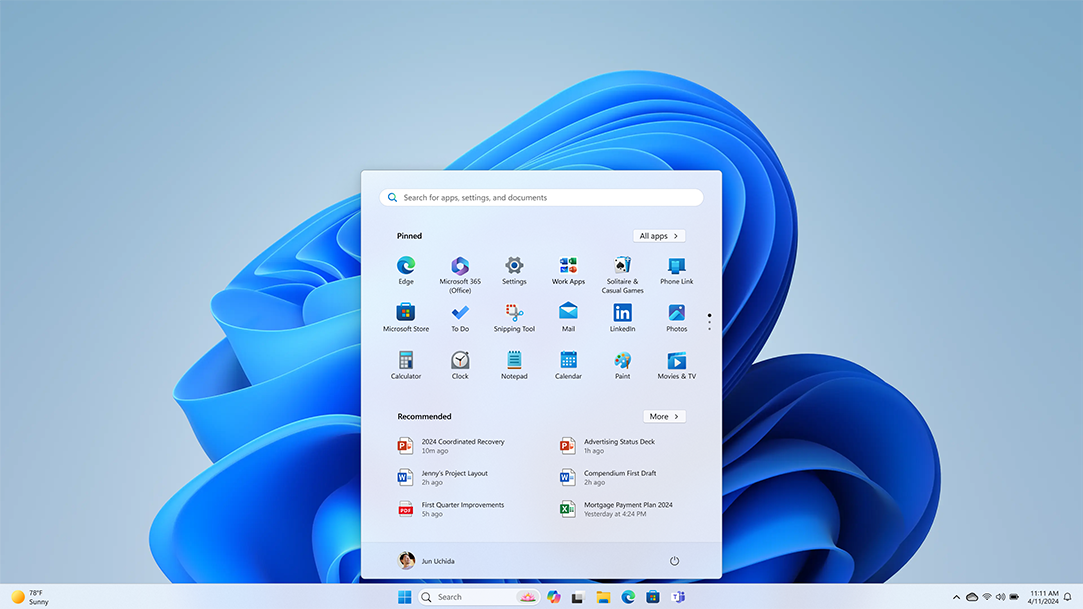
What Are Common Files?
Common files are folders that store shared files and resources used by various applications installed on a Windows system. These folders are typically located in the Program Files directory and are named “Common Files”. These files are shared among multiple programs to avoid duplication and to ensure efficient use of resources.
Here are some key points about common files:
1. Purpose: Common files serve as a central repository for files that are shared by multiple applications installed on a computer. Instead of each application having its own copy of the same file, they can all access a single shared file, reducing redundancy and saving disk space.
2. Location: In English versions of Windows, the common files folder is located within the Program Files directory. The exact path is typically “C:\Program Files\Common Files”.
3. Shared Resources: Common files contain a variety of resources that can be shared among applications. These resources include DLL (Dynamic Link Library) files, fonts, templates, plug-ins, configuration files, and other components required by multiple programs.
4. Accessibility: Applications installed on a computer can access common files to utilize the shared resources they contain. This allows programs to efficiently use the same files without each program needing to include its own copy.
Can You Delete Common Files?
You can delete the Common Files folder on your computer. However, it is important to note that deleting the Common Files folder may have consequences depending on the applications installed on your system. The Common Files folder typically contains shared files and resources that are used by multiple programs.
Here are some points to consider before deleting the Common Files folder:
1. Impact on installed applications: Deleting the Common Files folder may affect the functionality of certain applications. If a program relies on files stored in the Common Files folder, it may not work properly or may even fail to launch.
2. Uninstalling programs: If you plan to uninstall any programs in the future, deleting the Common Files folder may cause issues. During the uninstallation process, some programs may expect to find their shared files in the Common Files folder. If these files are missing, the uninstallation may encounter errors or leave remnants of the program on your system.
3. System stability: Removing shared files from the Common Files folder can potentially impact the stability of your operating system. It is advisable to exercise caution when deleting system folders to avoid unintended consequences.
If you are certain that you won’t need to uninstall any programs and you understand the potential risks involved, you can go ahead and delete the Common Files folder. However, it is recommended to create a backup of the folder or its contents before proceeding. This way, you can restore the files if any issues arise in the future.
Remember, always exercise caution when modifying system folders, as it can have unexpected consequences on your computer’s functionality.
What is the Common Files Folder in C Drive?
The Common Files folder in the C drive is a directory that contains files and resources that are shared among multiple programs and applications installed on a computer. It serves as a central location for storing files that are commonly used by different software.
The purpose of the Common Files folder is to avoid duplication of files and to promote efficiency by allowing multiple programs to access and utilize the same set of resources. This helps to save disk space and ensures that all related software can access the necessary files without having to maintain separate copies.
Within the Common Files folder, you may find various types of files such as shared libraries (DLL files), configuration files, support files, templates, and other resources that are used by multiple applications. These files are typically designed to be compatible with different software and can be accessed by any program that requires them.
The Common Files folder is typically located at C:\Program Files\Common Files. However, it is important to note that the exact location may vary depending on the operating system and the configuration of the computer.
Where is the Common Files Folder in Windows 11?
The common files folder in Windows 11 is located within the Program Files folder on 64-bit systems. Specifically, it can be found at the path C:\Program Files(86)\Common. This folder serves as a repository for components that are shared across multiple applications on 64-bit systems.
Conclusion
The Common Files folder, located within the Program Files folder on Windows systems, serves as a centralized location for shared files used by various applications installed on the system. These files are typically API libraries, frameworks, shared resources, and other components that are utilized by multiple programs.
Deleting the Common Files\VideoOS folder, for instance, would not have any immediate consequences unless you plan to uninstall an application that relies on those files. However, it is important to note that when uninstalling applications in the future, these shared files may be required, and their absence could lead to errors or issues with other programs.
The Common Files folder is particularly significant on 64-bit systems, where it is located in the Program Files (86) directory. This folder contains components that are shared across applications, ensuring efficiency and avoiding duplication of files.
While the Common Files folder may not be directly accessed or modified by regular users, it plays a crucial role in the smooth functioning of various applications by providing a centralized location for shared resources.