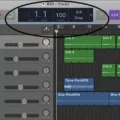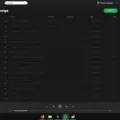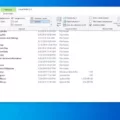Are you experiencing static noise coming from your laptop? This can be a frustrating issue that can affect your productivity and enjoyment of your device. There are several reasons why your laptop may be making static noise, including hardware issues, software problems, or faulty drivers. In this article, we’ll explore some common causes of static noise on laptops and what you can do to fix the problem.
One of the most common reasons for static noise on a laptop is a hardware issue. This can be caused by a faulty speaker, damaged audio jack, or lose connection between the audio jack and the motherboard. If you suspect that your laptop’s hardware is causing the static noise, you may need to take your device to a professional for repair. Before doing so, however, you can try plugging in a different set of headphones or speakers to see if the problem persists. If the static noise goes away, then the issue may be with your original headphones or speakers.
Another reason for static noise on a laptop is a software problem. This can be caused by outdated or corrupted audio drivers, incompatible audio settings, or conflicting audio software running in the background. To fix this issue, you can start by updating your audio drivers or reinstalling them altogether. You can also try adjusting your audio settings to see if that helps. In some cases, disabling audio enhancements or effects can help reduce static noise.
If you’re still experiencing static noise on your laptop, you can try changing the audio format. Some laptops may have trouble playing certain audio formats, which can result in static noise. To change the audio format, go to your laptop’s audio settings and select a different format, such as 16-bit or 24-bit.
You can try running the Windows audio troubleshooter. This tool can help identify and fix common audio problems, including static noise. To run the troubleshooter, go to your laptop’s Control Panel, select Troubleshooting, and then select Audio Playback.
Static noise on a laptop can be caused by various factors, including hardware issues, software problems, or outdated drivers. By following the steps outlined in this article, you can troubleshoot the issue and hopefully resolve it. If none of these solutions work, you may need to take your laptop to a professional for repair. Remember, taking care of your laptop and keeping it updated is the best way to prevent issues like static noise from occurring in the first place.
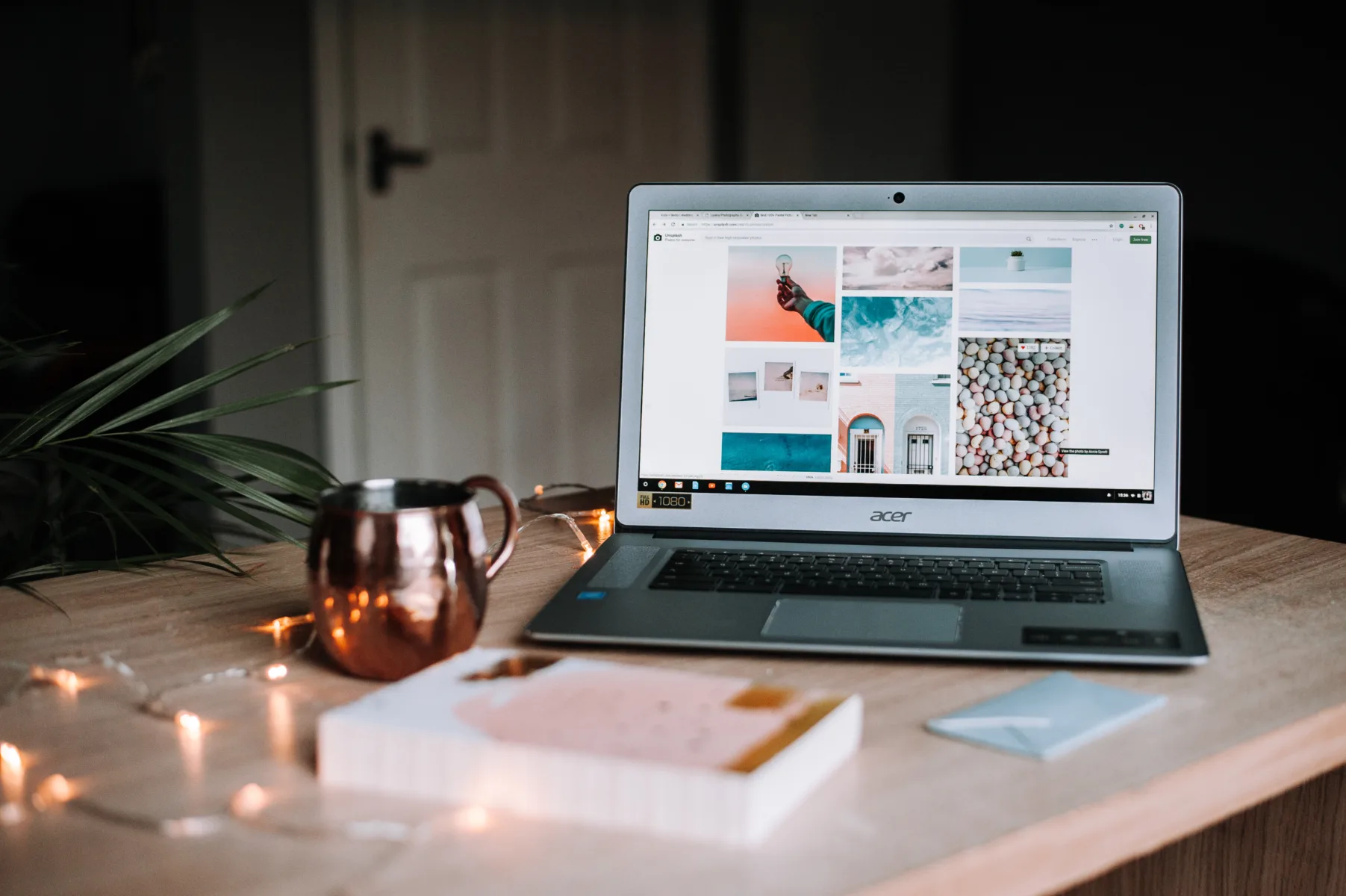
Troubleshooting Static Sound Coming From Laptop
There are several possible reasons why static sound may be coming from your laptop. One possibility is that the audio drivers on your laptop may be outdated or corrupted, which can cause audio distortions. Another possibility is that there may be a loose connection between your laptop and the audio output device, such as speakers or headphones, which can cause static or crackling sounds. Additionally, interference from nearby electronic devices or radio signals can also cause static sound. To troubleshoot the issue, you can try updating your audio drivers, checking the connections between your laptop and audio output device, and moving your laptop away from other electronic devices.
Fixing Static Noise on a Computer
If you are experiencing static noise while using headphones on your computer, there are several possible solutions to fix this issue:
1. Fix Corrupted Drivers or Update Them: Check if the headphone driver is corrupted or outdated. You can easily update or re-install the driver from the device manager or the manufacturer’s website.
2. Replace CPU Fan and/or Power Supply: The static noise can be caused by a faulty CPU fan or power supply. Replacing them can solve the issue.
3. Change the Current Audio Format: Sometimes, the audio format can also cause static noise. Changing the audio format to a different one, such as 16-bit 48000 Hz, can help.
4. Disable All Sound Enhancements: Disable all sound enhancements that might be causing the static noise. To do this, right-click on the speaker icon in the taskbar, click on “Playback Devices,” select your headphone, click on “Properties,” and then on the “Enhancements” tab.
5. Try the Windows Audio Troubleshooter: Windows has a built-in audio troubleshooter that can help you identify and fix the issue. To use it, go to “Settings,” click on “Update & Security,” select “Troubleshoot,” and then click on “Playing Audio.”
By following these steps, you can fix the static noise issue on your computer and enjoy high-quality audio without any disturbance.
Conclusion
Laptop static noise can be a frustrating issue that can affect the quality of your audio experience. While this problem can be caused by a number of factors, it is often related to hardware issues such as a faulty CPU fan or power supply. Additionally, outdated or corrupted drivers can also lead to static noise. By following the steps mentioned above, such as updating drivers, changing the audio format, or disabling sound enhancements, you can troubleshoot and fix the issue. It is important to note that if the problem persists, it might be a sign of a more serious hardware issue, and it is recommended to seek professional help to avoid causing further damage to your laptop.