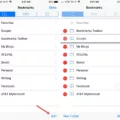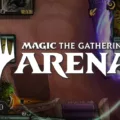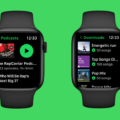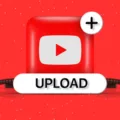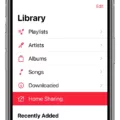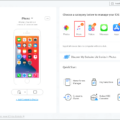Spotify’s local files feature allows you to access your own music library through the streaming service. It’s a great way to stream songs from your personal collection that don’t exist in Spotify’s library. Unfortunately, it isn’t always straightforward, and sometimes local files are unplayable.
If you’re having trouble playing your local files, there are a few things to check. First, ensure that you have logged into the same Spotify account on both your PC and your phone or tablet. This is because local files are only synced to the account you were logged into when you added them to Spotify.
Another possible cause is an outdated app or improper account setup. Check that all of your devices and apps are up-to-date and try logging out of your account and back in again on each device.
Local Music Greyed Out can also be an issue if Spotify doesn’t support the file format of the music you uploaded, or if the local music doesn’t store on your current device. To fix this, make sure that you upload only supported file types such as MP3, M4A/AAC, WAV, and FLAC. If the file type is supported but still greyed out, try moving it from one device to another and see if it works then.
If none of these solutions work for you, then contact Spotify Support for further assistance with getting your local files playable again!
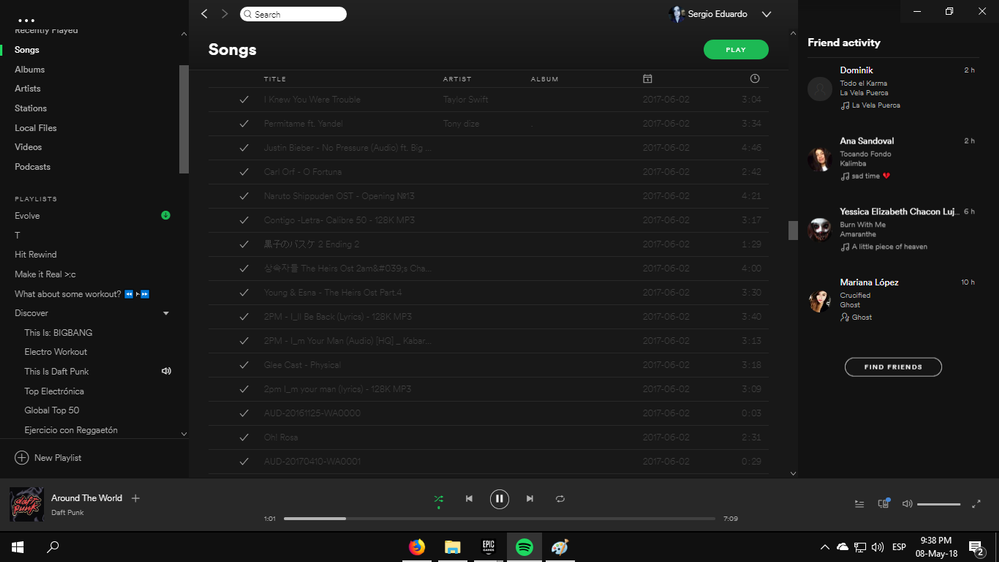
Unable to Play Local Files on Spotify on Mobile Devices
If you are unable to play your local files on Spotify on your phone, it is likely because the files were not uploaded to the same Spotify account that is logged into your phone. When you add local music files to Spotify, they are synced to the account you were logged into on your PC when you added them. Therefore, if you want to access these local files on a different device, such as a mobile phone or tablet, it is necessary that you are logged into the same account in order for them to be available.
Fixing Local Files on Spotify
To fix local files on Spotify, start by making sure that the local files are properly set up. To do this, open up the Spotify desktop app and go to Settings. Then, find the Local Files section and toggle on the “Show Local Files” option. This will allow you to add a source for your local files. Click the “Add a Source” button, then select the folder or drive that contains your local files. Once you’ve added the source, any local files in that folder will appear in Spotify’s library.
To make sure your local files can be accessed across devices, you’ll need to sync them with Spotify’s servers. To do this, open up your mobile app and go to Settings > Local Files > Enable Sync. This will upload all of your local files to Spotify’s servers so they can be accessed from any device with an internet connection.
If you’re still having issues with playing local files on Spotify, try restarting both your device and the app itself. If this doesn’t work, there may be a problem with either your device’s network connection or the file itself. In this case, it may be best to contact Spotify support for further assistance.
Troubleshooting Spotify Local File Syncing Issues
There are a few possible reasons why Spotify won’t sync your local files. First, it could be related to your internet connection: if your connection is slow or unstable, it can prevent the syncing process from completing. Additionally, make sure your Spotify account is set up properly so that it can access and sync with the local files you want. Finally, ensure that you have the latest version of the Spotify app on your device as older versions may not support file syncing. If these steps don’t solve the issue, then it’s likely that your local files don’t meet Spotify’s minimum requirements.
Troubleshooting Greyed Out Spotify Local Files
If your Spotify local files are greyed out, it could be because Spotify doesn’t support the music format you’ve uploaded. Additionally, if the local music isn’t stored on your current device, it will be unreadable as well. To fix this issue, make sure you have converted all of your local files to a compatible music format for Spotify and that the files are stored on your current device.
Conclusion
In conclusion, local files on Spotify can be a great way to access your music library on multiple devices. However, it is important to ensure that all of your local files meet Spotify’s minimum requirements in order for them to sync properly. Additionally, if you are having issues with local files not playing or being greyed out, it could be due to an outdated app, a poor internet connection, or an improper account setup. Taking the time to troubleshoot these issues can help make sure that you are able to enjoy your local music collection on any device.