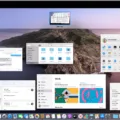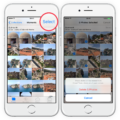HP Laptops are popular for their performance and reliability. However, like any other electronic device, they can also encounter issues. One such issue is the HP Laptop Caps Lock Blinking problem. This issue can be frustrating, and it can also affect your productivity. However, understanding the reasons behind this issue can help you resolve it quickly.
One of the main reasons behind the HP Laptop Caps Lock Blinking issue is an improper setup of BIOS. The BIOS (Basic Input/Output System) is firmware that initializes and tests hardware components during the boot process. If the BIOS is not set up correctly, it can cause power-related problems, including the Caps Lock Blinking issue.
Another reason for the HP Laptop Caps Lock Blinking problem is ventilation issues. Laptops generate a lot of heat, and if the internal parts and air vents become clogged with dirt and dust, it can cause the laptop to overheat. This can result in power-related issues, such as the Caps Lock Blinking problem.
In addition to these reasons, there can be other hardware-related issues that can cause the HP Laptop Caps Lock Blinking issue. These can include problems with the power supply, motherboard, or RAM.
So, what can you do if you encounter the HP Laptop Caps Lock Blinking issue? The first step is to try to restart your laptop. Sometimes, a simple restart can resolve the issue. If that doesn’t work, you can try to remove the battery and unplug the power supply, then hold down the power button for 30 seconds. This can help reset the laptop’s hardware and resolve any power-related issues.
If none of these steps work, it may be time to take your laptop to a professional for repairs. A certified technician can diagnose the issue and provide a solution. It’s always a good idea to back up your data before taking your laptop for repairs, just in case.
The HP Laptop Caps Lock Blinking issue can be caused by various reasons, including improper BIOS setup and ventilation issues. If you encounter this issue, try restarting your laptop or resetting the hardware. If these steps don’t work, seek professional help. Remember to always back up your data before taking your laptop for repairs.

Troubleshooting a Blinking Caps Lock Light on an HP Laptop
The blinking of the caps lock light on an HP laptop is an indication of a problem with the device. There can be several reasons behind this issue. Firstly, it could be due to an improper setup of the BIOS, which can cause power problems, leading to the blinking of the caps lock light. Another reason could be ventilation issues. If you use your laptop for extended periods without proper ventilation, dirt, and dust can accumulate in the interior parts and air vents of the laptop, leading to overheating, and eventually, the blinking of the caps lock light. Additionally, faulty hardware or software issues can also cause this problem. It is recommended to seek the assistance of a professional technician to diagnose and fix the issue to avoid any further damage to your device.
The Meaning of a Blinking Caps Lock Button
When your “Caps Lock” key is blinking, it is often an indication of a power-related issue with your computer. This could be caused by a problem with your power supply or an issue with the ventilation system of your device. It is important to address this issue promptly to avoid any further damage to your computer. In some cases, resolving the issue may involve taking it in for repairs. However, there are steps you can take to troubleshoot the issue before resorting to repairs. These may include checking your power supply, cleaning out dust from your computer’s ventilation system, or making sure your computer is not overheating. By addressing those potential causes, you may be able to resolve the blinking “Caps Lock” key issue on your own.
Conclusion
The HP Laptop is a reliable and powerful device that can make your work and personal life much easier. However, it is important to be aware of the potential issues that may arise, such as the blinking Caps Lock issue. By understanding the possible causes and taking the necessary steps to address them, you can ensure that your HP laptop continues to function smoothly and efficiently. Regular maintenance and proper ventilation are key to preventing such issues, and seeking professional assistance when necessary can also be helpful. With the right care and attention, your HP laptop can provide you with years of reliable service.