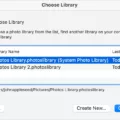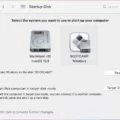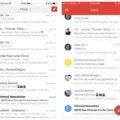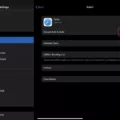Are you a Mac user looking for an easier way to close your windows? Look no further, as the Mac keyboard shortcut to close the window is here!
Closing a window on a Mac is slightly different from a Windows computer. On Windows, you would press Alt-F4 to close a file window, but on the Mac, it’s Command-W. This keyboard shortcut makes it easy and fast to close any window that’s open in your Macbook.
To use this shortcut, simply press and hold down the Command (?) key and then press W. This will instantly close the frontmost active window. If you want to close all windows of one app, press Option-Command-W.
If you’re having trouble forcing an app to quit or if an app has frozen and won’t respond, try pressing Option (or Alt), Command, or Esc (Escape). This will open the Force Quit Applications dialogue box where you can force quit any application that is running.
Using these two keyboard shortcuts will make closing windows easy and efficient on your Macbook. So don’t hesitate to give them a try today!
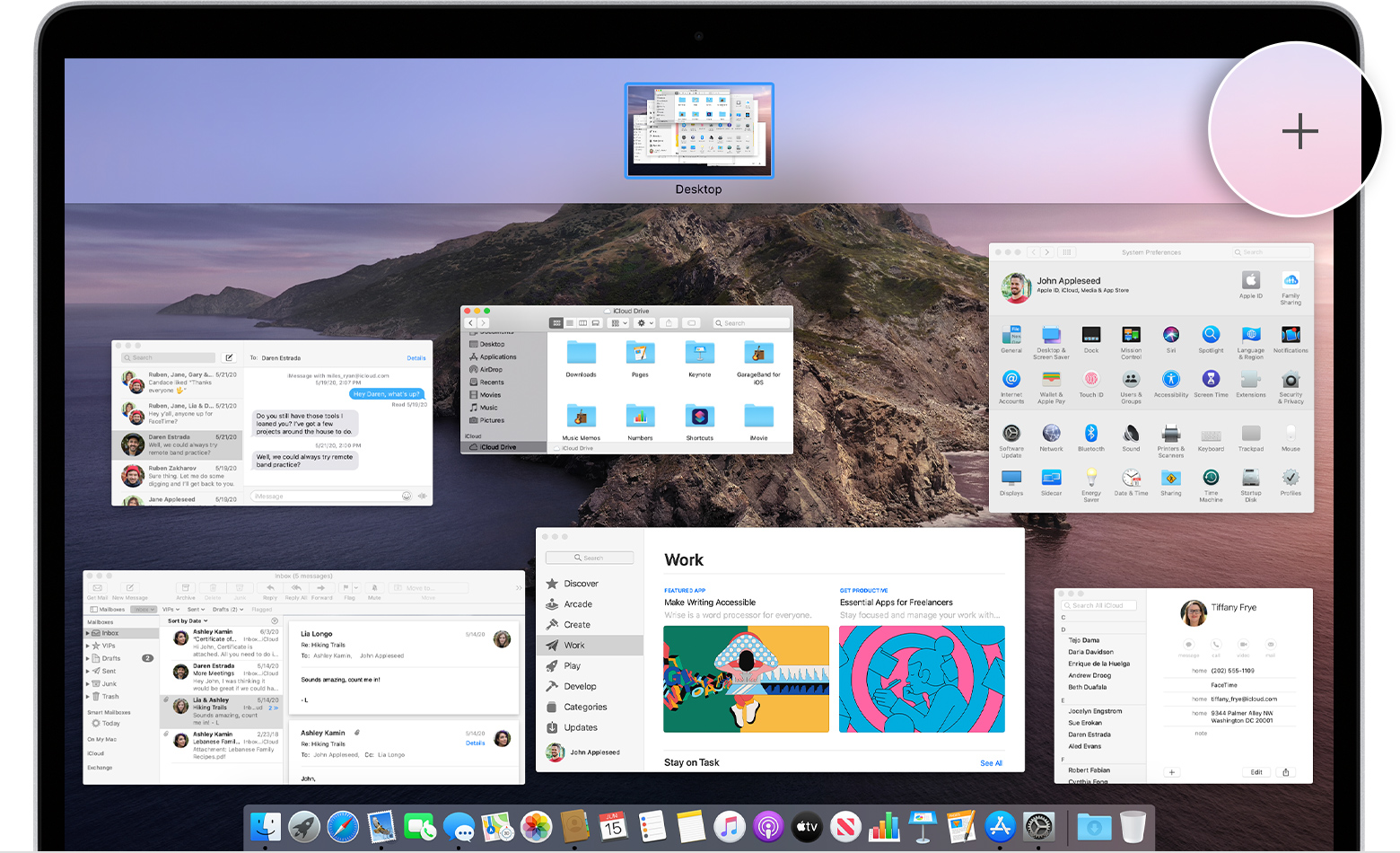
Closing a Window on a Macbook Keyboard
To close a window on your Macbook keyboard you can press the Command-W keys. This will close the front window. If you want to close all windows of the app, press Option-Command-W. To force quit an app, press Option-Command-Esc.
Closing a Window Using a Shortcut Key
The shortcut key for closing a window depends on what system you’re using. On Windows and Linux, the shortcut key is Ctrl + w, and on a Mac it is. + w. In both cases, pressing this combination of keys will close the current window you have open.
Closing Applications Quickly on Mac
Closing applications quickly on Mac is easy and efficient. To do so, you can press the three keys Option (or Alt), Command, and Esc (Escape) together to bring up the Force Quit Applications window. From there, you can select the application you wish to close and click the “Force Quit” button to end the application. Alternatively, you can choose “Force Quit” from the Apple menu. in the corner of your screen. This will also bring up a list of open applications that you can select and close.
Using Ctrl Alt F4 on a Mac
Ctrl-Alt-F4 is not a shortcut available on Mac computers. The Command key is used in place of the Ctrl key on Mac, so to achieve an equivalent shortcut you would use Command-Option-W. This will close the current window on your Mac.
Conclusion
In conclusion, closing a window on a Mac is slightly different than Windows. To close the front window, press Command-W. To close all windows of an app, press Option-Command-W. If you need to force quit an app, press Option-Command-Esc or choose Force Quit from the Apple menu in the corner of your screen. With these keyboard shortcuts and menu options, you can easily close windows and force quit apps on your Macbook.