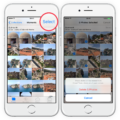If you own a Lenovo laptop, you may experience the frustration of having it fail to charge. This can be especially problematic if you rely on your laptop for work or school. Fortunately, there are several steps you can take to troubleshoot the issue and get your laptop charging again.
The first step is to detach the battery from the laptop. Press and hold the power button for 30 seconds, then release it. Put the battery back in and plug the charger into the laptop. Turn on the laptop; it should now start charging.
If this doesn’t work, the next step is to update the laptop’s BIOS. Go to the Lenovo Support Page, hover over “PC” and press “Detect Product.” Access your product page and open “Drivers & Software.” Press “BIOS” and follow the on-screen instructions to update your BIOS. Restart your laptop and plug the power cable in.
If neither of these steps works, there may be a more serious issue at play. Common culprits include a faulty motherboard, damaged charging circuits, and malfunctioning battery sensors. Your particular make and model of laptop will likely have its own unique issues, and a seasoned tech support operator will have seen all of them.
In some cases, you may need to reset the battery. To do this, unplug the AC adapter, press the reset button using a small pin or paper clip, and then plug the AC adapter back in. After resetting the battery and plugging the machine into power, the laptop should begin to power on and boot.
If your Lenovo laptop is not charging, there are several steps you can take to troubleshoot the issue. Try detaching the battery, updating the BIOS, and resetting the battery. If these steps don’t work, you may need to seek the assistance of a tech support professional.
Troubleshooting a Lenovo Laptop That Is Plugged In But Not Charging
When your Lenovo laptop is plugged in but not charging, there could be several reasons why this is happening. Here are some possible causes:
1. Faulty charger or cable: If the charger or cable is damaged, it may not be able to charge your laptop properly. Try using a different charger or cable to see if this solves the problem.
2. Battery issues: If the battery is old, damaged, or has a low capacity, it may not be able to hold a charge. In this case, you may need to replace the battery.
3. Software issues: Sometimes, software updates or changes to power settings can affect how your laptop charges. Make sure your laptop is up to date and check your power settings to make sure they are configured correctly.
4. Hardware issues: If there is a problem with the charging port or motherboard, your laptop may not be able to charge. In this case, you may need to take your laptop to a professional for repair.
To troubleshoot the issue, you can try the following steps:
– Detach the battery from the laptop.
– Press and hold the power button for 30 seconds, then release it.
– Put the battery back in and plug the charger into the laptop.
– Turn on the laptop and see if it starts charging.
If these steps don’t work, you may need to try some of the other solutions mentioned above or seek professional help.

Troubleshooting Lenovo Laptop Charging Issues
If your Lenovo laptop is not charging, there are several steps you can take to fix the issue:
1. Check the power source: Make sure that the power outlet you are using is working properly. Try plugging in another device to confirm that there is power coming from the outlet. Also, check the power cable for any damage or fraying.
2. Check the AC adapter: The AC adapter is a box-shaped device that connects the power cable to your laptop. Check to see if the light on the adapter is on. If it is not, try unplugging the adapter from the wall outlet and plugging it back in. If the light still does not come on, the adapter may be faulty and need to be replaced.
3. Check the battery: If your laptop is not charging, it may be because the battery is not properly connected. Turn off the laptop and remove the battery. Then, reinsert the battery and turn on the laptop.
4. Update the BIOS: Sometimes, updating the BIOS can help resolve charging issues. Go to the Lenovo Support Page, detect your product, and access your product page. Open “Drivers & Software” and select “BIOS.” Follow the on-screen instructions to update your BIOS.
5. Contact Lenovo support: If none of the above steps work, contact Lenovo support for further assistance. They may be able to provide additional troubleshooting steps or arrange for a repair.
In summary, to fix a Lenovo laptop that won’t charge, check the power source, AC adapter, and battery, update the BIOS, and contact Lenovo support if necessary.
Troubleshooting a Laptop That Is Not Charging Despite Being Plugged In
There are several reasons why a laptop may not be charging despite being plugged in. One common reason is a faulty motherboard, which can prevent the laptop from receiving power from the charger. Another possibility is damaged charging circuits, which can also prevent the laptop from charging even when it’s connected to a power source. Malfunctioning battery sensors can also cause charging issues, as they may not accurately detect the battery’s charge level and prevent the laptop from charging as a result. Additionally, some laptops may have unique issues that can cause charging problems, depending on the make and model. It is recommended to seek the assistance of a tech support operator to diagnose and resolve the issue.
Resetting a Lenovo Battery
To reset the battery of your Lenovo laptop, you can follow the steps mentioned below:
1. Unplug the AC adapter: The first step is to unplug the AC adapter from your laptop.
2. Locate the reset button: Look for a small pinhole on the bottom or side of your laptop. This is the location of the reset button.
3. Press the reset button: Use a small pin or paperclip to press and hold the reset button for approximately 5 seconds.
4. Plug the AC adapter back in: After releasing the reset button, plug the AC adapter back into your laptop.
5. Power on your laptop: power on your laptop and it should start to boot up.
If you are still facing issues with your battery after resetting it, you may need to consider replacing it. It is recommended to consult a professional technician for battery replacement.
Conclusion
A Lenovo laptop not charging can be a frustrating issue to deal with. However, there are several solutions to try before seeking professional help. Detaching the battery and holding down the power button for 30 seconds can help reset the charging system. Updating the BIOS through the Lenovo Support Page can also fix any software-related issues. If these methods fail, it may indicate a faulty motherboard, damaged charging circuits, or malfunctioning battery sensors. Regardless of the cause, it is important to address the issue promptly to avoid further damage to the laptop. With the right approach and troubleshooting steps, you can restore your Lenovo laptop’s charging capabilities and get back to using it as intended.