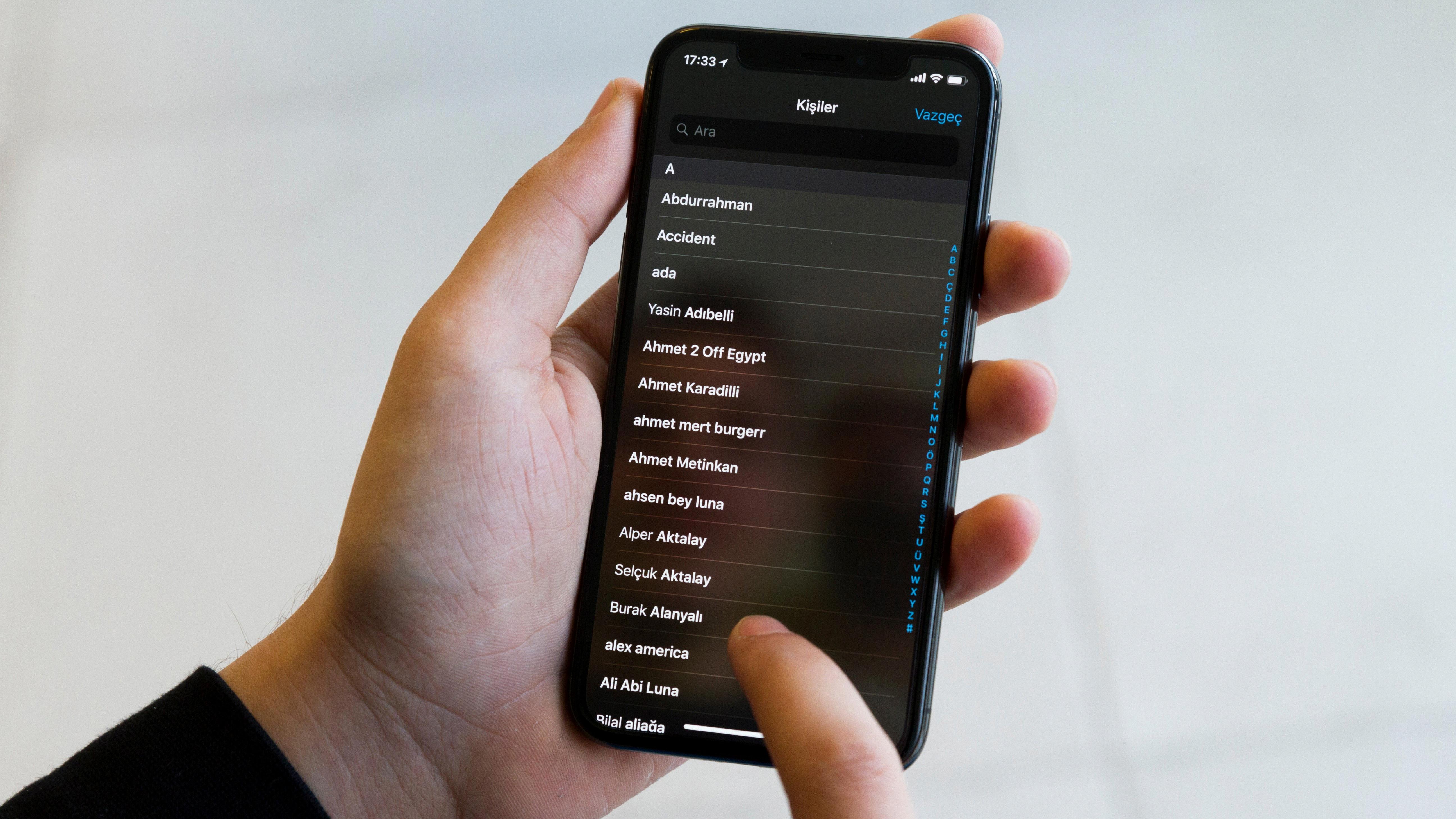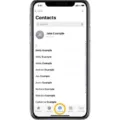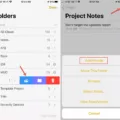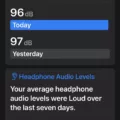The iPhone is a powerful tool for capturing and storing our most precious memories. However, as your collection of photos grows, you may find that you need to organize them into albums for easier access. Fortunately, the Photos app on your iPhone makes it easy to create and manage albums. In this article, we will discuss how to delete photo albums on your iPhone.
First, it’s important to understand that deleting an album does not delete the photos within it. Instead, it simply removes the album as an organizational tool. If you want to delete a photo from your iPhone entirely, you’ll need to delete it from your library.
To delete an album on your iPhone, simply follow these steps:
1. Open the Photos app on your iPhone.
2. Tap on the “Albums” tab at the bottom of the screen.
3. Find the album you want to delete and tap on it to open it.
4. Tap on the “Edit” button in the top right corner of the screen.
5. Tap on the red circle with the line through it next to the album name.
6. Tap on the “Delete” button that appears to confirm that you want to delete the album.
It’s important to note that some albums cannot be deleted if your iPhone is linked to iCloud. These albums are created automatically by iCloud and are used to organize your photos based on various criteria, such as location or date. While you can’t delete these albums, you can hide them by going to Settings > Photos and turning off the toggle switch next to the album you want to hide.
Managing your photo albums on your iPhone is a simple process. By following the steps outlined in this article, you can easily delete any albums you no longer need. Remember, deleting an album does not delete the photos within it, so be sure to delete any unwanted photos from your library as well. With a little organization, you can easily keep your iPhone photo collection under control.
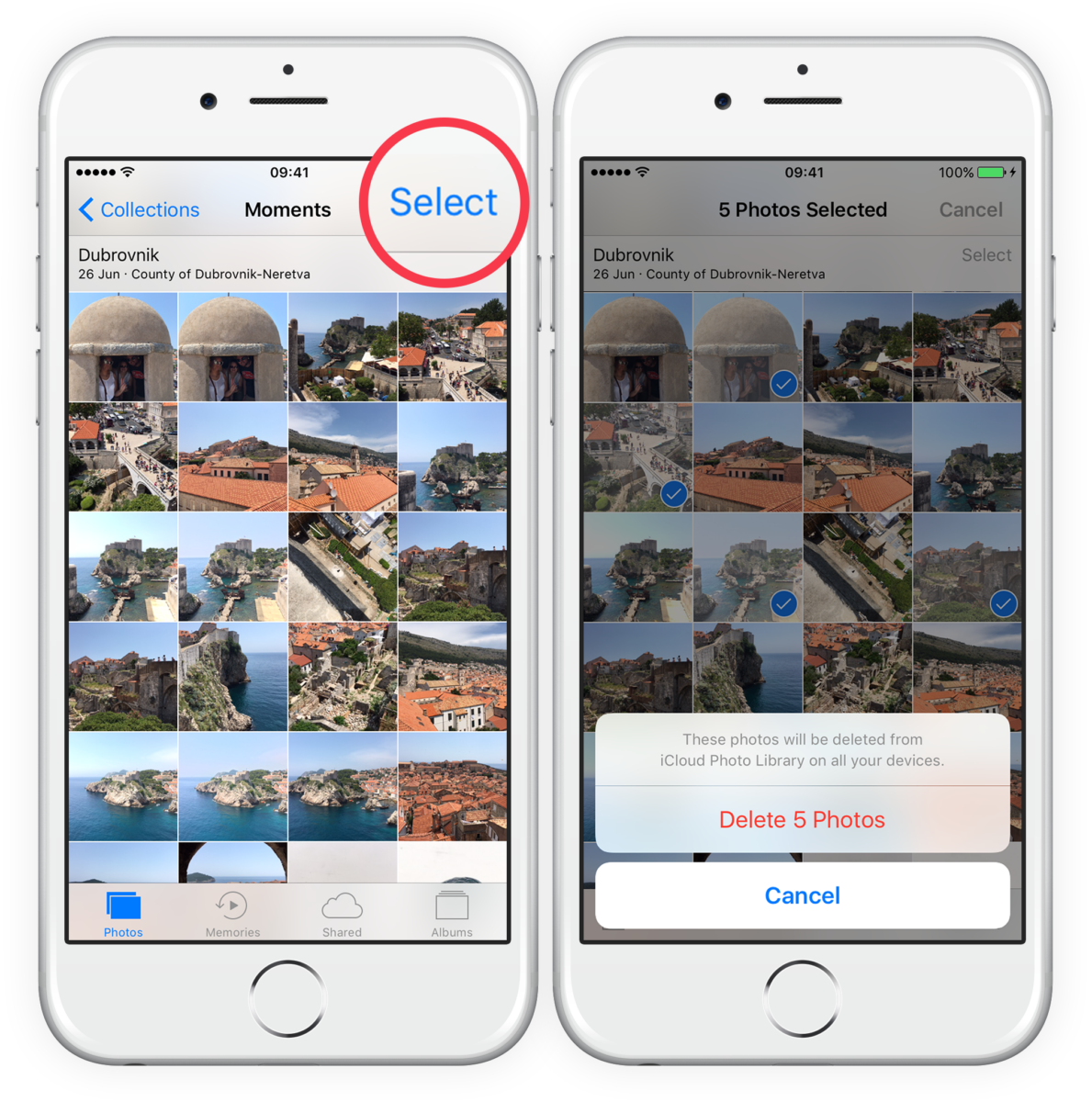
Does Deleting an Album on an iPhone Delete the Photos Inside It?
Deleting an album on an iPhone does not delete its photos from the device. However, if you delete a photo from the Library, it will be removed from all albums that it was a part of. It is important to note that deleting an album that is synced with iCloud will only remove the album from your device, but the album will still be visible on other devices that are linked to your iCloud account. Additionally, there are some albums that cannot be deleted, such as the Camera Roll and Recently Deleted albums. Therefore, it is recommended that you carefully consider which albums you want to delete before doing so.
Do iPhone Photo Albums Use Storage Space?
Photo albums on iPhone do not take up additional space on your device. Albums are simply an organizational tool that allows you to categorize and group your media files. When you create a new album or move a photo or video to an existing album, it does not create a duplicate copy of that file. Therefore, you can create as many albums as you like without worrying about running out of storage space on your iPhone. Additionally, if you need to free up space on your device, you can delete photos or videos from your camera roll without affecting the media files in your albums.
Does Deleting a Photo From an Album Affect its Presence in the Library?
Deleting a photo from an album does not delete it from the library. The albums in the library only reference the photos, so deleting a photo from an album will only remove its reference from that specific album. However, if you delete a photo from the library, it will be removed from all albums that are using the photo. Therefore, it is important to be aware of the implications of deleting photos from the library and to make sure that you only delete them if you no longer need them in any of your albums.