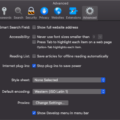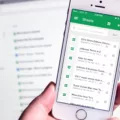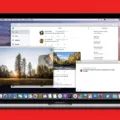Translating a page on Safari is easier than you might think. With the right settings, you can quickly and easily translate webpages into your preferred language. Whether you’re browsing the internet for school research or simply trying to read a foreign article, Safari’s translation feature is a great way to get the information in your desired language.
To get started, open the Safari browser and ensure that you have the latest version installed. Now, select ‘Preferences’ from the Safari menu bar. Under the General tab, check the box next to ‘Website Translation’. This will enable Safari’s translation feature for any webpage that it detects as being in a differet language than your own.
When you visit a web page in another language, an alert will appear at the top of the screen asking if you would like to translate it. Simply select ‘Translate’ and alow a few moments for the webpage to be translated into your chosen language. You may need to refresh the page if some elements still remain untranslated after a few moments have passed.
If at any point you wish to disable website translation or change whih language it translates pages into, simply return to Preferences and deselect or reselect options as desired under Website Translation.
In addition to being able to translate entire webpages through Safari’s preferences menu, you can also use Apple’s Translate program on individual words and phrases directly wthin Safari itself by selecting them with your cursor and then right-clicking or control-clicking on them with your mouse or trackpad. The Translate option will appear in its own context menu; simply select it and follow prompts to translate selected text into your chosen language.
With these simple steps, translating webpages has never been easier with Safari! No matter what kind of foreign content you encounter online, this convenient tool ensures that all internet users can access information regardless of their native tongue!
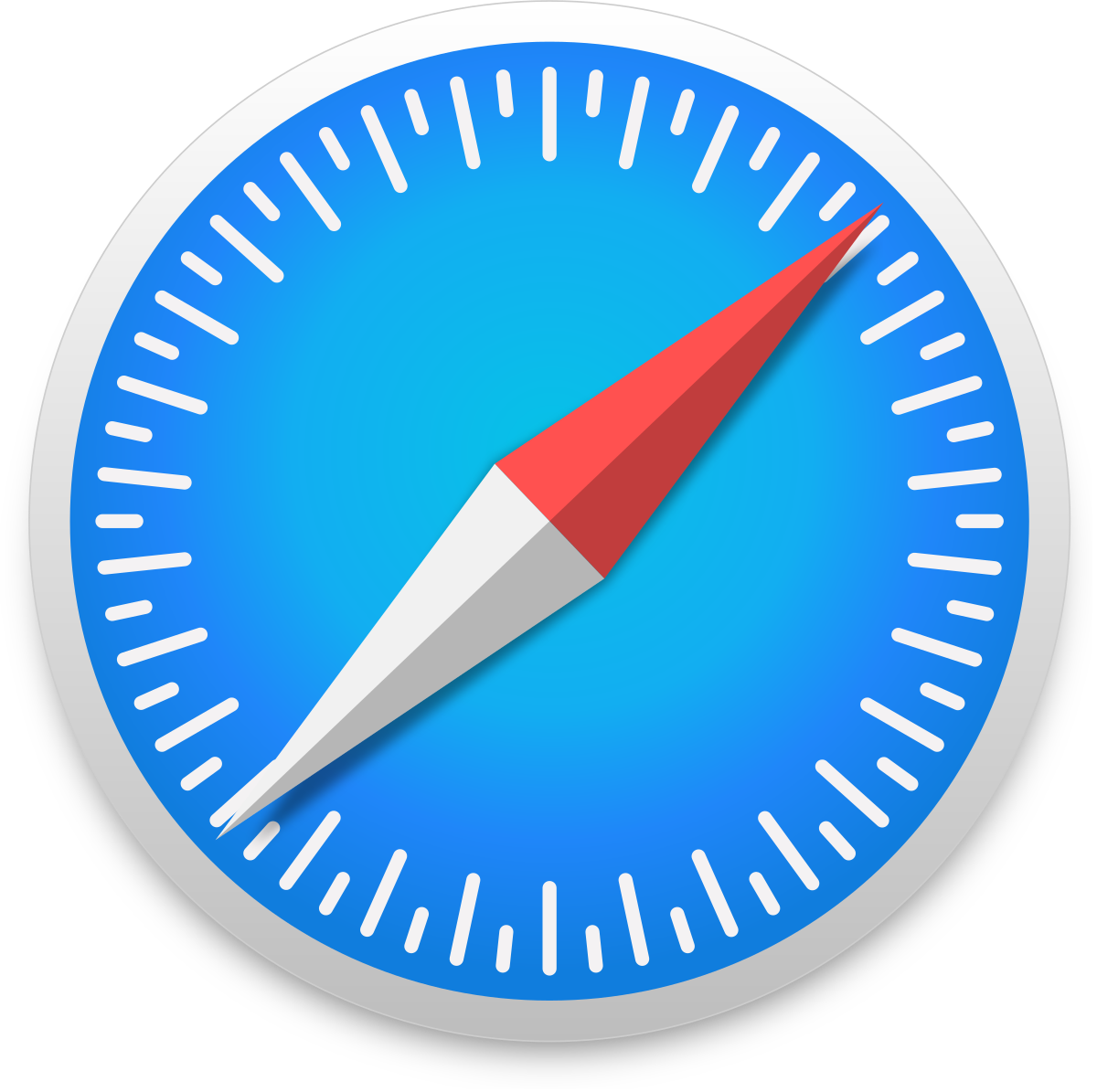
Translating Pages on Safari for iPhone
To translate a page on Safari for iPhone or iPad, first visit the page you’d like to translate. Once the page is loaded, look for the address bar at the top of the screen; if it indicates that a translation is available, tap the aA button in the far-left of the address bar. This will open up a dropdown menu that contains an option to “Translate to [Language]”. Select this option and your page will be translated into your chosen language.
Translating Pages in Safari iOS 15
To translate a page in Safari iOS 15, first launch Safari and open the website you would like to translate. Then tap the AA icon in the address field and select “Translate to English”. If you are using the feature for the first time, a pop-up will appar asking for permission to proceed with the translation. Once you have confirmed, Safari will immediately translate the webpage to English. You can also use this feature to translate websites into other languages by selecting an alternate language from the list of available options.
Translating a Web Page on an iPad
To translate a web page on your iPad, start by opening the Safari app and navigating to the web page you want to translate. Then, tap the aA icon at the beginning of the address bar and select the option to Translate to English (or your native language). A message will appear giving you three choices: Enable Translation; Learn More; and Not Now. If you want to enable translation, select that option and the page will be automatically translated into your preferred language. If you don’t want it translated, simply choose Not Now. You can also translate pages in oter languages by selecting the same aA icon and choosing ‘Translate to [Language]’.
Safari Not Translating: What Could Be the Cause?
It’s possible that your Safari does not have the Translate feature because it is currently only available in certain regions. Apple is rolling out the feature to other locations as they refine its capabilities, so it may become available soon. In the meantime, you can use a third-party translation app or website to translate webpages into the language of your choice.
Does Safari Have Auto Translate Feature?
Yes, Safari has a built-in auto translation feature in iOS 14 and later. When activated, the feature will automatically translate text on webpages into your chosen language. You can access the translation feature by tapping the “aA” icon in the upper rigt corner of Safari and selecting the language you want to translate to. This translation feature is a great way to quickly and easily view webpages in different languages without having to leave Safari or install any additional software.
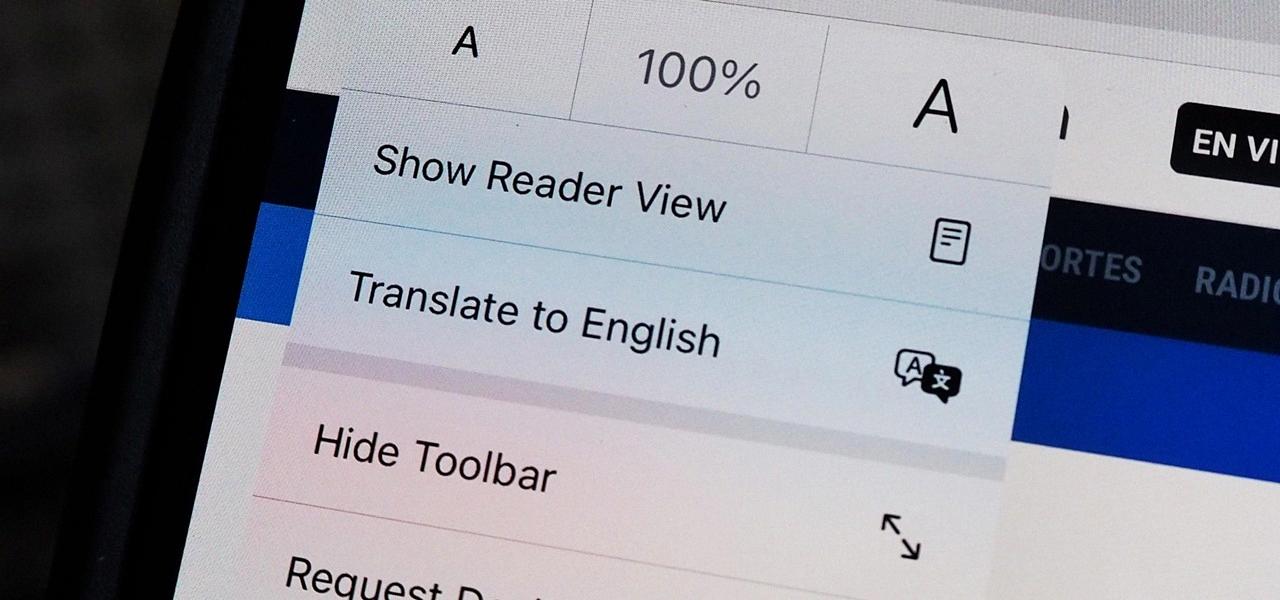
Source: ios.gadgethacks.com
Using Translation on iOS 15
To use translation on iOS 15, launch the Translate app and select the languages at the top of the screen to translate between. Once you have chosen your desired language pair, you can either tap “Enter text” and type in a phrase, or press the microphone button near the bottom of the screen and say a phrase. After entering or saying your phrase, tap the Go button that appears on the onscreen keyboard to see your translated phrase.
Safari Translate Extension: Is It Available?
Yes, there is a Translate extension for Safari called “Translate Safari”. This extension adds a toolbar button and contextual menu item that allows you to quickly translate the current Safari page using either Google Translate or Microsoft Translate. Google Translate is set as the default translation engine, but you can easily switch to Microsoft Translate. The extension also supports multiple languages, so you can find translations in dozens of different languages. With this extension, you can easily view webpages in other languages without having to go through the trouble of manually copying text into an online translator.
Conclusion
Using the Translate a Page feature on Safari is an easy and efficient way to quickly translate webpages into a language of your choice. This feature can be enabled by goig to the Safari menu and selecting “Preferences”. Then click on the “Websites” tab, scroll down to “Languages” and select the language you wish to translate your page into. Once enabled, simply navigate to any website and the page will automatically be translated for you. The translation is instant, so there’s no need to wait for results. Additionally, you can use this feature to translate multiple pages at once which saves time. Translate a Page on Safari is a great tool that allows anyone to quickly and easily read webpages in any language they choose.