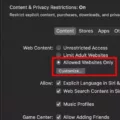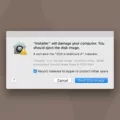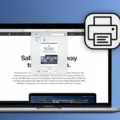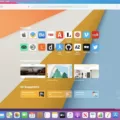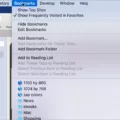Safari session cookies are small pieces of data stored by websites that you visit in the Safari browser. These cookies allow websites to remember your preferences and other information, so you don’t have to enter it every time you visit the site. They also enable certain features, such as logging into a website or keeping items in a shopping cart.
Session cookies are generally created when you visit a website, and they are deleted when you close your browser window. This means that they don’t stay on your computer for very long; they exist only while you’re using the website.
You can control whether session cookies are accepted in Safari by going to the Privacy settings in Safari’s Preferences menu. Here, you can choose to block all cookies, accept only specific types of cookies, or set Safari so that it always accepts session cookies. You can also delete existing session cookies directly from this menu.
If you’re concerned about privacy and security, it’s important to be aware of session cookies and how they work. By understanding how these cookies affect your browsing experience and taking control over their use in Safari, you can ensure that your private information stays private.
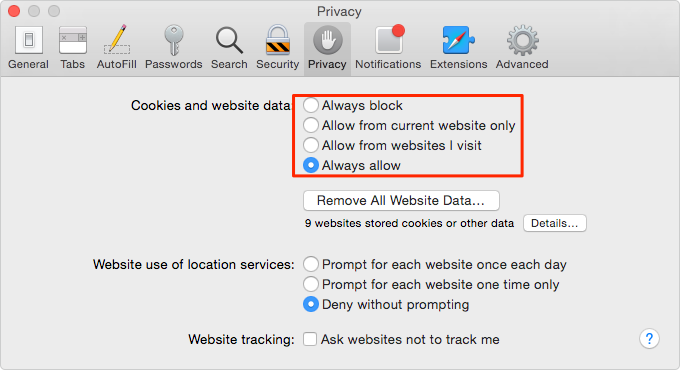
Does Safari Block Session Cookies?
No, Safari does not block session cookies by default. Session cookies are temporary cookies that are deleted when you close your browser window. If you choose to block all cookies in Safari’s settings, this will also include session cookies. You can also choose to allow all cookies in Safari’s settings, which will store session cookies on your Mac until the session has ended.
Turning Off Session Cookies in Safari
Session cookies are temporary cookies that are only stored in your browser until you close them. To turn off session cookies in Safari, launch Safari and click on the “Safari” menu in the top left corner of your screen. Select “Preferences” from the drop-down menu. Click on the “Privacy” tab, then select “Manage Website Data.” This will open a new window with a list of all websites that have stored session cookies on your computer. Select each website individually and click “Remove” to delete their individual session cookies. You can also click “Remove All” to delete all session cookies at once. Once you’ve cleared out all of the session cookies, you can close this window and your settings will be saved automatically.
Turning Off Session Cookies on Mac
To turn off session cookies on a Mac, you will need to open the Safari browser and click the Safari menu button at the top-left corner of the web page. Then, click Preferences and select the Privacy tab. From there, you can check the box to Block all cookies. Finally, restart Safari for your changes to take effect. Turning off session cookies will help protect your online privacy by preventing websites from tracking your browsing activity.
Enabling Session Cookies
In order to turn on session cookies, you must first open your Chrome browser and click on the ‘More’ button located in the top right corner of the page. From the dropdown menu select ‘Settings’, then scroll down to ‘Privacy and security’ and click on ‘Site Settings’. Under this tab, select ‘Cookies’ and next to ‘Blocked’, turn on the switch to allow sites to save and read cookie data. This will enable session cookies and allow them to be stored while you are browsing.
Duration of Session Cookies on Safari
Session cookies in Safari last as long as the session is active. When you close your browser window or tab, the session cookie will expire. This means that the website will no longer remember any information about you when you revisit it again. With Apple’s ITP 2.2 changes, 1st party (1p) cookies in Safari set by Control Tag will expire after 1 day, even if the user has not revisited a site to keep their cookie refreshed.
Should I Allow Session Cookies?
The answer to this question depends on your personal preferences. Session cookies, also known as temporary cookies, are used by websites to store information about your visit, such as items added to a shopping cart or log in details. These cookies are usually deleted after you close your browser, but they may remain active if you leave the website before closing the window.
If you want complete control over the data being collected from your browsing session and don’t want any of it to be stored then you should block session cookies. However, if you’re comfortable with a certain website collecting some data about your visit for analytical and functional purposes then allowing session cookies can be beneficial as it will improve your browsing experience. For example, if a site allows you to save items in a shopping cart and requires session cookies for this functionality then blocking them may prevent it from working properly.
Ultimately, it is up to you to decide whether or not to allow session cookies on the websites that you visit. As always, make sure that you trust the source of the website and take into account any potential privacy risks before making a decision.
The Purpose of Session Cookies
Session cookies are an essential part of the web browsing experience. They enable websites to remember users as they navigate through different web pages so that they don’t have to start from scratch each time they move to a new page. This makes it easier for users to find their way around a website and access the information they need quickly and efficiently. Without session cookies, websites would not be able to provide personalized experiences or make it possible for users to complete tasks without having to re-enter information multiple times. In other words, session cookies allow websites to provide a smoother and more efficient user experience.
Impact of Blocking All Cookies on Safari
If you block all cookies on Safari, it will prevent websites from tracking your browsing activity and storing information about you. However, this may prevent some web pages from working properly. For example, you may not be able to sign in to a website with your correct username and password. Additionally, certain features of websites may not work such as the ability to save items to a shopping cart. Blocking all cookies also means that websites won’t be able to remember any preferences or settings that you select when visiting them.
Removing Cookies From a Mac: Is it Necessary?
It is recommended that you remove all cookies from your Mac periodically for a variety of reasons. By clearing your cookies, you will not only help ensure your privacy is maintained but also ensure that your experience with the web remains as efficient and relevant as possible. Cookies save and store data you supply on a web browser, so by deleting them occasionally, you can keep your internet experience up to date with the information you need. It’s important to note that some websites may require cookies so it is recommended that you check before removing them.
Should I Enable Cookies on My Mac?
The answer to this question depends on your own personal preferences and the level of privacy you are looking for. If you are concerned about companies tracking your online activity, then enabling the Block all cookies option in Safari is a good step to take. However, it should be noted that this option may cause some websites to not work properly, and Safari will warn you about this before applying the setting. Ultimately, the decision of whether or not to allow cookies is up to you.
Conclusion
In conclusion, Safari session cookies are a great way to improve your browsing experience and make sure that you have the most secure and up-to-date web browsing experience. Through the use of these cookies, websites can store information about your preferences and settings, which can help them provide you with a better and more customized experience. By enabling Safari’s cookie settings, you can ensure that sites can save and read data from your Mac, allowing for a better browsing experience. However, it is important to remember to disable cookies when necessary to protect your privacy.