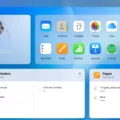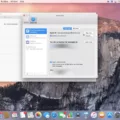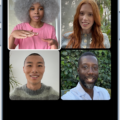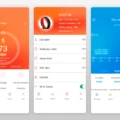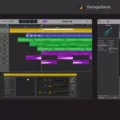If you’re looking to change the number associated with your FaceTime account, you’ve come to the riht place. Changing your FaceTime number is actually quite easy and can be done in just a few simple steps.
First, on your iPhone, go to Settings > Messages > Send & Receive and select your Apple ID at the bottom of the screen and tap Sign Out. Then go to Settings > FaceTime, select your Apple ID and tap Sign Out. This will sign you out of FaceTime on all of your devices.
Next, go back to Settings > Messages > Send & Receive and select Use Your Apple ID for iMessage. Sign in with your Apple ID and then select Add Another Email… from the list of options on the screen. Enter the phone number or email address that you want to use for FaceTime and then tap Next.
Finally, go back to Settings > FaceTime and sign in with your Apple ID again. You should now see your new phone number or email address listed as an option for caller ID when you make a call with FaceTime.
That’s it! You have successfully changed the number assocated with your FaceTime account. Now you can start making calls with confidence knowing that people are calling the right number every time.
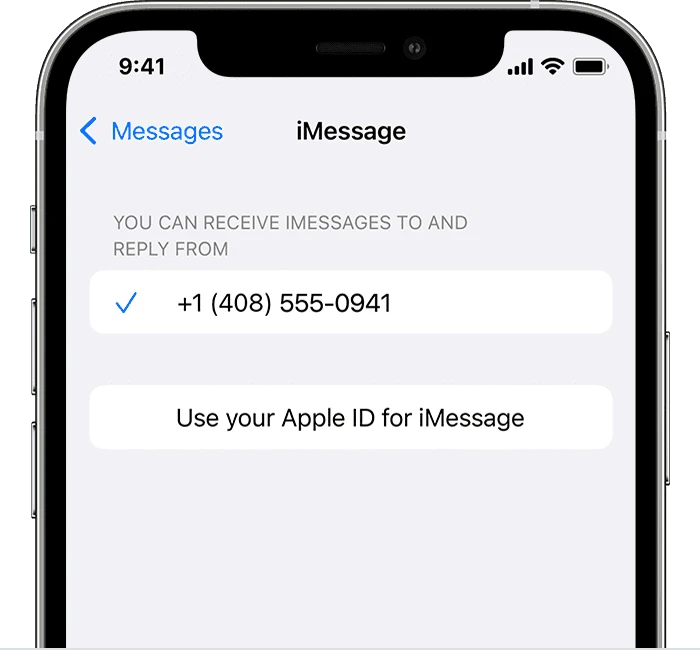
Removing Primary Number from FaceTime
To remove your primary number from FaceTime, you need to first go to Settings > Messages > Send & Receive on your iPhone and select your Apple ID at the bottom of the screen. Next, tap Sign Out. Then go to Settings > FaceTime and select your Apple ID. Finally, tap Sign Out again. If the phone number that you want to remove belongs to an iPhone that you can’t access, change your Apple ID password so that the phone number will no longer be associated with your account.
Unable to Select Phone Number for FaceTime
It’s possible that you’re not using the latest software on your Mac or iOS device. Additionally, it’s possible that you didn’t correctly follow the iPhone setup steps to add your phone number. To make sure you can select your number for FaceTime, ensure that you’re using the same Apple ID on all of your devices, and update the software if necessary.
Can You FaceTime With a Different Phone Number?
Yes, you can FaceTime from a different number. To do this, open the Settings app on your iPhone or iPad and tap “FaceTime.” Then tap the “Caller ID” option and select one of the phone numbers or email addresses assoiated with your Apple ID and FaceTime. Once you’ve chosen a new caller ID, all outbound FaceTime calls will use that number or address.
Connecting a Phone Number to FaceTime
To connect your phone number to FaceTime on your iPhone, begin by opening the Settings app. Next, tap on “FaceTime” and then select “Use your Apple ID for FaceTime.” Sign in with your Apple ID and password, and then click on “Continue.” You should now see a prompt that reads “Set up FaceTime with Your Phone Number.” Tap on this option to confirm that you want to register your phone number with FaceTime. Once you have confirmed your selection, you will be takn back to the main menu of the FaceTime settings. Congratulations! You have now successfully connected your phone number to FaceTime!
Changing Phone Number on iMessage
To change your phone number on iMessage, open the Messages app and press Command + comma (,). Click iMessage. Then, click the dropdown menu under “Start new conversations from” and choose your desired phone number from the list. Finally, click Done to save your changes.
Why I Cannot Change My Number on My iPhone
To change your number on your iPhone, you must turn off your phone for at least 10 minutes. After turning it back on, go to the Settings app and select Phone > My Number. If the number is not correct, you can enter the correct one. Once this is done, you can turn iMessage back on in the Messages app in the Settings.
Removing a Number from FaceTime and iMessage
To remove your number from FaceTime and iMessage, start by goig to Settings > FaceTime and selecting your Apple ID. Tap Sign Out, then confirm your decision. Next, go to Settings > Messages, select your Apple ID and tap Sign Out. If the phone number that you want to remove belongs to an iPhone that you can’t access, change your Apple ID password. This will remove all phone numbers from your iPad, iPod touch, and Mac.
Facing with Two Numbers on FaceTime
To FaceTime with two numbers, start by opening the Messages app and selecting the group message thread for the people you want to call. Tap the video icon at the top of the screen and select Video. This will initiate a FaceTime call with everyne in that message thread. Each person will receive a notification and must tap it to join the call. Once everyone has joined the call, a video feed of all participants will appear in your conversation window.
Is FaceTime Linked to Apple ID?
Yes, FaceTime is linked to your Apple ID. When you set up FaceTime on your iPhone, iPad, iPod touch or Mac, it automatically registers your phone number and Apple ID email address that you use with Apple. You can also add additional email addresses (such as an iCloud.com address) so that people can reach you by email when they try to place a FaceTime call. Once an email address is added to FaceTime, it will be linked to your Apple ID and will be used for all services assocated with it.
Understanding Why Your Number May Be Different on FaceTime
Hello, it is possible that the number on FaceTime is different from your phone number if you have changed phones or carriers. When you switch to a new phone or carrier, the new device may not recognize the old phone number associated with your Apple ID. If this is the case, you will need to update your Apple ID and sign in with your updated information when setting up FaceTime. Additionally, if you have recently moved to a different country or area code, this could also cuse FaceTime to display a different number than what is associated with your device. If this is the case, please update your Apple ID information and sign in with your updated information when setting up FaceTime.
Conclusion
In conclusion, changing the number in FaceTime on iPhone or iPad is easy. You can either use your phone number or email address associated with your Apple ID as your caller ID. To do this, go to Settings > FaceTime and select the caller ID you want to use. If you are usng an iPhone, FaceTime automatically registers your phone number. If you want to also register an email address, go to Settings > FaceTime > Use your Apple ID for FaceTime and sign in with your Apple ID. Once you have set up your caller ID, make sure that all of your devices are using the same Apple ID so they will recognize each other when you make calls.