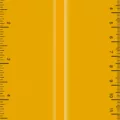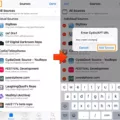The dock is a small gray rectangular area at the bottom of your iPhone’s home screen. The purpose of the dock is to pin your most used apps, such as the Phone, Contacts, and browser apps, in an easily accessible place.
However, what if you want to customize the dock? If you don’t like your current iPhone’s home screen layout, you may be wondering whether you can remove an app from the dock or whether you can remove the dock entirely.
In this article, I will tell you all you need to know about removing the dock on your iPhone.
How to Remove an App from the Dock on iPhone
Customizing the iPhone dock is fairly easy. You can remove an app from your iPhone’s dock by long-pressing on the app and dragging it to a different part of the screen. It’s that simple!
Adding and Rearranging Apps in the Dock
Similarly, you can add apps to the iPhone dock by long-pressing on an app, dragging it to the dock, and dropping it there. It’s really easy to arrange your apps on your iPhone this way and get the exact iPhone app placement on your screen that you want!
Is It Possible to Hide or Disable the Dock on an iPhone?
Unfortunately, no. You cannot hide the iPhone dock or disable the dock on your iPhone. Even if you remove all apps from your dock, you will still see a gray rectangular shape. However, there are workarounds – read the next section to learn about them.
How to Make the Dock Transparent on Your iPhone
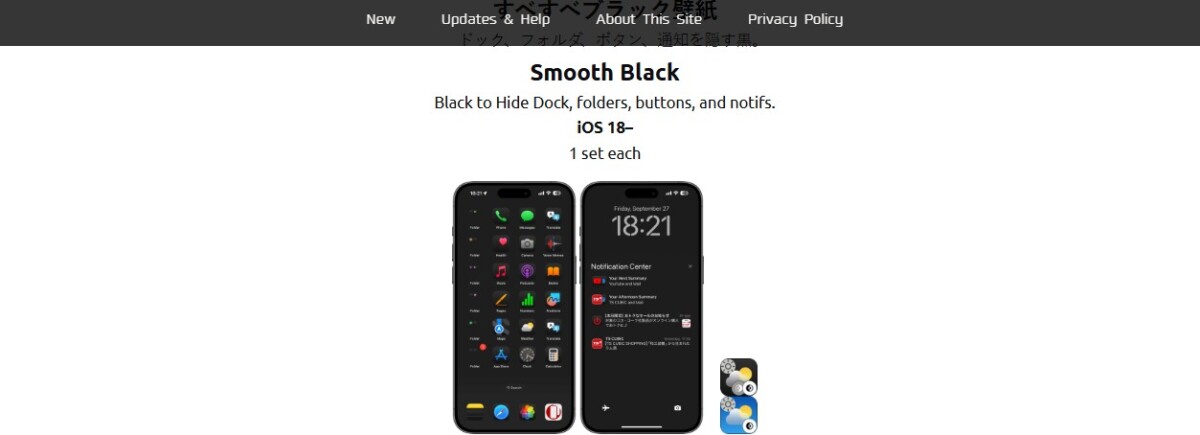
There’s no way to make the iPhone dock transparent. iPhones allow you to make the dock LESS transparent, which means that it will appear more solid and more visible.
You can find that setting in your iPhone’s accessibility settings. Go to Settings > Accessibility > Display & Text Size. You will see an option “Reduce Transparency.” If it is toggled on (which is not the default setting on iPhones), then the dock will look less transparent and more visible. Toggle it OFF to make it more transparent and less visible.
In other words, you can’t actually make it more transparent than the default. You can only make it LESS transparent.
What you can do, though, is use a wallpaper that is designed in such a way as to make the dock blend in with the wallpaper, causing it to be virtually invisible. This website has a wide selection of wallpapers designed to do just that.
Download a custom wallpaper from that site to your phone. Then, set it as a wallpaper by going to Settings > Wallpaper > Add New Wallpaper and selecting it from your photos.
How to Turn Off the App Dock in Specific Situations (e.g., Meetings)
You can’t turn off the app dock in meetings. If you want to avoid distractions, use one of the iPhone Focus modes, such as Do Not Disturb. You can also customize your iPhone settings for meetings so that a Focus mode turns on automatically during your daily meeting and turns off right after. You can also customize each Focus mode and determine how exactly you would like to get notifications and which notifications to silence.
Conclusion
We hope you enjoyed the iPhone dock tips shared here. Although you can’t remove the iPhone dock without jailbreaking your phone, you can enhance your iPhone’s home screen by using a wallpaper that hides the dock, effectively hiding it entirely. You can also customize your iPhone’s layout and rearrange apps so that only certain apps appear in the dock.