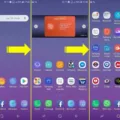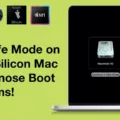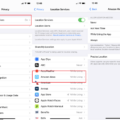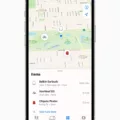The Apple Macbook Pro is a powerful laptop computer that can make your life easier and more productive. It cmes with a high-resolution Retina display, the latest processors, and plenty of ports to connect all your devices. But sometimes the default font size on the Macbook Pro can be too small for comfortable viewing. Fortunately, there are a few simple steps you can take to increase the font size on your Macbook Pro.
First, click on the Apple icon in the top left corner of your screen and select System Preferences. On the next page, click on Displays and then select one of the “Larger Text” options located to the left of “Default”. This will adjust your display resolution and make text appear larger. If you need further adjustments, you can also play arond with different scaling options under Display Options in System Preferences.
Next, open up any application such as Mail or TextEdit to change font sizes within that specific application. To do this, go to File > Settings (or Preferences) within the application and find where it says “Fonts & Colors” or something similar. Here you can adjust both the font type and font size for writing or reading messages or documents in that particular program.
Finally, if you need an even bigger font size than what is available wihin an application’s settings menu then you can use ‘Accessibility Options’ which are located under System Preferences > Accessibility > Display. Here you can use features such as Zoom which will allow you to quickly enlarge any portion of your screen with just a few clicks of your mouse or trackpad.
With these simple steps, you sould now be able to comfortably increase the font size on your Macbook Pro and make working from home easier!
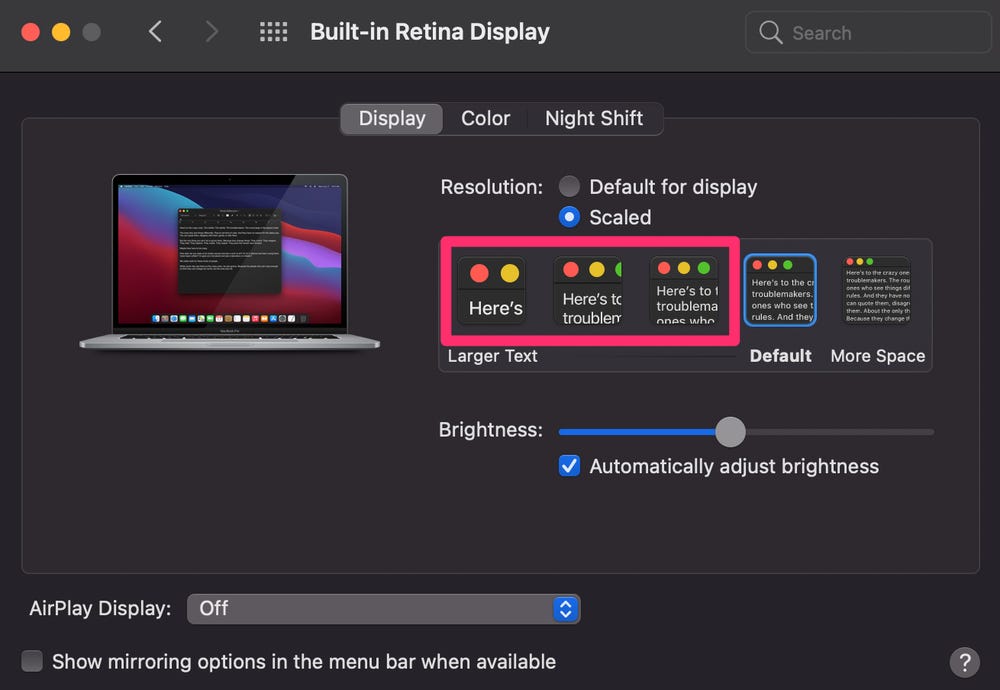
Resizing Text on a MacBook Pro
To resize text on your MacBook Pro, you will need to adjust the display’s resolution. To do this, open the System Preferences menu by clicking the Apple icon, then selecting System Preferences. Click Displays in the sidebar and select one of the larger text options to the left of Default. This will make text and objects apear larger on your MacBook Pro’s display.
Changing Text Font on a Mac
To change the text font on your Mac, you can use the Mail app. First, open the Mail app. Then, choose Mail > Settings and click Fonts & Colors. In the Fonts & Colors window, you can set the font and font size for viewing the list of messages as well as for writing and viewing messages. When you have made your selections, click OK to save your changes. You can also access fonts from other apps like Pages or TextEdit by choosing Format > Font > Show Fonts in teir respective menus.
Increasing Font Size on Mac
The shortcut to increase font size on a Mac is Command +. By pressing Command + on your keyboard, you can zoom in and increase the font size of whateer text you are viewing.
Changing Font Size on Mac Safari
To change the font size of your Mac Safari, open the Safari browser and go to ‘View’ in the top menu bar. From there, you can choose ‘Zoom In’, ‘Zoom Out’, or select ‘Actual Size’ to reset it back to its default. You can also use the keyboard shortcuts Option-Command-Plus sign (+) to increase the font size, or Option-Command-Minus sign (-) to decrease it. Finally, you can also select ‘Preferences’ from the top menu bar and then go to the ‘Websites’ tab. From there, you can choose a customised font size for individual websites.

Source: apple.com
Finding a Font Manager for Mac
Yes, Mac does have a font manager! Font Book is the system font management tool included in Mac. It allows you to preview and add fonts to collections, so you can easily access them when needed. If you need more advanced font management features, you can use one of many professional font managers available for Mac, such as Typeface, RightFont, FontBase, etc. With these apps, you can organize your fonts into collections and quickly switch between different typefaces. They also offer additional features like search and filtering options, so you can find the perfect font for your project faster.
Conclusion
The Macbook Pro is a powerful and reliable laptop designed for professionals and creative minds alike. Its sleek, lightweight design makes it easy to take with you wherever you go, while its powerful hardware ensures that your projects will run smoothly. With the latest macOS and advanced features like Touch ID and the Retina display, the Macbook Pro offers everything you need to stay productive on the go. With its robust security features, long battery life, and great value for money, the Macbook Pro is an excellent choice for anyone looking for a high-performance laptop.