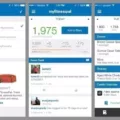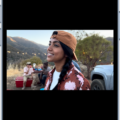Are you looking to get fitter and healthier with Apple’s fitness settings? Whether you’re just starting out or a seasoned pro, Apple makes it easy to track your progress. With the Health app and the Activity app, you can monitor your workouts and set goals for yourself. Here’s everything you need to know about using Apple’s fitness settings.
First, open up the Health app on your iPhone or iPad. This is where all of your health data is stored, so it’s important to keep track of your progress here. You can view all of your activity in the Activity tab, including recent workouts, steps taken and more. You can also set goals for yourself in this tab by tapping on “Goals” at the bottom of the screen.
From there, open up the Activity app on your Apple Watch or iPhone. This is where you can start tracking your workouts in real-time. When you open up this app, it will ask if you want to set a goal for yourself such as running a certain distance or burning a certain number of calories per workout. It will also ask if you want to track metrics such as heart rate and active energy burned during each session. Once tese settings are set up, the Activity app will start tracking all of this data for each workout session automatically.
You can also customize whch metrics are shown during each workout by opening up the Workout app on your Apple Watch or iPhone. Tap “More” at the bottom right corner and then tap “Edit Views” at the top right corner of the screen. From here, you can choose which metrics are included in each workout view such as pace, elevation gain/loss and duration among others.
Finally, if you have an Apple Watch Series 3 or later then Fitness+ is an excellent way to add variety to your workouts while still tracking all of your data with ease! Simply open up Fitness+ on your iPhone or iPad and select a workout from their library curated by world-class trainers; save it; review its music playlist; and then start working out! All of your data is automatically tracked within this app so it’s easy to keep track of how far along you are in reaching your goals!
As you can see, Apple has made it easy to track all of our fitness data while setting goals for ourselves and challenging ourselves with different types of exercises! We hope this guide has helped clarify how to use Apple’s fitness settings and how they work together with their other apps like Health and Activity! Good luck on reaching those fitness goals!

Accessing Apple Fitness Settings
In the Apple Watch app on your iPhone, you can find settings for Apple Fitness by going to My Watch > Health > Health Details. Once there, tap Edit and you will see the available settings for Apple Fitness. Here you can adjust settings like what type of activity measurements to track and how often notifications should be sent. You can also adjust the types of data that are being monitored and shared with the Activity app on your iPhone.
Changing Apple Fitness Goals on an iPhone
To change your Apple Fitness goals on your iPhone, open the Fitness app and make sure you have iOS 16 installed. Then, tap your profile picture in the upper-right corner and select Change Goals. You’ll be prompted to change your Move goal first. You can then adjust the number of calories, minutes, or distance you want to aim for each day. Repeat the same steps for Exercise and Stand goals. Once you’ve set all of your goals, tap Save in the top-right corner to save your changes.
Using Apple Fitness on an iPhone
Apple Fitness+ is a great way to stay active and healthy on your iPhone. To get started, open the Fitness app on your iPhone and tap the Fitness+ tab. Here you can browse through a variety of workouts, such as strength training, yoga, HIIT, cycling, and more. Once you’ve found a workout that interests you, you can preview it to watch a video of what it looks like before starting. After that, you can add the workout to your library by tapping the Add button on your iPhone or iPad, or selecting Save Workout on your Apple TV. You can also review the music playlist for the workout beforehand so you know what kind of tunes to expect while exercising. Once everything is ready, just hit start and get moving!
Changing Running Settings on Apple Watch
To change your running settings on your Apple Watch, start by opening the Workout app. Tap the More button and select the type of activity you want to do (i.e. running). Then, tap the Edit button next to the goal or workout configuration and select Workout Views. From there, you can adjust a variety of settings including distance, pace, duration, calories burned and more. You can also add or remove metrics from this view by tapping Include or Exclude respectively. Once you’ve made your changes, tap Done to save them. Your new settings will now be applied wheneer you use your Apple Watch for running activities!
Changing the Display on Apple Fitness
To change the display on Apple Fitness, begin by turning the Digital Crown to the workout you want to do. Then, tap Workout Views and scroll through the available options. To customize your display, tap “Include” next to the metrics you want to appear during your workout. For Metric 1 or Metric 2 sets, tap a metric and choose a different one. To save your changes, tap “Done” in the upper rigt corner of your display. Your new custom display will now appear each time you select this particular workout view.
Optimizing an Apple Watch for Fitness
Optimizing your Apple Watch for fitness is a great way to get the most out of your device. Here are some tips to help you get the best experience:
• Keep your personal information up to date. This includes height, weight and age, as this will help the watch better track your activity.
• Make sure that you earn Move and Exercise credit. These credits can help motivate you to reach your daily goals and stay active.
• Make sure that Wrist Detection is on. This feature will ensure that the watch is able to accurately track your activities and provide more accurate results.
• Check the fit of the watch. The snugger it fits, the more accurate readings it can provide.
• Get an accurate heart rate measurement by calibrating your Apple Watch with a heart rate monitor or othr external device when possible.
• Choose the best workout. You may want to try out differnt types of workouts such as running or cycling in order to get the most out of your fitness tracking capabilities.
By following these tips, you should be able to optimize your Apple Watch for fitness and get the most out of it!
Setting Goals with an Apple Watch
When setting a goal on your Apple Watch, it is important to set a realistic yet challenging target for yourself. A good goal to aim for would be 600-700 ‘Moves’ per day. This number is achievable but still requires you to be active during the day. ‘Moves’ are counted when you reach the equivalent of 30 minutes of exercise, such as walking or running, or any other type of movement that increases your heart rate.
To make sure you reach your target, you can create reminders throughout the day to prompt yourself to move. You can also break down your Move goal into smaller targets; for example, aiming for 150 Moves in each hour throughout the day. This way, you will be able to more easily monitor and reach your daily Move goal.
Finally, don’t forget to reward yourself wheever you achieve a milestone!
Does the Apple Watch Automatically Adjust Fitness Goals?
Yes, Apple Watch will automatically adjust your daily calorie goal, or move ring goal, based on your activity levels. This ensures that your goals are realistic and achievable. You can manually change your calorie goal in the Activity app on your Apple Watch if you want to adjust it more precisely to suit your fitness goals.
Are Apple Fitness and Apple Fitness Plus the Same?
No, Apple Fitness and Apple Fitness Plus are not the same. Apple Fitness is a free app available on iOS devices that provides users with various exercise tracking tools. It allows users to set goals, track progress and monitor their health. Apple Fitness Plus is a paid subscription service that provides users with access to on-demand workout videos, led by certified trainers, on their iPhone, iPad or Apple TV. This service is designed to provide users with an at-home fitness experience similar to one they would receive in a gym or studio without the need for expensive equipment.
Using Apple Fitness Without an Apple Watch
Apple Fitness works without an Apple Watch by tracking your activity with a compatible third-party app on your iPhone. This app can track your steps, distance traveled, active calories burned, and other exercise metrics. You can also add workouts to the Activity rings in the Fitness App and track your progress over time. To get the most out of Apple Fitness without an Apple Watch, make sure you have your phone with you during exercise so it can accurately track and record your stats.
Do I Need an Apple Watch to Use Apple Fitness?
No, you do not need an Apple Watch to use Apple Fitness+. However, if you don’t have an iPhone 8 or later, you will need an Apple Watch Series 3 or laer updated to the latest version of watchOS in order to use Apple Fitness+.
Accuracy of Apple Watch for Running
Yes, the Apple Watch is an accurate device for running. The watch uses built-in GPS capabilities to accurately track your distance and route when running outdoors, as well as estimates of average walking and running strides while indoors. The watch also has an accelerometer that can measure your speed, pace, and elevation gain. Additionally, the watch can provide metrics such as heart rate and calories burned so that you can beter understand how effective your workout was. All of this data is tracked in real-time so you always have an accurate representation of your run.
What Heart Rate Zone Should I Run In?
For optimal results, you should aim to run in the aerobic zone, which is located between 50-85% of your maximum heart rate. To calculate your maximum heart rate, subtract your age from 220. For example, if you are 25 years old, your maximum heart rate would be 195 beats per minute (bpm). In this case, you should aim to keep your heart rate between 97 and 166 bpm when running. If your heart rate dips below this range, it might be a good idea to pick up the pace to get more out of your workout.
Conclusion
In conclusion, Apple Fitness Settings provide users with a comprehensive set of tools to customize their workout goals, preview workouts, and select which metrics they want to track. With Apple Fitness Settings, users can easily personalize their fitness experience to meet their individual neds and stay motivated while reaching their health and fitness goals.