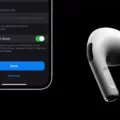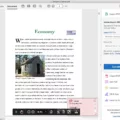Are you looking to develop iOS apps on your Macbook Air? If so, Xcode is the perfect tool for the job! Xcode is a free Integrated Development Environment (IDE) from Apple that lets developers create applications for iOS, iPad, watchOS, tvOS, and macOS. In this blog post, we’ll take a look at what Xcode is, how to download and install it on your Macbook Air, and the different features it offers.
What Is Xcode?
Xcode is an IDE created by Apple that helps developers create applications for Apple products. It includes a suite of tools such as an editor, compilers, a debugger and more that help simplify the development process. With Xcode, you can write code in multiple languages including Swift and Objective-C which are used to develop apps for Apple products.
How to Download & Install Xcode on Your Macbook Air
The first step towards developing an app with Xcode is downloading and installing it on your Macbook Air. Downloading the software is easy – just head over to the App Store on your Mac and search for “Xcode”. Then click “Install” or “Update” if you already have it installed. Once installation is complete, you can open up the app by searching for “Xcode” in Spotlight or clicking on its icon in Launchpad or the Applications folder.
At this point you may be asked to install additional components such as the Command Line Tools or other frameworks – simply click “Install” when prompted. This process may take several minutes depending on your internet connection speed. Once everything has been installed correctly, you can start using Xcode to develop your own apps!
Features of XCode
XCode offers many features that make it easy for developers to create professional-looking apps quickly and efficiently. The IDE offers an intuitive user interface with all of the tools needed for development in one place: editors for writing code; compilers to compile code; debuggers to check code; project management tools; graphical user interface builders; source control management systems; and much more! Additionally, there are many plugins available that offer additional features such as integrated support for various programming languages like Python or Ruby, unit testing frameworks like JUnit or TestNG, etc.
In conclusion, XCode is an incredibly powerful tool allowing users to create high-quality apps quickly and easily. From its intuitive user interface to its comprehensive suite of features – there’s no doubt why so many developers choose it as their go-to IDE when developing iOS applications!
Downloading and Installing Xcode on Mac
To download and install Xcode on your Mac, you will need to open the App Store. Once you are in the App Store, sign in with your Apple ID. Then search for Xcode and select Install or Update. Depending on your internet connection speed, it may take some time for the download to complete. When the download is done, you will be asked to accept some terms and conditions. Once accepted, Xcode will start installing itself on your Mac. After installation is complete, you can open Xcode from your Applications folder and start using it.
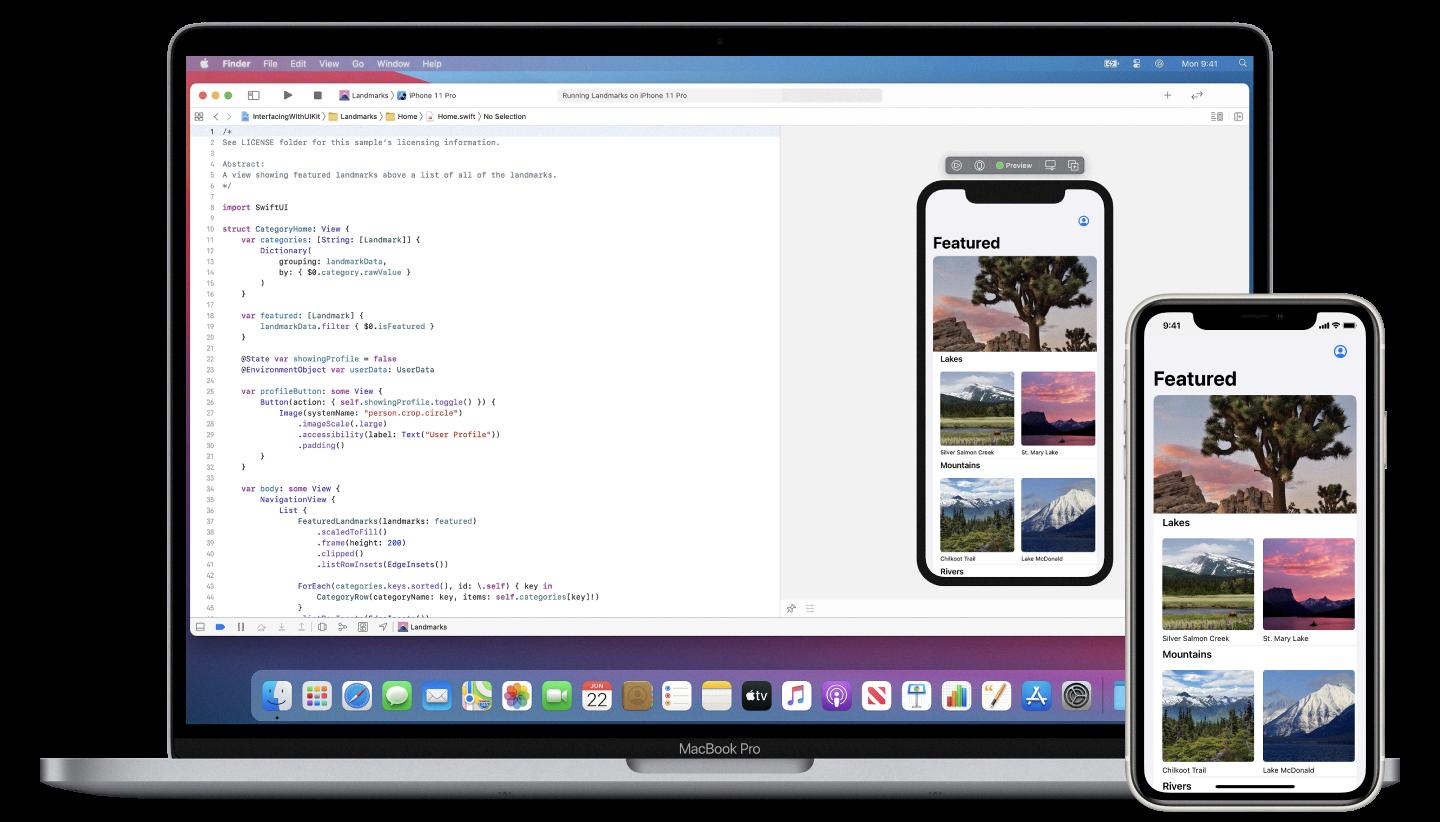
Source: developer.apple.com
Downloading Xcode for Mac
The current version of Xcode for Mac is available as a free download from the Mac App Store. To download Xcode, open the Mac App Store, search for “Xcode”, and click the “Get” button next to the app. Once downloaded, click “Open” in the Mac App Store and follow the onscreen instructions to complete the installation.
If you already have Xcode installed on your Mac, you can update it by going to “Updates” in the Mac App Store. The Mac App Store will notify you when an update is available or you can have macOS update automatically as it becomes available.
Installing Xcode on MacBook Air M1
Installing Xcode on your MacBook Air M1 is a quick and easy process. First, open the App Store on your Mac and search for “Xcode”. Once you find the Xcode application, click “Get” to begin the download. The download should only take a few minutes depending on your internet connection speed.
Once the download is complete, open the Xcode application from your Applications folder. You may be prompted to accept the terms and conditions of using Xcode before you can use it. After agreeing to the terms and conditions, you will be ready to start using Xcode on your MacBook Air M1!
Is Xcode Free for Mac Users?
Yes, Xcode is totally free for Mac. It is developed by Apple and is available on the Mac App Store. It is a powerful integrated development environment that supports many programming languages including Swift, Objective-C, C++, and more. Xcode provides developers with a wide range of tools to help create apps for both iOS and macOS devices. It includes an interface builder, code editor, debugging tools, testing tools, and more. With Xcode, you can build high-quality apps with fewer resources than other development environments. So if you are looking for an easy-to-use and reliable platform for app development on Mac – Xcode is your best choice!
Does Xcode Come Preinstalled on Mac?
No, Xcode does not come preinstalled on Mac. However, it is easy to install Xcode from the Apple developer website or the App Store on your Mac. On the Apple developer website, you can download the latest version of Xcode for free. Alternatively, you can search for ‘Xcode’ in the App Store on your Mac, and then click ‘Get’ or ‘Download’ to install it. Once it is installed, you will be able to access Xcode’s suite of development tools and resources.
Can Xcode be Run on a MacBook Air?
Yes, you can run Xcode on a MacBook Air. However, it is not recommended as the MacBook Air has a lower processing speed when compared to the MacBook Pro. Apple recommends that developers use the MacBook Pro for optimal performance while running Xcode. Additionally, running Xcode on a MacBook Air may cause your system performance to become sluggish due to its slower processor. When possible, it is best to opt for the more powerful laptop option if you are a developer who requires maximum efficiency and speed.
Using Xcode on Mac
Using Xcode on Mac is a relatively straightforward process. To get started, first download Xcode from the App Store if you haven’t already. Once it’s installed, open the application and you will be presented with a welcome window. From there, select “Create a new Xcode project” or navigate to File > New > Project in the menu bar at the top of the screen.
Next, choose a template for your project (iOS, watchOS, macOS, or Cross-platform). You’ll then need to fill out all of the required information such as project name, team name, and organization name. Once this is done, click Create and your project will be ready to start coding in!
You can use Xcode to write code in both Swift and Objective-C languages, as well as design user interfaces with Interface Builder. You can also test your apps on Apple devices directly from Xcode by connecting them via a USB cable or using a Wi-Fi connection. Additionally, you can debug apps using tools like breakpoints, watchpoints, and code analysis tools such as Instruments.
Xcode is an incredibly powerful tool for creating apps on Mac and is essential if you want to build apps for Apple devices. With its easy-to-use development environment and comprehensive feature set, it’s no wonder that Xcode is one of the most popular development platforms available today!
Installing Xcode on Mac Using Terminal
Installing Xcode in Mac through the Terminal is simple. First, open the Terminal app by using Spotlight Search on your device. Then, type “xcode-select –install” into the terminal and hit Enter. This will open a window with an Install button at the bottom-right-hand corner of the new window. Click this Install button to begin downloading and installing Xcode onto your Mac. Once the download is complete and the installation is finished, you will be able to use Xcode on your Mac.
Does Xcode Work on M1 Macs?
Yes, Xcode 13.1 works on M1 Macs and is designed to take advantage of the incredible performance they offer. It allows you to build your Mac app as a Universal app, meaning that it can run natively on both Intel-based and M1-based Macs. The transition to the new architecture is made much easier with Xcode’s support for building Universal apps. Additionally, Xcode 13.1 includes an M1 simulator for testing your app on an M1-based Mac without needing to own one.
Cost of Apple Xcode
Xcode is completely free of cost and can be downloaded for macOS from the Apple App Store. However, if you want to upload your app to the App Store or join Apple’s developer program, you will need to pay an annual fee of $99.
Is Xcode Necessary for iOS Development?
Yes, Xcode is required for iOS development. Xcode is Apple’s integrated development environment (IDE) that provides a suite of software development tools to help developers create apps for the iPhone, iPad, Apple Watch, and other Apple products. It contains a set of code editors, compilers, and graphical tools to help developers create their applications. As of April 25, 2022, all iOS apps submitted to the App Store must be built with Xcode 13 which includes the SDKs for iOS 15, iPad 15, and watchOS 8. Additionally, developers will need to use Xcode to debug an app or test it on different devices.
Conclusion
In conclusion, Xcode is a comprehensive, free development platform for iOS apps. It provides all the tools needed to write, debug and compile apps quickly and easily. With its intuitive user interface and comprehensive feature set, Xcode makes it easy for developers of all skill levels to create high-quality apps with minimal effort. In addition, the Xcode Command Line Tools make it easy to manage and deploy apps without having to use a Mac. Overall, Xcode is an essential tool for any iOS developer looking to create great apps quickly and easily.