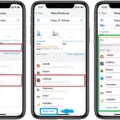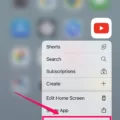Apps running in the background can have a significant impact on the performance of your device. These apps continue to run even when you’re not actively using them, using up your device’s resources and draining your battery life. In this article, we’ll take a closer look at how to manage apps running in the background to improve your device’s performance.
To begin, it’s important to understand that not all apps are created equal when it comes to running in the background. Some apps, like messaging or music apps, need to continue running in the background to function properly. These apps are designed to use as few resources as possible, so they shouldn’t impact your device’s performance too much.
However, other apps may be running in the background without your knowledge or consent. These apps could be using up your device’s resources and draining your battery life unnecessarily. To see which apps are running in the background on your device, swipe down twice from the top of the screen to open Quick Settings, and then tap on the “active apps” icon at the bottom left of the screen.
Once you’ve identified which apps are running in the background, you can take steps to manage them. One option is to simply close the apps manually by tapping the “stop” button next to each app in the active apps list. However, this can be a time-consuming process if you have a lot of apps running in the background.
Another option is to use an app manager or task killer app to manage your apps more efficiently. These apps allow you to view all of the apps running on your device and close them with just a few taps. However, it’s important to note that using a task-killer app can sometimes do more harm than good. These apps can be too aggressive in closing apps, which can cause instability or even crashes on your device.
In general, it’s best to be selective about which apps you allow to run in the background. If you notice that an app is using up a lot of resources or draining your battery life, consider disabling its background activity. To do this, go to your device’s settings and look for the “apps” or “applications” option. From there, select the app you want to manage and look for the “background activity” option. You can then choose to disable background activity for that app.
Managing apps running in the background is an important part of optimizing your device’s performance. By being selective about which apps you allow to run in the background and using the right tools to manage them, you can improve your device’s speed and battery life. Just remember to be cautious when using task-killer apps, as they can sometimes cause more harm than good.
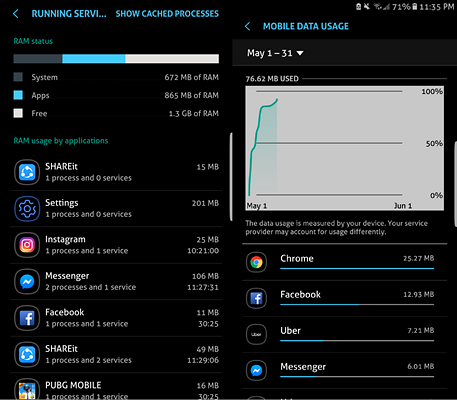
How Do I Turn Off Apps Running In The Background?
To turn off apps running in the background, you can access the Quick Settings menu by swiping down twice from the top of the screen. From there, you can see the number of active apps running in the background by tapping on “# active apps” or the number next to “Settings and Power”. To close each active app, simply tap on “Stop”. This will prevent the apps from continuing to run in the background, which can help improve your device’s performance and battery life. Using this method, you can easily manage the apps that are running on your device and ensure that only the ones you need are active at any given time.
Should I Turn Off Let Apps Run In The Background?
It depends on your personal preferences and the specific apps you are using. Generally speaking, allowing apps to run in the background can be convenient because it allows you to receive notifications and updates without having to constantly open and close the app. However, this can also drain your device’s battery life and use up valuable resources.
If you find that certain apps are using too much battery or slowing down your device, you may want to consider turning off background app refresh for those specific apps. This can be done in your device’s settings menu, under the “Background App Refresh” section.
On the other hand, if you rely heavily on certain apps and need to receive timely updates and notifications, it may be beneficial to keep background app refreshes on for those apps.
Whether or not to turn off background app refresh is a personal decision that depends on your individual needs and preferences. It’s important to weigh the pros and cons and make an informed decision based on how you use your device and which apps are most important to you.
Conclusion
Managing the number of apps running in the background can have a significant impact on your device’s performance and battery life. While disabling unnecessary apps can help free up resources and improve overall functionality, it is important to exercise caution and avoid disabling critical system apps that may cause instability or crashes. By regularly monitoring and managing the apps running in the background, you can optimize your device’s performance and ensure a seamless user experience. So, it’s always recommended to be mindful of the apps running in the background and take the necessary steps to manage them effectively.