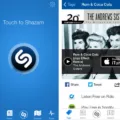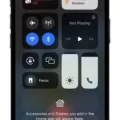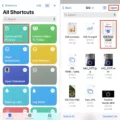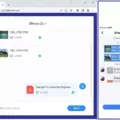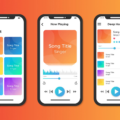In today’s digital age, music recognition apps like Shazam have become incredibly popular. With just a tap of a button, you can identify the name and artist of any song playing around you. However, like any other app, Shazam can sometimes experience issues that prevent it from working properly. If you find yourself in a situation where Shazam is not working as expected, here are some troubleshooting tips and alternative apps you can try.
1. Check Your Internet Connection:
One of the most common reasons for Shazam not working is a poor internet connection. Ensure that you have a stable and reliable connection, either through Wi-Fi or mobile data. If your connection is weak or intermittent, Shazam may struggle to recognize songs.
2. Restart Shazam:
Sometimes, a simple restart can fix minor glitches and get Shazam working again. Close the app completely and reopen it to see if that resolves the issue.
3. Update Shazam:
Make sure you have the latest version of Shazam installed on your device. Developers often release updates to fix bugs and improve performance. Go to your device’s app store and check for any available updates for Shazam. If an update is available, install it and see if it resolves the problem.
4. Restart Your Device:
If Shazam continues to have issues, try restarting your device. This can help clear any temporary files or processes that may be interfering with the app’s functionality.
5. Check Microphone Permissions:
To identify songs, Shazam needs access to your device’s microphone. Ensure that you have granted Shazam permission to access the microphone. On iOS devices, go to Settings, scroll down to the installed apps, tap Shazam, and then turn on the microphone. On Android devices, go to Settings, Apps, Shazam, Permissions, and enable the microphone.
6. Try SoundHound:
If Shazam still isn’t working or you’re looking for an alternative, SoundHound is a popular choice. SoundHound offers similar music recognition capabilities and even allows you to go hands-free by simply saying “OK Hound.” It is a worthy rival to Shazam and often comes up in discussions about which app is better.
7. Contact Shazam Support:
If you’ve tried all the troubleshooting tips and Shazam still isn’t functioning correctly, reach out to Shazam’s support team. They may be able to provide specific guidance based on your device and issue.
If you find that Shazam is not working properly, there are several troubleshooting steps you can take to resolve the issue. Checking your internet connection, updating the app, granting microphone permissions, and trying alternative apps like SoundHound are all potential solutions. Remember to always keep your app updated and ensure that you have a stable internet connection for the best experience with music recognition apps.
Why Doesn’t Shazam Work On iPhone?
Shazam may not work on your iPhone for various reasons. One common issue could be that Shazam does not have access to your device’s microphone. The microphone is essential for Shazam to listen to the audio and identify the song or sound you are playing.
To enable microphone access for Shazam on your iPhone or iPad, you can follow these steps:
1. Open the Settings app on your device.
2. Scroll down and find the list of installed apps.
3. Locate and tap on “Shazam” in the app list.
4. Look for the “Microphone” option and ensure that it is turned on.
If you cannot find the “Microphone” option, it is possible that you have privacy restrictions enabled on your device. To check and modify these settings:
1. Go to the Settings app on your iPhone or iPad.
2. Scroll down and tap on “Privacy.”
3. Select “Microphone” from the list of privacy options.
4. Locate Shazam in the app list and make sure it is enabled.
By granting Shazam access to your device’s microphone, you should be able to use the app successfully and identify songs or audio tracks. If the issue persists, you may need to consider other factors such as network connectivity, app version, or device compatibility.

Is There a Better App Than Shazam?
There are several apps that can be considered as alternatives to Shazam. Here are some of the top alternatives available:
1. SoundHound: SoundHound is the biggest rival to Shazam and is often considered as one of the best alternatives. It allows you to go hands-free and use voice commands to identify songs. Simply say “OK Hound” and the app will start listening to the music. SoundHound also provides lyrics, artist information, and music videos.
2. Musixmatch: Musixmatch is not only a song identification app but also a lyrics app. It can recognize music playing around you and display the lyrics in real-time. It also has a large database of lyrics that you can search through. Musixmatch also integrates with various music streaming services.
3. Genius: Genius is primarily known as a lyrics website, but it also has a song identification feature. It allows you to identify songs by either typing in the lyrics or using audio recognition. Genius provides detailed information about the song, including annotations and interpretations.
4. Shazam Encore: Shazam Encore is the premium version of the popular Shazam app. It offers an ad-free experience and additional features such as offline tagging and unlimited song recognition. If you’re a heavy user of Shazam and want an enhanced experience, Shazam Encore might be worth considering.
5. MusicID: MusicID is another app that can identify songs by listening to them. It provides information about the song, including artist, album, and lyrics. MusicID also allows you to preview and purchase the identified songs from various music stores.
6. Beatfind: Beatfind is a unique app that not only identifies songs but also visualizes the beat and rhythm of the music. It creates a light show on your phone screen that synchronizes with the music. Beatfind is a great option if you’re looking for a more immersive and visual experience while identifying songs.
These are just a few alternatives to Shazam that offer similar features and functionalities. Ultimately, the best app for you will depend on your personal preferences and the specific features you’re looking for in a song identification app.
Conclusion
If you are experiencing issues with Shazam not working on your device, there are several troubleshooting steps you can take to resolve the problem. Firstly, ensure that you have allowed Shazam access to your device’s microphone. This can be done by going to your device’s settings, locating the installed apps, selecting Shazam, and enabling microphone access.
If you do not see an option for microphone access, it is possible that privacy restrictions are enabled on your device. In this case, you will need to disable the restrictions or adjust the privacy settings to allow microphone access for Shazam.
Additionally, make sure that you have a stable internet connection as Shazam relies on an internet connection to identify and match songs. If you are in an area with poor or no internet connectivity, Shazam may not be able to function properly.
If the issue persists, try force quitting the Shazam app and reopening it. Sometimes, a simple restart can resolve temporary glitches or bugs that might be causing the app to malfunction.
If none of these steps work, it is advisable to check for any available updates for Shazam in your device’s app store. Developers often release updates to address any known issues and improve the overall performance of the app. Updating to the latest version may fix any compatibility problems that could be causing Shazam to not work properly.
If all else fails, you may want to consider uninstalling and reinstalling Shazam on your device. This can help to eliminate any corrupted files or settings that could be causing the app to malfunction.
If you are experiencing issues with Shazam not working, ensure that you have granted microphone access, check your internet connection, force quit and reopen the app, update to the latest version, and consider reinstalling the app if necessary. By following these steps, you should be able to resolve any problems and get Shazam working again on your device.