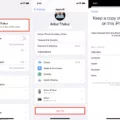Mic mode refers to the different microphone settings available on iPhones running iOS 16.4 or newer versions. These settings allow users to control the mix of foreground and background sound during phone calls or while using certain apps. There are three mic modes available: Standard mode, Voice Isolation mode, and Wide Spectrum mode.
By default, the Standard mode is enabled on iPhones. This mode captures all the sounds in your surroundings without any specific focus on foreground or background noise. It provides a balanced audio experience during calls or while using apps that utilize the microphone.
If you want to enhance the clarity of the voice you are speaking to or reduce background noise, you can enable the Voice Isolation mode. This mode helps in isolating the voice of the person you are speaking to and reducing the impact of ambient noise. It filters out unwanted sounds, making the conversation clearer and more focused.
To enable Voice Isolation mode, start or answer a phone call and then swipe down from the top-right corner of the screen to access the Control Center. Look for the Mic Mode option near the top-right corner and tap on it. From the available options, select Voice Isolation.
The third mic mode available on iPhones is the Wide Spectrum mode. This mode captures a wider range of sounds, including both foreground and background noise. It is particularly useful in situations where you want to capture all the sounds around you, such as during recording sessions or when using certain audio recording apps.
To switch to the Wide Spectrum mode, follow the same steps as mentioned earlier to access the Control Center during a phone call or while using compatible apps. Tap on the Mic Mode option and select Wide Spectrum.
It’s important to note that mic mode settings are applicable during active phone calls or when using specific apps that support this feature, such as iMessage, WhatsApp, or Telegram. When enabled, these settings allow you to tailor the microphone performance according to your preferences and the environment you are in.
Additionally, if you are using a Mac, you can also adjust the microphone settings on your device. This can help in filtering out background sounds or capturing the sounds around you more effectively. These settings can be accessed through the system preferences on your Mac.
Mic mode on iPhones running iOS 16.4 or newer versions allows users to control the mix of foreground and background sound during phone calls or when using compatible apps. The Standard mode is enabled by default, while the Voice Isolation mode helps in isolating the voice of the person you are speaking to and reducing background noise. The Wide Spectrum mode captures a wider range of sounds. These settings can be adjusted through the Control Center during active calls or by accessing the microphone settings on Mac devices.
What is the Use Of Mic Mode on iPhone?
The mic mode in iPhone serves the purpose of enhancing the audio quality during phone calls. It offers users the flexibility to choose from three different modes: Standard mode, Voice Isolation mode, and Wide Spectrum mode. Each mode is designed to cater to specific audio preferences and situations.
1. Standard mode: This is the default mode on iPhones. It provides a balanced audio experience during phone calls, ensuring that both the caller and the receiver can hear each other clearly.
2. Voice Isolation mode: This mode focuses on isolating and enhancing the voice of the person speaking. It reduces background noise and ambient sounds, allowing the caller’s voice to stand out and be heard more prominently. This mode can be particularly useful in noisy environments or when the caller’s voice needs to be emphasized.
3. Wide Spectrum mode: As the name suggests, this mode captures a wider range of audio frequencies during phone calls. It is designed to pick up more ambient sounds and provide a more immersive audio experience. This mode can be beneficial in situations where you want to capture the full audio environment, such as during conference calls or when recording audio.
It is important to note that mic mode settings are applicable not only to regular phone calls but also to calls made through various messaging apps like iMessage, WhatsApp, and Telegram. Therefore, regardless of the communication platform you use, you have the option to customize the mic mode based on your preferences and the specific audio conditions you are in.
The mic mode in iPhones allows users to optimize the audio quality during phone calls. With the Standard, Voice Isolation, and Wide Spectrum modes, you can choose the mode that best suits your needs and the audio environment you are in, ensuring clear and enhanced voice transmission during your conversations.
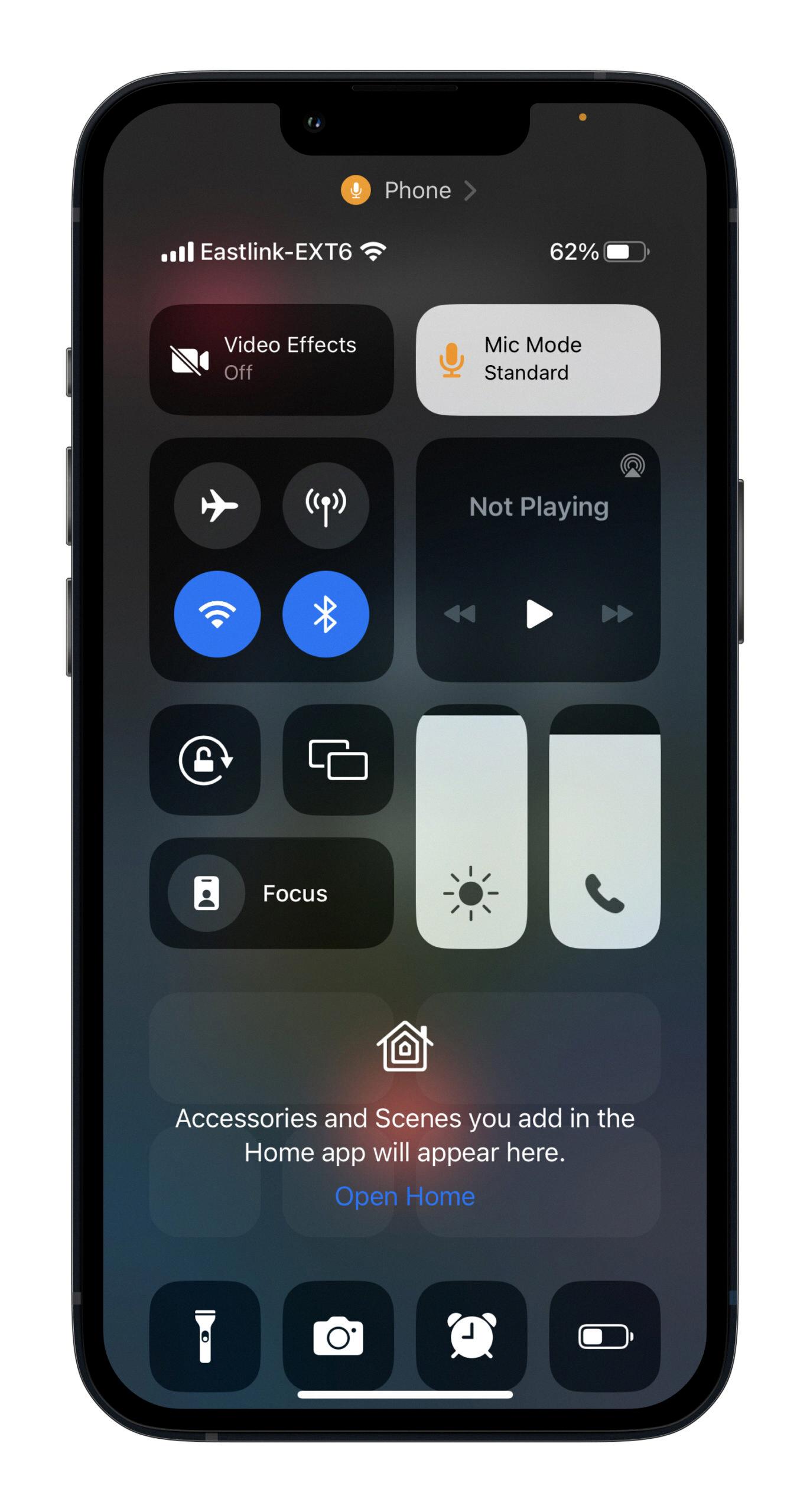
What is the Mic Mode Isolation On iPhone?
Mic Mode Isolation on iPhone is a feature that allows you to enhance the clarity of your voice during phone calls or audio recordings. It works by isolating your voice from background noise or other audio disturbances, resulting in a more focused and clear sound.
To enable Mic Mode Isolation, start or answer a phone call and swipe down from the top-right corner of your screen to access the Control Center. Once there, locate the Mic Mode option near the top-right corner of your screen and tap on it. From the options that appear, select “Voice Isolation.”
By activating Voice Isolation, your iPhone will use advanced algorithms to analyze the audio input from the microphone and differentiate between your voice and background noise. It then applies filters to suppress the unwanted sounds while highlighting your voice, making it easier for the person on the other end of the call to hear you clearly.
This feature can be particularly useful in noisy environments such as crowded streets, busy cafés, or even during windy conditions. It ensures that your voice remains audible and intelligible, minimizing the need for repeated clarifications or misunderstandings during conversations.
What Does Mic Mode Mean On iOS 15?
Mic Mode on iOS 15 refers to a feature that allows users to control the mix of foreground and background sound during an active call in apps that support it. This feature can be accessed through the Control Center while on a call.
When enabled, Mic Mode allows you to adjust the balance between the audio captured from your device’s microphone and the sounds from the surrounding environment. This can be useful in situations where you want to emphasize either your own voice or the ambient sounds.
To use Mic Mode, follow these steps:
1. While on a call, swipe down from the top-right corner of the screen to open the Control Center.
2. Look for the Mic Mode icon, which resembles a microphone with sound waves around it.
3. Tap on the Mic Mode icon to open the Mic Mode control panel.
4. In the Mic Mode control panel, you’ll find a slider that allows you to adjust the mix between foreground and background sound.
5. Slide the control to the left to increase the emphasis on the background sound, or slide it to the right to prioritize your own voice.
6. As you adjust the slider, you’ll notice the changes in audio balance in real-time.
7. Once you have set the desired mix, simply exit the Control Center by swiping up or tapping anywhere outside the panel.
It’s worth noting that Mic Mode is only available in apps that support this feature. It provides users with greater control over the audio experience during calls, allowing them to adapt to different environments and preferences.
Mic Mode in iOS 15 is a feature that enables users to adjust the balance between foreground and background sound during a call. By accessing the Control Center, users can fine-tune the mix to emphasize either their own voice or the surrounding environment, depending on their preference.
Conclusion
Mic mode is a feature available on iPhones running iOS 16.4 or newer versions that allows users to control the microphone settings during phone calls. There are three different mic modes available: Standard, Voice Isolation, and Wide Spectrum.
By default, the Standard mode is enabled, but users have the option to switch to Voice Isolation or Wide Spectrum modes. Voice Isolation mode is designed to filter out background sounds and focus on the user’s voice, providing a clearer and more isolated audio experience. On the other hand, Wide Spectrum mode captures a wider range of sounds, making it ideal for situations where capturing the surrounding environment is desired.
Enabling mic mode is a simple process. During an active phone call, users can access the Control Center by swiping down from the top-right corner of the screen. From there, they can tap on the Mic Mode option and choose Voice Isolation to activate this mode.
It’s important to note that mic mode settings can also be adjusted on Mac devices to filter out background sounds or capture the sounds around you. This feature is not limited to regular phone calls, as it can also be used in apps like iMessage, WhatsApp, and Telegram.
Mic mode is a useful feature that allows users to have more control over their microphone settings during phone calls, ensuring a clearer and more focused audio experience.