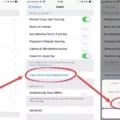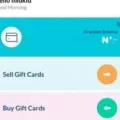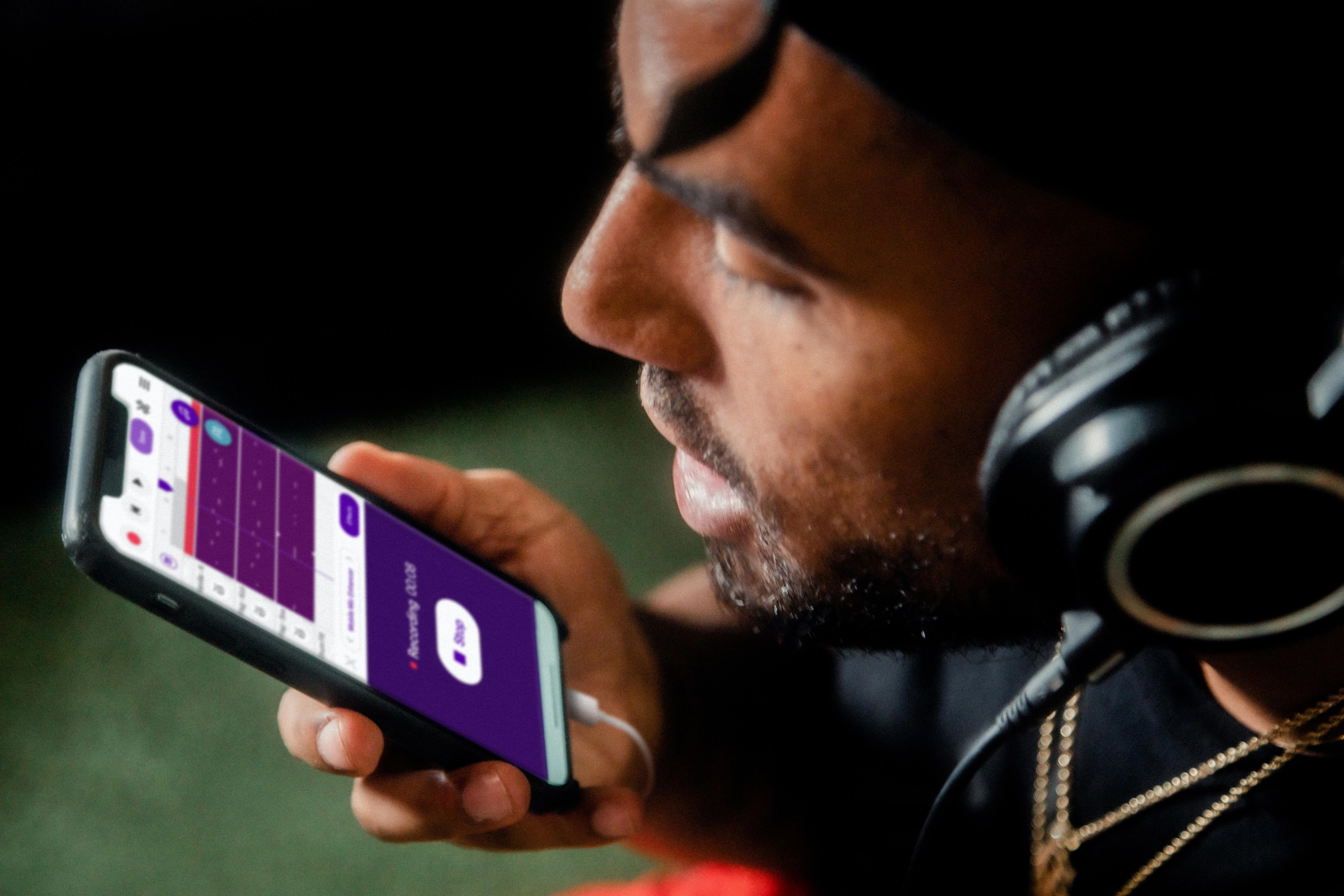The Android share icon is a widely recognized symbol that allows users to easily share content from their Android devices with others. This icon, consisting of three connected circles, is often found in various apps and menus as a means of quickly accessing the sharing functionality.
When you come across the Android share icon, it indicates that you have the option to share the content you are currently viewing or interacting with. This could be a photo, a webpage, a document, or any other type of content that can be shared. By tapping on the share icon, you can quickly and conveniently send the content to others through various sharing methods.
To initiate the sharing process, simply tap on the share icon and a menu will appear with a list of available sharing options. These options may include sharing via email, messaging apps, social media platforms, or even directly to other nearby devices. Depending on the apps you have installed on your device, you may have additional sharing options specific to those apps.
One of the convenient features of the Android share icon is the ability to share content with nearby devices. This is particularly useful when you want to quickly share something with a friend or colleague who is in close proximity. By selecting the “Nearby” option from the sharing menu, you can easily find and connect to other nearby devices that are compatible with this feature. Once connected, you can seamlessly share the content with the selected device.
It’s important to note that in order to use the nearby sharing feature, both devices need to have the necessary settings enabled and be in close proximity to each other. This feature utilizes technologies such as Bluetooth and Wi-Fi to establish a connection between the devices, ensuring a secure and efficient sharing process.
The Android share icon is a convenient and intuitive way to share content from your Android device with others. Whether you want to send a photo to a friend, share an interesting article on social media, or collaborate on a document with colleagues, the share icon provides a quick and easy means of sharing content with just a few taps. So next time you see that familiar three-circle icon, don’t hesitate to tap and share!
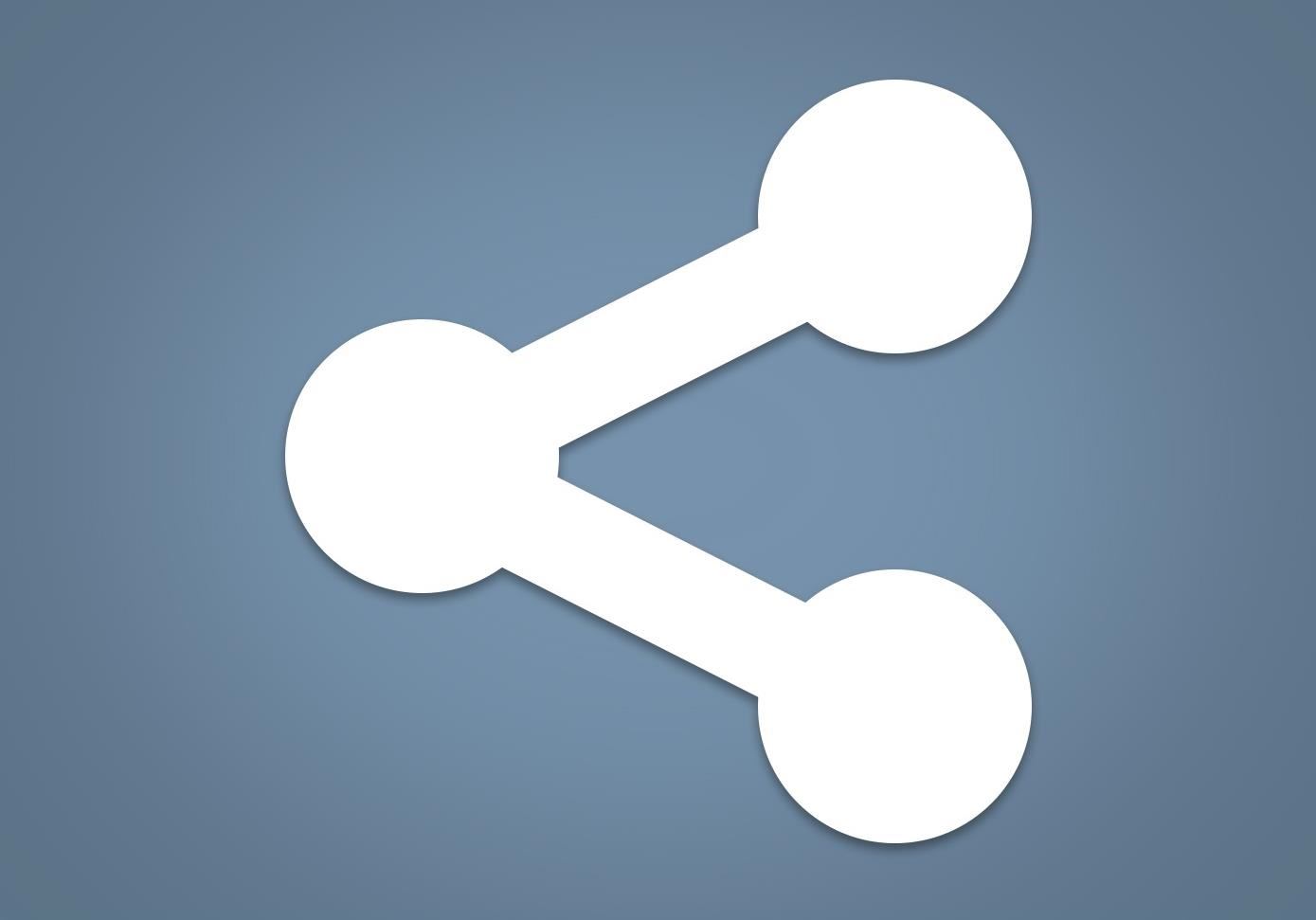
What is the Share Icon on an Android?
The share icon on an Android device is a visual representation of the action of sharing content with others. It is typically displayed as three circles connected together by a line at an angle. This icon is commonly found in various apps and is used to allow users to easily share content such as text, images, links, or files with others through different communication channels.
When you tap on the share icon, a menu or a list of available sharing options will usually appear. These options can include various apps installed on your Android device, such as messaging apps, social media platforms, email clients, or cloud storage services. By selecting one of these options, you can quickly share the content you have chosen with others through the chosen app or service.
The share icon provides a convenient and standardized way for users to share content across different apps and platforms on their Android devices. It simplifies the process of sharing information, making it easier and more efficient for users to communicate and distribute content with others.
The share icon on an Android device represents the action of sharing content, allowing users to quickly and easily distribute information through different apps and communication channels.
Which Icon is the Share Icon?
The share icon commonly used in Android is represented by three dots connected by lines. This simple symbol signifies the action of sharing content with others. The three dots symbolize a menu or options, while the lines represent the connection or sharing between different individuals or platforms. It is a widely recognized symbol across various Android applications and is typically located in the top right or bottom of the screen. When tapped, the share icon opens a menu that allows users to share the content via various channels such as email, messaging apps, social media platforms, or other installed applications.
The Android share icon consists of three dots interconnected by lines and serves as a quick and accessible way for users to share content with others.
How Do You Share on Android?
To share content on Android, follow these steps:
1. Open the content you want to share, such as a photo or webpage.
2. Tap the Share button, which is usually represented by an icon with three dots connected by lines.
3. From the share options that appear, select “Nearby.” If you haven’t used this feature before, you may need to tap “Turn on” to enable it.
4. Hold your device and your friend’s device close to each other, ensuring that they are within close proximity.
5. On your screen, under the “Looking for nearby devices” section, you will see a list of available devices. Tap on the device you want to share the content with.
6. Wait for the content to be sent to the selected device. This may take a few moments depending on the size of the file.
7. Once the content has been successfully sent, you can tap “Done” to exit the sharing process.
Please note that both devices need to have the Nearby feature enabled and be in close proximity for the sharing process to work.
Conclusion
The Android share icon is a widely recognized symbol that allows users to easily share content from their device with others. The icon, featuring three dots connected by lines, is typically found in various apps and menus on Android devices.
When users tap on the share icon, they are presented with a list of options for sharing the content, such as through messaging apps, social media platforms, email, or other compatible apps. This feature allows for seamless sharing of photos, videos, links, and other types of content.
The Android share icon promotes convenience and efficiency, as it eliminates the need to manually copy and paste content or switch between apps to share information. It provides users with a quick and intuitive way to distribute content with their contacts or across different platforms.
Additionally, the Android share icon often includes additional features, such as the ability to share content with nearby devices through technologies like Bluetooth or NFC (Near Field Communication). This allows for easy sharing between compatible devices without the need for an internet connection.
The Android share icon plays a crucial role in enhancing the user experience by simplifying the sharing process on Android devices. Its intuitive design and functionality make it a valuable tool for quickly and effortlessly distributing content to others.