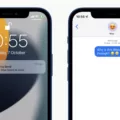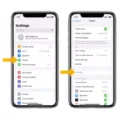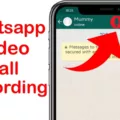Android Auto has recently introduced a new feature that allows users to make and receive WhatsApp calls directly from their car’s infotainment system. This exciting development brings added convenience and safety to those who rely on WhatsApp for communication.
Supported by Samsung and Pixel phones, WhatsApp calling via Android Auto enables drivers to stay connected while on the road. With a simplified interface, large buttons, and powerful voice actions, Android Auto ensures that using apps from your phone is easier and safer while driving.
In addition to making and receiving calls, Android Auto also provides helpful suggestions for message replies and reminders for missed calls. When a message notification appears on the screen, users can simply tap on it to listen to the message. Missed messages are displayed as cards on the screen and can also be found in the notification center. To listen to a missed message, users can select the card or open the notification center and tap on “Play aloud.”
Android Auto, as a smart driving companion, offers more than just WhatsApp calling. It also includes features like real-time GPS navigation and traffic alerts using Google Maps. This ensures that drivers can easily route to their next destination while staying updated on the latest traffic conditions.
To initiate a WhatsApp call via Android Auto, users can tap on the “New chat” icon or navigate to the “You” tab and select contacts. It’s important to note that contacts need to be using WhatsApp for them to appear in the Android Auto interface.
The integration of WhatsApp calling with Android Auto enhances the driving experience by providing a seamless and convenient way to stay connected with friends, family, and colleagues. With its user-friendly interface and innovative features, Android Auto continues to make driving safer and more enjoyable.
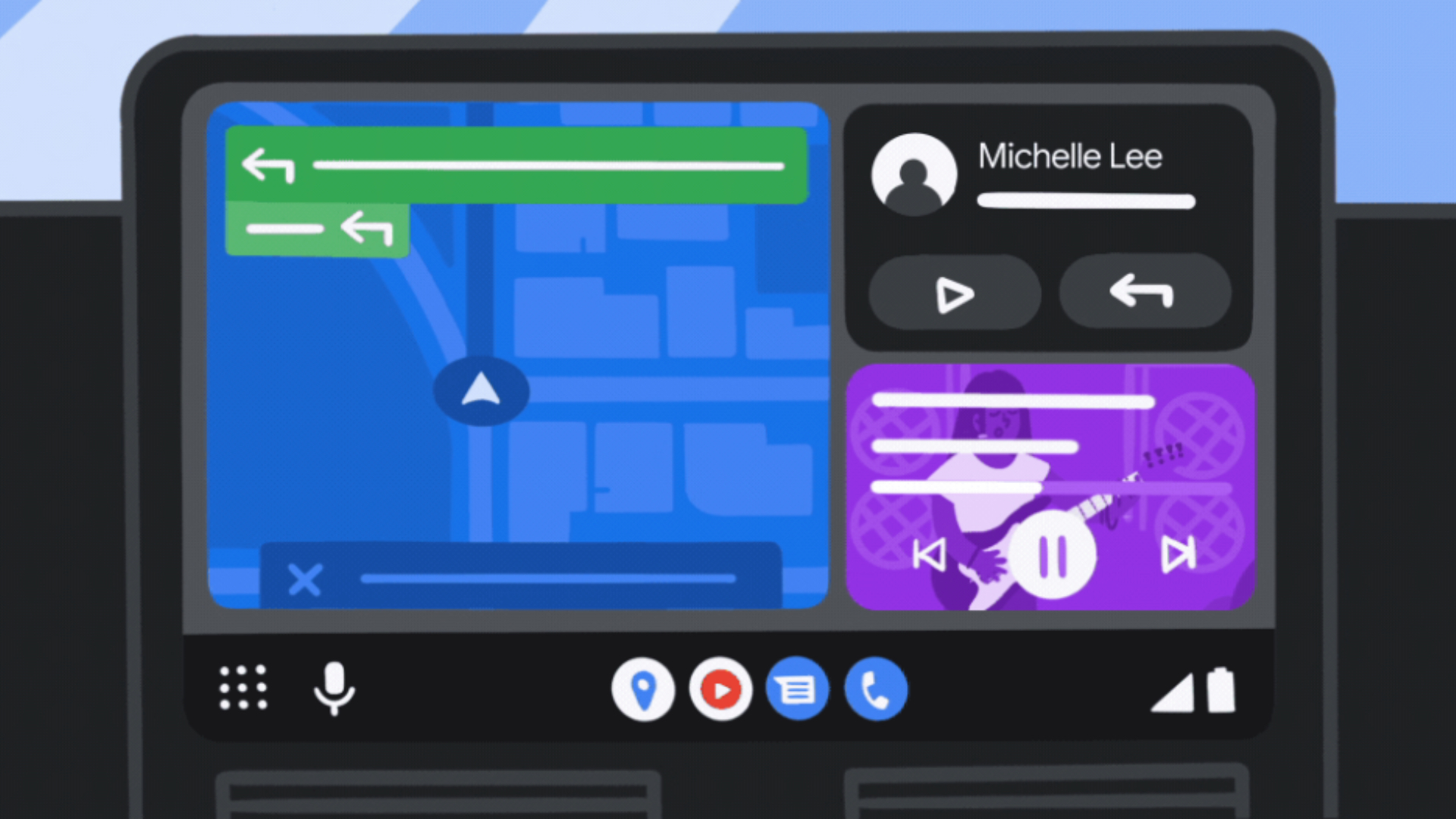
Can You Use WhatsApp on Android Auto?
It is now possible to use WhatsApp on Android Auto. This feature allows users to make and receive WhatsApp calls through their Samsung or Pixel phones while connected to Android Auto. This means that you can now stay connected with your contacts on WhatsApp while driving, without the need to manually handle your phone.
Additionally, Android Auto provides suggestions for message replies, making it easier and safer to respond to messages while on the road. This feature suggests various pre-written responses based on the received message, allowing you to quickly and easily reply with just a few taps.
Furthermore, Android Auto also provides reminders for missed calls. If you miss a WhatsApp call while driving, Android Auto will display a reminder on your car’s infotainment system, making it convenient to return the call when it is safe to do so.
With the latest update, Samsung and Pixel phone users can now use WhatsApp on Android Auto, enabling them to make and receive calls, receive message reply suggestions, and get reminders for missed calls.
Can Android Auto Display Text Messages?
Android Auto has the capability to display text messages. When connected to a compatible car infotainment system, Android Auto allows users to access and interact with their smartphone features using the car’s display. This includes the ability to receive and view text messages on the screen.
Here are some key points regarding text message functionality in Android Auto:
1. Message Notifications: Android Auto will display notifications on the screen when a text message is received. These notifications will show the sender’s name or phone number, along with a preview of the message content.
2. Hands-free Interaction: Android Auto is designed to promote safe driving, so it provides hands-free options for interacting with text messages. Users can use voice commands to read the message aloud or compose a reply without taking their hands off the steering wheel.
3. Voice Recognition: Android Auto utilizes advanced voice recognition technology to accurately transcribe spoken messages. This allows users to dictate replies to text messages using their voice, making it a convenient and safe way to stay connected while on the road.
4. Message Display: When a text message is opened in Android Auto, the full content of the message will be displayed on the screen. This allows users to read the entire message without having to pick up their phone.
5. Quick Replies: Android Auto provides a selection of pre-set quick replies that users can choose from to respond to text messages. These quick replies are customizable and can be personalized to suit individual preferences.
How Can You Get Your Contacts to Show on WhatsApp?
To make your contacts visible on WhatsApp, follow these steps:
1. Open WhatsApp: Launch the WhatsApp application on your device.
2. Tap on the New chat icon: Look for the green chat bubble icon with a white pencil in the bottom right corner. Tap on it to open a new chat window.
3. Access Contacts: In the new chat window, you will find a magnifying glass icon labeled “Search contacts.” Tap on it to access your contacts.
4. Grant permission: If prompted, allow WhatsApp to access your device’s contacts. This step is crucial for WhatsApp to display your contacts.
5. Refresh contacts: After granting permission, WhatsApp will automatically refresh your contacts list. This process may take a few moments, depending on the number of contacts you have.
6. Check contact visibility: Once the refresh is complete, you should see all your contacts who are using WhatsApp. They will be listed in the same order as they appear in your device’s contact list.
If you have completed these steps and still don’t see your contacts on WhatsApp, consider the following troubleshooting tips:
– Ensure your contacts are using WhatsApp: WhatsApp can only display contacts who have installed and registered with WhatsApp using their phone number.
– Verify the contact’s phone number: Make sure the phone number saved in your device’s contact list matches the phone number registered with WhatsApp for each contact.
– Sync contacts: Check if your device’s contact list is properly synced with your WhatsApp account. You can usually find this option in the Settings menu of your device.
– Update WhatsApp: Make sure you are using the latest version of WhatsApp. Outdated versions may have compatibility issues that prevent contacts from showing up.
By following these steps and considering the troubleshooting tips, you should be able to get your contacts to show up on WhatsApp.
Conclusion
The integration of WhatsApp with Android Auto is a significant development for users who rely on this popular messaging app while on the road. With the ability to attend or make WhatsApp calls directly through Android Auto, Samsung and Pixel phone users now have a more seamless and convenient way to communicate while driving.
Additionally, Android Auto offers helpful features such as message suggestions and reminders for missed calls, ensuring that users can stay connected and respond to messages without distraction. The message notifications and missed message cards further enhance the user experience, allowing for easy access and playback of messages while on the go.
Android Auto serves as a smart driving companion, providing a simplified interface, large buttons, and powerful voice actions. With the integration of WhatsApp, users can now enjoy the benefits of both platforms, making it easier and safer to use apps from their phone while driving. Whether it’s navigating to their next destination with Google Maps or staying connected with WhatsApp, Android Auto offers a seamless and intuitive experience for drivers.