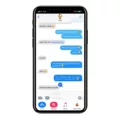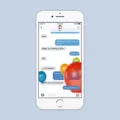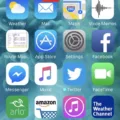IMessage is a popular messaging service for iPhone users, allowing them to send texts, photos, videos, and more to other iPhone users. However, sometimes users may encounter issues with iMessage not working on their iPhone 13 running iOS 13. If you’re experiencing this problem, don’t worry, as there are several troubleshooting steps you can try to resolve it.
Firstly, check your network connection. If you’re currently using cellular data, switch to Wi-Fi and try again. If that’s not possible, you can try switching your phone to Airplane Mode and then back again to register it on the network. This can often resolve any network issues that may be causing iMessage to not work properly.
If that doesn’t solve the problem, try turning your iPhone off and on again. This simple step can sometimes fix various software glitches and get iMessage working again. Give it a try and see if it makes a difference.
Another important aspect to consider is the availability of a data connection. iMessage requires a data connection to function properly. Make sure you have a good 3G, 4G, or 5G signal, or connect to a reliable Wi-Fi network. Without a data connection, your iMessage won’t send or receive messages.
To ensure that your data connection is working, try accessing the web by performing a quick search in Safari. If you can browse the internet without any issues, it’s likely that your data connection is functioning properly. If not, contact your mobile network provider for assistance.
In some cases, iMessage issues can be resolved by resetting your network settings. To do this, go to Settings on your iPhone, then tap on General, followed by Reset. From there, select Reset Network Settings. Keep in mind that this will erase your saved Wi-Fi passwords, so make sure to have them handy.
If none of these steps resolve the issue, there may be a problem with the iMessage server. Check Apple’s System Status page to see if there are any reported outages or issues with iMessage. If there are, you’ll need to wait for Apple to fix the problem on their end.
If you’re facing issues with iMessage not working on your iPhone 13 running iOS 13, there are several troubleshooting steps you can try. Switching to Wi-Fi, turning your iPhone off and on, checking your data connection, resetting network settings, and checking for server issues are all potential solutions. Hopefully, one of these steps will help you get iMessage working again so you can continue to enjoy seamless messaging with your friends and family.
Why is Your iMessage Not Working on iPhone 13?
There could be several reasons why iMessage is not working on your iPhone 13. Here are some possible causes and solutions to resolve this issue:
1. Internet connection: iMessage requires a stable internet connection to function properly. If you are using cellular data, switch to Wi-Fi and check if iMessage works. If you’re already connected to Wi-Fi, try turning Wi-Fi off and on again to refresh the connection.
2. Airplane Mode: Enabling Airplane Mode and then disabling it can help re-establish your phone’s network connection. This might resolve any network issues that could be causing iMessage problems.
3. Apple ID and FaceTime: iMessage is linked to your Apple ID and FaceTime. Make sure you are signed in with the correct Apple ID on your iPhone 13. To check this, go to Settings > Messages > Send & Receive. Ensure that your phone number and Apple ID email address are selected under “You can be reached by iMessage at” section.
4. Check iMessage settings: Verify that iMessage is enabled on your iPhone 13. Go to Settings > Messages and toggle the iMessage switch to the on position. Also, ensure that the “Send as SMS” option is enabled in case iMessage fails to send, it will be automatically sent as a regular SMS.
5. Software update: Ensure that your iPhone 13 is running the latest iOS version. Sometimes, iMessage issues can be resolved by installing any available updates. Go to Settings > General > Software Update and check for any updates.
6. Restart your iPhone: Restarting your device can often fix minor software glitches. Press and hold the Power button until the slider appears, then slide it to power off. After a few seconds, press and hold the Power button again until the Apple logo appears.
7. Reset network settings: Resetting network settings can help resolve network-related issues that might be affecting iMessage. Go to Settings > General > Reset > Reset Network Settings. Keep in mind that this will remove saved Wi-Fi passwords and other network settings, so you’ll need to re-enter them.
8. Contact your carrier: If none of the above solutions work, it’s possible that there may be an issue with your cellular carrier. Contact your carrier’s customer support and inquire if there are any known issues with iMessage on their network.
If the problem persists after trying these steps, you may want to consider contacting Apple Support for further assistance.

Why Are You Having Issues With iMessage?
There could be several reasons why you might be experiencing issues with iMessage. Here are some possibilities to consider:
1. Poor internet connection: iMessage requires a stable internet connection to work properly. If you are in an area with weak or fluctuating network coverage, it may cause issues with sending or receiving messages. Try connecting to a different Wi-Fi network or cellular data to see if that resolves the problem.
2. Software glitches: Sometimes, software glitches or bugs can interfere with the functionality of iMessage. It’s possible that a temporary issue with the app or your device’s operating system is causing the problem. In such cases, restarting your iPhone or updating to the latest software version may help resolve the issue.
3. Insufficient storage: If your iPhone is running out of storage space, it can affect the performance of various apps, including iMessage. Make sure you have enough free space on your device by deleting unnecessary files, apps, or media.
4. Account or settings issues: Occasionally, problems with your Apple ID or iMessage settings can prevent the service from working correctly. To troubleshoot this, check your iMessage settings to ensure they are configured correctly and verify that there are no issues with your Apple ID, such as incorrect login credentials or account restrictions.
5. Network restrictions: In some cases, network restrictions imposed by your cellular provider or Wi-Fi network may interfere with iMessage. If you are using a restrictive network, try connecting to a different network or contact your service provider to inquire about any restrictions that may be in place.
If none of these solutions resolve your iMessage issues, it may be helpful to reach out to Apple Support for further assistance. They can provide personalized guidance and help troubleshoot any specific issues you may be experiencing.
Why Did iMessage Stop Working on Your iPhone?
There could be several reasons why iMessage stopped working on your iPhone. Here are some possible explanations:
1. Poor internet connection: iMessage requires a stable internet connection to function properly. If you’re in an area with weak cellular coverage or have a slow Wi-Fi connection, iMessage may not work.
2. Outdated iOS version: Ensure that your iPhone is running the latest version of iOS. Outdated software can sometimes cause compatibility issues with iMessage.
3. iMessage settings: Double-check your iMessage settings to make sure everything is configured correctly. Go to Settings > Messages and ensure that iMessage is turned on. Also, verify that your Apple ID is logged in correctly.
4. Apple server issues: At times, iMessage service may experience temporary outages due to server maintenance or other technical issues on Apple’s end. In such cases, the problem is usually resolved automatically within a short period.
5. Software glitches: Occasionally, software glitches can affect the performance of iMessage. Restarting your iPhone or performing a software update can help resolve these issues.
6. Network restrictions: Some network providers or Wi-Fi networks may have restrictions in place that prevent the use of certain services, including iMessage. Contact your network provider or check your Wi-Fi settings to ensure that there are no restrictions in place.
If none of these solutions work, it may be worth contacting Apple Support for further assistance. They can provide more specific troubleshooting steps based on your device and situation.
Conclusion
IMessage problems on iOS 13 can be frustrating, but there are several troubleshooting steps you can take to resolve the issue. It’s important to ensure that you have a stable internet connection, either through Wi-Fi or cellular data. If you are currently using cellular data, switching to Wi-Fi can help resolve any network issues that may be causing iMessage not to work. Additionally, toggling Airplane Mode on and off or restarting your iPhone can help refresh the network connection. It’s also worth checking if you can access the web through Safari to ensure that your internet connection is functioning properly. By following these steps, you can increase the chances of resolving iMessage problems on iOS 13 and enjoy seamless messaging on your iPhone.