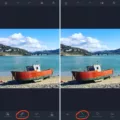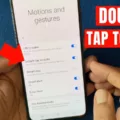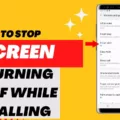IOS 15, the latest operating system from Apple, brings a range of exciting features and improvements to enhance the user experience. One notable feature is the auto-reply functionality, which allows users to automatically send responses to incoming messages while driving or in other situations where they cannot immediately respond.
Setting up auto-reply on iOS 15 is simple. To begin, go to the Settings app and navigate to the Focus section. From there, select the Driving option and tap on Auto-Reply. Here, you can choose who you want to send auto-replies to, such as all contacts, recent contacts, or favorites. Once you’ve made your selection, you can customize your away message to inform others that you are currently unavailable to respond.
However, some users have reported issues with the auto-reply feature not working as expected on iOS 15. If you are experiencing this problem, there are a few troubleshooting steps you can try.
Firstly, make sure that you have enabled the auto-reply feature correctly by following the steps mentioned earlier. Double-check your settings to ensure that everything is properly configured.
If the issue persists, try restarting your iPhone. Sometimes, a simple restart can resolve minor software glitches that may be affecting the auto-reply functionality.
Another troubleshooting step is to check for any available software updates. Apple regularly releases updates to address bugs and improve the performance of their devices. Updating to the latest version of iOS may resolve any issues with auto-reply not working.
If none of the above steps solve the problem, you may need to consider resetting your device’s settings. This can be done through the Settings app by selecting General, then Reset, and choosing the option to Reset All Settings. Keep in mind that this will erase any personalized settings and preferences, so it’s recommended to backup your device before proceeding.
IOS 15 offers a convenient auto-reply feature that allows users to automatically respond to messages in certain situations. While some users have reported issues with the auto-reply not working, there are several troubleshooting steps that can be taken to resolve the problem. By following these steps, you can enjoy the benefits of auto-reply and ensure that your messages are responded to even when you’re unable to do so manually.

How Do You Set Up Auto Reply on iOS 15?
To set up auto reply on iOS 15, follow these steps:
1. Open the Settings app on your iOS device.
2. Scroll down and tap on “Focus” (formerly known as “Do Not Disturb”).
3. Tap on “Driving” under the Focus Modes section.
4. Next, tap on “Auto-Reply” to configure your auto-reply settings.
5. In the Auto-Reply settings, you have several options to choose from:
A. “No One”: This option will disable auto-reply for all contacts. No automatic responses will be sent when you’re driving.
B. “Recents”: This option will send auto-replies to recent contacts who have sent you a message. It helps you stay connected with important contacts while driving.
C. “Favorites”: This option will send auto-replies to your favorite contacts. You can select specific contacts from your address book as favorites, and they will receive automatic responses when you’re driving.
D. “All Contacts”: This option will send auto-replies to all contacts who send you a message. It’s a comprehensive auto-reply setting that covers all your contacts.
6. Choose the option that suits your preferences by tapping on it.
That’s it! You have successfully set up auto reply on iOS 15. Whenever you activate the Driving mode, your selected auto-reply settings will be in effect, ensuring that people who message you receive an automated response while you’re on the road.
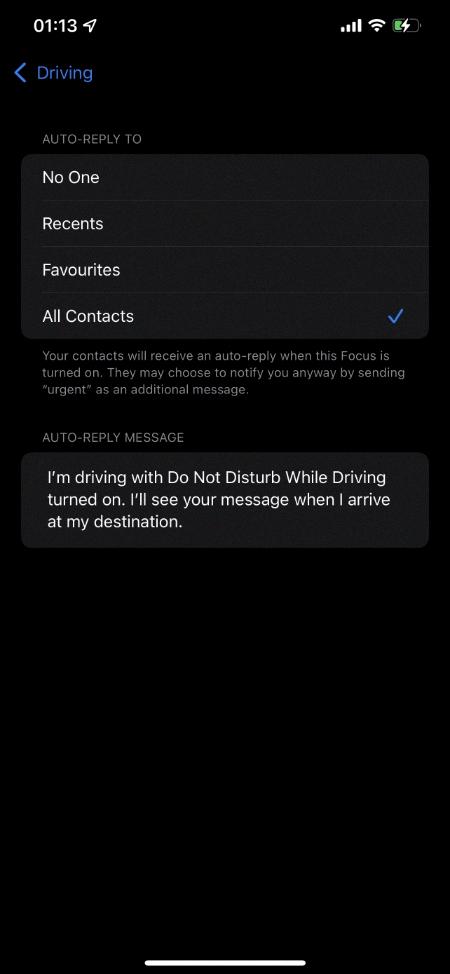
How Do You Set Up an Automatic Text Reply on Your iPhone?
To set up an automatic text reply on your iPhone, follow these steps:
1. Open the Settings app on your iPhone’s home screen.
2. Scroll down and tap on “Do Not Disturb.”
3. In the Do Not Disturb settings, enable the “Do Not Disturb While Driving” option.
4. Tap on the “Auto-Reply To” section and choose who you want to send auto-replies to. You can select from options like all contacts, recent contacts, or favorites.
5. Customize your away message by tapping on the “Auto-Reply” option under “Options.”
6. Type in your desired message in the text field. This message will be sent automatically as a reply when someone contacts you while you’re driving.
7. Once you have composed your away message, tap “Save” to save the settings.
Now, whenever you’re driving and receive a text message or a call, your iPhone will automatically send the pre-set away message to the selected contacts. This feature can be helpful to let others know that you’re currently unavailable and will get back to them at a later time.
Note: It is important to prioritize road safety while using your iPhone. It is recommended to enable the “Do Not Disturb While Driving” feature whenever you’re behind the wheel to minimize distractions and focus on the road.
How Do You Reply to a Message on iOS 15 Lock Screen?
To reply to a message on the lock screen in iOS 15, follow these steps:
1. Touch and hold the notification that you want to reply to on the lock screen.
2. If needed, swipe left over the notification and tap View to open it.
3. Once the message is open, type your reply in the text field.
4. To send the reply, tap the Send button.
It’s worth noting that the exact steps may vary slightly depending on your specific device. However, the general process remains the same. Remember to ensure your reply is clear and concise, avoiding unnecessary repetition. If necessary, you can use bullet lists to provide further explanation or details.