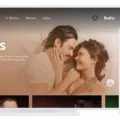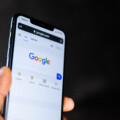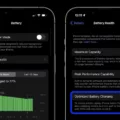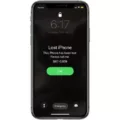The SIM card is a crucial component of your Android phone, as it allows you to connect to a mobile network and make calls, send messages, and access the internet. Each SIM card has a unique identification number called the SIM card number or ICCID (Integrated Circuit Card Identifier). It is important to know how to find this number on your Android device, as it can be useful in various situations, such as troubleshooting network issues or activating a new SIM card.
To find your SIM card number on an Android phone, you need to follow a few simple steps. The exact path may vary slightly depending on the make and model of your device, but the general process is as follows:
1. Open the “Settings” app on your Android phone. You can usually find this app in your app drawer or by swiping down from the top of the screen and tapping the gear icon.
2. Scroll down and look for the “About phone” or “About Device” option and tap on it. This option may be located under different headings, such as “System” or “Software,” depending on your phone model.
3. In the “About phone” or “About Device” menu, you should see a list of information about your phone. Look for the “Status” option and tap on it.
4. Within the “Status” menu, you will find various details about your phone’s network and SIM card. Look for the “ICCID” or “IMEI Info” option and tap on it.
5. Your SIM card number, also known as the ICCID, should be listed on the screen. It is usually a long string of numbers and may be divided into several groups for easier readability.
Alternatively, on some Android phones, you may find the SIM card number listed directly under the “SIM card status” section in the “Status” menu.
It’s worth noting that the location of the SIM card tray on your Android device may vary depending on the model. For example, on a Samsung Galaxy S22 or S22 Ultra, you can find the SIM tray on the bottom-left edge of the device when the screen faces upward. On other models, the tray may be located on the side or top edge.
Knowing how to find your SIM card number on your Android device can be helpful in various situations, such as when contacting your mobile network provider for support, activating a new SIM card, or checking for compatibility with a different device.
Remember, the specific steps to find the SIM card number may vary slightly depending on your Android phone model, but the general process outlined above should guide you in the right direction.
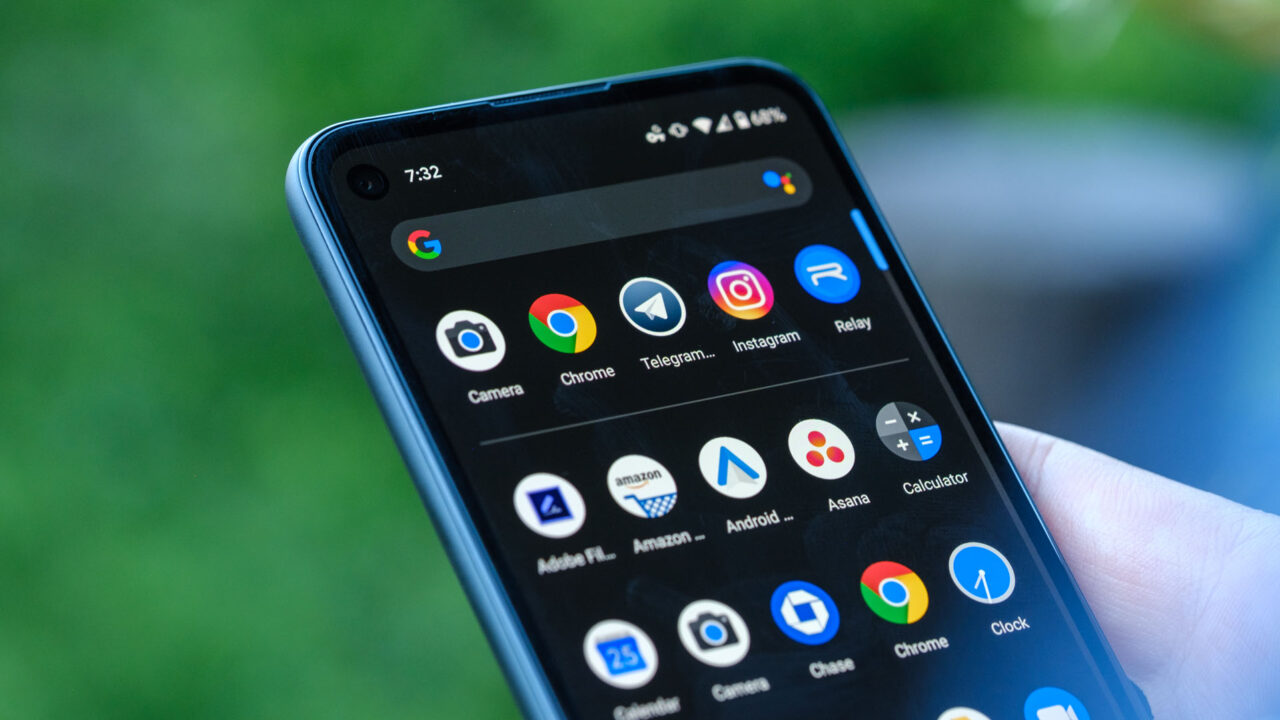
How Do You Find SIM Card Number on Android?
To find the SIM card number on your Android device, follow these steps:
1. Unlock your Android phone and go to the home screen.
2. Locate and open the “Settings” app. This app is usually represented by a gear icon.
3. Scroll down and look for the option called “About Phone” or “About Device.” The exact name may vary depending on your phone model and Android version.
4. Tap on “About Phone” or “About Device” to access more information about your phone.
5. In the list of options, find and select “Status.” This section provides various details about your device.
6. Look for the entry labeled “ICCID” or “IMEI Info.” The SIM card number is usually listed under one of these headings.
7. Tap on “ICCID” or “IMEI Info” to view the SIM card number associated with your Android device.
By following these steps, you will be able to find the SIM card number on your Android phone.
How Do You Find Your SIM Card Number on Android Without Opening It?
To find your SIM card number on an Android device without opening it, you can follow these steps:
1. Open the “Settings” app on your Android phone.
2. Scroll down and tap on “About phone” or “About Device” (the exact wording may vary depending on your device).
3. Look for “Status” or “Phone identity” and tap on it.
4. Find the “SIM card status” section.
5. Look for the “ICCID” or “SIM card number” in this section. This is your SIM card number.
6. Make a note of the SIM card number for future reference.
Alternatively, if you don’t see the SIM card number under “Status” or “Phone identity,” you can try the following steps:
1. Open the “Settings” app on your Android phone.
2. Scroll down and tap on “General” (or “About” if “General” is not available).
3. Look for “About phone” and tap on it.
4. Find the “ICCID” or “SIM card number” in this section. This is your SIM card number.
5. Make a note of the SIM card number for future reference.
Remember, the location of the SIM card number may vary slightly depending on your Android device model and software version. If you’re still unable to find it, you may need to consult your device’s user manual or contact your mobile network provider for further assistance.
How Can You Check Your SIM Number?
To check your SIM number, you can follow these steps:
1. Android devices:
– Go to the “Settings” menu.
– Look for the “About phone” or “About device” option.
– Tap on “Status” or “Phone identity” or “Network”.
– You should find your SIM number listed under “SIM card status” or “ICCID”.
2. Apple devices:
– Open the “Settings” app.
– Scroll down and tap on “Phone”.
– Look for the “My Number” option.
– Your SIM number should be displayed here.
Please note that the exact wording or placement of these options may vary depending on your device’s manufacturer or operating system version.
Conclusion
Finding your SIM card number on your phone is a relatively simple process. For Android devices, you can navigate to the “Settings” menu, then select “About phone” or “About Device,” depending on your phone model. From there, you can choose “Status” and look for “ICCID” or “IMEI Info” to find your SIM card number listed. On Apple devices, you can go to “Settings,” then select “Phone” and “My Number” to find your SIM card number.
It’s important to note that the location of the SIM tray may vary depending on your specific Android phone model. For example, on a Galaxy S22 or S22 Ultra, the tray is typically located on the bottom-left edge of the device. On other models, it may be located on the side or top edge.
By following these steps, you should be able to easily locate your SIM card number on your phone. This information can be useful for various purposes, such as activating your SIM card or providing it to your service provider for troubleshooting purposes.