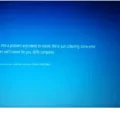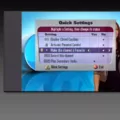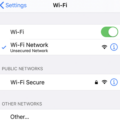In today’s world, having an internet connection is essential for both personal and professional purposes. However, there are times when we face issues with our internet connection, and one of the most common issues is a router that keeps dropping the internet connection.
A router is a device that helps to connect our devices to the internet wirelessly. The internet connection can drop due to several reasons, including distance from the router, obstructions between the device and the router, and interference from other electronic devices.
If you are facing the issue of a router that keeps dropping the internet connection, there are several steps you can take to fix the problem. Here are some of the most effective solutions:
1. Move Closer to the WiFi Router / Hotspot
If you are too far away from your router, your internet may cut in and out as Wi-Fi signals struggle to reach your device. Moving closer to the router can help to improve the signal strength and reduce the chances of the internet connection dropping.
2. Update Your WiFi Adapter Drivers and WiFi Router Firmware
Outdated WiFi adapter drivers and WiFi router firmware can cause issues with your internet connection, including drops. To fix this issue, check the manufacturers’ websites for updates and install the latest drivers and firmware.
3. Reset Your Router and Restart Your Smartphone / Computer
Sometimes, a quick reset of your router can fix the issue of a dropping internet connection. To do this, unplug your router from the power source, wait for a few seconds, and then plug it back in. Also, restart your smartphone or computer to refresh the network settings.
4. Get a WiFi Analyzer App and Check for Interference
If there are other WiFi networks or electronic devices that are causing interference with your WiFi router, it can result in a dropping internet connection. A WiFi analyzer app can help you to identify any interference and change your router’s channel or move it to a different place.
A router that keeps dropping the internet connection can be a frustrating issue. However, with the above solutions, you can fix the problem and enjoy a stable internet connection. Remember to always keep your router and device software up-to-date and try to minimize any obstructions or interference between your device and the router.

Troubleshooting Intermittent Internet Disconnections Caused by a Router
There are several reasons why your router may keep disconnecting from the internet. One common cause is being too far away from the router, which can cause the Wi-Fi signal to weaken and cut in and out. Obstructions between your device and the router, such as walls or furniture, can also cause intermittent disconnections. Additionally, Wi-Fi interference from other devices in the area can disrupt the connection.
To troubleshoot the issue, you can try moving closer to the router or removing any obstructions. You can also try changing the channel on your router to avoid interference from other devices. If the problem persists, it may be a hardware issue with your router or modem, and you may need to contact your internet service provider for further assistance.
Troubleshooting a Wireless Router That Keeps Dropping the Connection
If you are experiencing a problem with your wireless router dropping the connection constantly, there are a few things you can try to fix the issue. Here are some steps you can take:
1. Move closer to the router: If you are too far away from the router, the signal may not be strong enough to maintain a stable connection. Try moving closer to the router to see if that helps.
2. Check your WiFi adapter drivers and router firmware: Make sure that you have the latest drivers installed for your WiFi adapter and that your router firmware is up to date. Check the manufacturer’s website for updates.
3. Reset your router: Sometimes a simple reset can fix the issue. Try unplugging your router and then plugging it back in after a few minutes.
4. Change the wireless channel: If the channel your router is using is crowded, switching to a less congested channel may help. You can use a tool like WiFi Analyzer to find the best channel for your router.
5. Check for interference: Other wireless devices or appliances in your home may be interfering with your router signal. Try moving your router away from these devices or turning them off to see if that helps.
6. Contact your ISP: If none of these steps solve the problem, it may be an issue with your internet service provider. Contact them to see if there are any known issues in your area or if they can help troubleshoot the issue.

Preventing Router Disconnects
There are several steps you can take to prevent your router from disconnecting:
1. Reset your router: This is the first step to try if your router keeps disconnecting. You can do this by turning off your router and unplugging it from the power source for about 30 seconds. Then, plug it back in and turn it on.
2. Restart your smartphone/computer: If the issue persists, you can try restarting your device to see if that resolves the problem.
3. Move closer to the WiFi router/hotspot: Sometimes, the distance between your device and the router can cause disconnection issues. Try moving closer to the router to improve your WiFi signal strength.
4. Use a WiFi analyzer app: There may be WiFi interference from other devices in the area. A WiFi analyzer app can help you identify any issues and adjust your router settings accordingly.
5. Adjust your router settings: You can try changing your router’s channel or frequency settings in the admin interface to improve its connectivity and prevent disconnection issues.
By following these steps, you can improve your router’s performance and prevent it from disconnecting.
Conclusion
A router that keeps dropping internet can be a frustrating and disruptive issue for anyone who relies on a stable internet connection. However, by following the steps mentioned above, you can effectively troubleshoot and resolve this issue. Moving closer to the router, updating drivers and firmware, resetting the router, and using a WiFi analyzer app can help identify and address any interference or signal issues. It is important to note that sometimes, despite our best efforts, there may be underlying issues with the router or internet service provider that require professional assistance. By staying vigilant and taking proactive steps, you can mitigate the risk of internet drops and enjoy a seamless online experience.