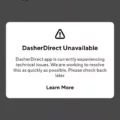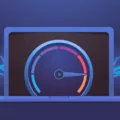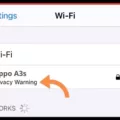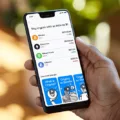Desktop and laptop computers are essential parts of our daily lives. We use them for work, entertainment, and communication. However, sometimes you may notice that your desktop computer’s internet speed is slower than your laptop’s. This can be frustrating, especially if you rely on your desktop computer for work. In this article, we will explore some reasons why this might be happening and provide some solutions to help speed up your desktop’s internet connection.
One possible reason for slower internet speed on your desktop computer is the presence of spyware or viruses. These malicious programs can slow down your computer’s performance and cause your internet connection to be slower than usual. It is essential to have antivirus software installed on your computer and run regular scans to ensure that your system is protected from these threats.
Another possible reason for slow internet speed on a desktop computer is the number of add-on programs installed. Add-ons can be handy, but they can also slow down your computer’s performance, including your internet connection. It is recommended to disable or remove any add-ons that you do not use regularly to help speed up your desktop’s internet connection.
The amount of memory and hard disk space can also impact your desktop’s internet speed. If your computer does not have enough memory or hard disk space, it can slow down your computer’s performance, including your internet connection. It is recommended to have at least 8GB of RAM and enough hard disk space to store all your files and programs.
The programs that are running on your computer can also affect your internet speed. Some programs use a lot of bandwidth and can slow down your internet connection. It is recommended to close any unnecessary programs while using the internet to help speed up your desktop’s internet connection.
A faulty network adapter can also cause slow internet speed on your desktop computer. If your network adapter is not working correctly, it can cause your internet connection to be slower than usual. Restarting your network adapter may fix this issue and help speed up your desktop’s internet connection.
Lastly, the type of network your computer is connected to can also impact your internet speed. If your desktop computer is connected to a 2.4GHz network, it will have a slower internet speed than a laptop connected to a 5GHz network. This is because 5GHz networks offer faster speeds but have shorter ranges, while 2.4GHz networks provide extended coverage but slower speeds. Therefore, it is recommended to connect your desktop computer to a 5GHz network if possible to help speed up your internet connection.
Several factors can cause slower internet speed on your desktop computer than on your laptop. These include spyware and viruses, add-on programs, memory and hard disk space, running programs, faulty network adapters, and network type. By following the solutions mentioned above, you can help speed up your desktop’s internet connection and enjoy faster internet speeds.

Why Is My Desktop Internet Connection Slower Than My Laptop’s?
There are several possible reasons why your desktop’s Internet connection may be slower than your laptop’s. One possible reason is that your desktop may have more add-on programs or processes running in the background, which can use up valuable system resources and slow down your Internet speed. Another factor that could be affecting your desktop’s Internet speed is the amount of memory and hard disk space available. If your computer has limited memory or a full hard drive, it may struggle to process data quickly, leading to slower Internet speeds.
Another possibility is that your desktop may be using an older or less powerful network adapter than your laptop, which can affect the speed and reliability of your Internet connection. Additionally, there may be issues with your desktop’s network settings or configuration, which could be causing connectivity problems and slowing down your Internet speed.
To troubleshoot the issue, you could try running a malware scan to check for any viruses or spyware that may be affecting your computer’s performance. You could also try disabling any unnecessary add-on programs or processes, clearing your computer’s cache and temporary files, and checking your network settings and adapter configuration. If these steps do not resolve the issue, you may need to consult with a computer technician or your Internet service provider for further assistance.
The Difference in Internet Speed Between Two Computers
The reason why your Internet is slow on one computer but fast on another can be due to several factors. Here are some possible reasons:
1. Network Adapter: The computer’s network adapter could be faulty or outdated, which can lead to a slow Internet connection. Restarting the network adapter may fix the issue.
2. Malware or Virus: Malware or a virus on one computer can slow down the Internet connection. Running an antivirus scan on the affected computer can help to remove any malicious software.
3. Network Congestion: Internet speed can be affected by network congestion caused by other devices connected to the same network. This can be resolved by disconnecting some devices or upgrading to a faster network.
4. Distance from the Router: The distance between the computer and the router can also affect the Internet speed. If the computer is far away from the router, the signal strength can be weak, resulting in a slower Internet connection.
5. Outdated Hardware: Outdated hardware such as an old router or modem can cause slow Internet speeds. Upgrading to newer and faster hardware can help to boost the Internet speed.
To troubleshoot the issue, you can try restarting the affected computer and the router. If the problem persists, you can try the above solutions or seek the assistance of a professional.
Why Is My Internet Speed Slower on My PC than on My Phone?
There could be various reasons why your internet connection is slow on your PC but not on your phone. One possible explanation is that your PC is connected to a different bandwidth than your phone. For instance, your phone might be using the 5GHz frequency, which provides faster speeds but within a shorter range and doesn’t penetrate obstacles, while your PC could be connected to the 2.4GHz frequency, which provides a more extended range but slower speeds and poorer performance.
Another possible explanation is that there could be issues with your PC’s hardware or software that are affecting its speed and performance. For example, your PC’s network adapter could be outdated or malfunctioning, or there could be malware or other software issues that are causing your PC to use more bandwidth than necessary. Additionally, you might have too many applications or programs running on your PC, which could be consuming your bandwidth and slowing down your internet connection.
To troubleshoot the issue, you can try resetting your PC’s network settings, updating your network adapter drivers, running a malware scan, closing any unnecessary applications or programs, and moving your PC closer to your router to improve its signal strength.
Troubleshooting Slow Internet on a Single Computer
If you are experiencing slow internet on one computer, there are several steps you can take to fix the issue:
1. Disable Peer-to-Peer Update: Windows 10 uses peer-to-peer (P2P) networking to distribute updates. This can consume a significant amount of bandwidth and slow down your internet speed. To disable P2P updates, go to Settings > Update and Security > Windows Update > Advanced Options > Choose how updates are delivered, and turn off the toggle for “Updates from more than one place.”
2. Adjust the Internet Bandwidth Settings: Windows 10 has a feature that allows you to set a limit on the amount of bandwidth used for Windows updates. To adjust this setting, go to Settings > Update and Security > Windows Update > Advanced Options > Delivery Optimization > Advanced Options, and limit the amount of bandwidth used for updates.
3. Update your WiFi drivers: Outdated or faulty WiFi drivers can cause slow internet speeds. To update your drivers, go to Device Manager, find your WiFi adapter, right-click it, and select “Update driver.”
4. Repair system files: Corrupted system files can cause slow internet speeds. To repair them, open Command Prompt as an administrator and run the command “sfc /scannow.”
5. Disable Windows Auto-Tuning: Windows 10 has a feature called auto-tuning that can cause slow internet speeds. To disable it, open Command Prompt as an administrator and run the command “netsh interface tcp set global autotuning=disabled.”
6. Disable Large Send Offload: Large Send Offload (LSO) is a feature that allows a network adapter to send larger packets of data. However, this can cause slow internet speeds on some computers. To disable LSO, go to Device Manager, find your network adapter, right-click it, and select “Properties.” Then, go to the “Advanced” tab and disable the LSO option.
Conclusion
The health of your desktop computer can significantly impact your Internet connection speed. Spyware, viruses, add-on programs, insufficient memory, and hard disk space, as well as running programs, can all contribute to slow Internet speed. Additionally, problems with the network adapter can cause slow Internet speed on one computer but not on another. Therefore, it is essential to regularly maintain your desktop computer to ensure optimal performance and a fast Internet connection. Lastly, by implementing the six fixes for Windows 10 slow Internet, including disabling peer-to-peer update, adjusting Internet bandwidth settings, updating WiFi drivers, repairing system files, disabling Windows auto-tuning, and disabling large send offload, you can improve the Internet speed of your desktop computer and enjoy a faster browsing experience.