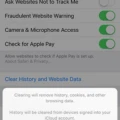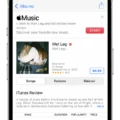The Xperia Z5 is a popular smartphone known for its sleek design and impressive features. One of the key features of any smartphone is its GPS functionality, which allows users to navigate and find their way around with ease. However, some Xperia Z5 users have reported issues with the GPS not working properly.
If you are facing this problem, there are a few steps you can take to troubleshoot and potentially resolve the issue. Firstly, ensure that your location services are enabled on your device. To do this, go to Settings, then tap on Lock screen & security, and finally, tap on Location. Here, you can toggle the switch to enable or disable location services.
Sometimes, the GPS issue may be caused by corrupted cache files or data files related to the Maps app. To solve this problem, you can try deleting the cache and data for Maps. To do this, go to Settings, then tap on Apps or Application Manager. Look for the Maps app in the list of installed apps and tap on it. From there, you can tap on Storage and then Clear cache and Clear data.
If clearing the cache and data doesn’t resolve the issue, you can also try resetting the network settings on your Xperia Z5. Go to Settings, then tap on Backup & reset, and finally, tap on Network settings reset. Keep in mind that this will reset all your network settings, including Wi-Fi and Bluetooth connections, so make sure to reconfigure them afterward.
If none of these steps work, there may be a hardware issue with your Xperia Z5’s GPS module. In this case, it is recommended to contact Sony customer support or visit a service center to get your device checked and repaired if necessary.
If you are experiencing GPS issues on your Xperia Z5, it is worth trying some troubleshooting steps such as enabling location services, clearing cache and data for Maps, and resetting network settings. If the problem persists, it may require professional assistance to resolve.

How Do You Turn On GPS on Your Sony Xperia?
To turn on GPS on your Sony Xperia device, please follow these steps:
1. Open the “Settings” app on your device.
2. Scroll down and tap on “Lock screen & security” (or similar, depending on your device model).
3. Look for the “Location” option and tap on it.
4. You will see a switch next to “Location” or “GPS” – tap the switch to enable it. If it is already enabled, the switch will be blue or show “On”.
5. Once enabled, your device’s GPS will be active and ready to use.
Alternatively, you can also access the GPS settings through the quick settings menu by swiping down from the top of your screen and tapping on the GPS icon (usually represented by a satellite signal).
Note: The exact steps may vary slightly depending on the model and software version of your Sony Xperia device.
Why Do You Have No GPS Signal?
There could be several reasons why you are experiencing a lack of GPS signal on your device. Here are some possible causes:
1. Location Services turned off: Ensure that the Location Services feature is enabled on your device. Without it, your device won’t be able to access GPS signals.
2. Obstructions: GPS signals can be disrupted by physical obstructions such as tall buildings, dense forests, or even being indoors. Try moving to a more open area or stepping outside to improve signal reception.
3. Weak GPS signal: Sometimes, the GPS signal in certain areas may be weak or unreliable. This can happen in remote or densely populated areas, or during bad weather conditions. Patience may be required in such situations.
4. Software issues: Outdated or glitchy software can also affect GPS performance. Make sure that your device’s operating system and the Maps app are up to date. If the issue persists, consider restarting your device or reinstalling the Maps app.
5. GPS hardware problem: In rare cases, there may be a hardware issue with your device’s GPS receiver. If you’ve tried all the above steps and still have no GPS signal, you may need to contact the manufacturer or a technical support professional to diagnose and fix the problem.
Remember, GPS signals can take some time to initialize, especially if you are in a new location or haven’t used GPS for a while. If none of the above solutions work, it’s recommended to seek further technical assistance to resolve the GPS signal problem on your device.
Conclusion
The Xperia Z5 is a powerful and feature-rich smartphone that offers a premium experience. With its stunning design, high-quality camera, and impressive performance, it is a great choice for those who want a top-of-the-line device.
The Xperia Z5’s camera capabilities are particularly noteworthy, with its 23-megapixel rear camera delivering sharp and vibrant photos. The device also includes features such as image stabilization, low-light sensitivity, and fast autofocus, making it ideal for capturing high-quality images in any situation.
Performance-wise, the Xperia Z5 does not disappoint. It is equipped with a powerful processor and ample RAM, ensuring smooth multitasking and lag-free performance. The device also offers a spacious internal storage capacity, allowing users to store a large number of photos, videos, and apps without worrying about running out of space.
The Xperia Z5 is also water and dust resistant, offering added durability and peace of mind for those who lead an active lifestyle or frequently find themselves in challenging environments.
Additionally, the Xperia Z5’s display is vibrant and crisp, providing an immersive viewing experience for videos, games, and other multimedia content. The device also boasts a long-lasting battery life, allowing users to go throughout their day without worrying about running out of power.
The Xperia Z5 is a top-tier smartphone that excels in all aspects. Whether you are a photography enthusiast, a power user, or simply someone who appreciates a high-quality device, the Xperia Z5 is definitely worth considering. Its combination of premium design, exceptional camera performance, and impressive capabilities make it a standout choice in the market.