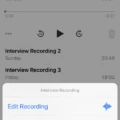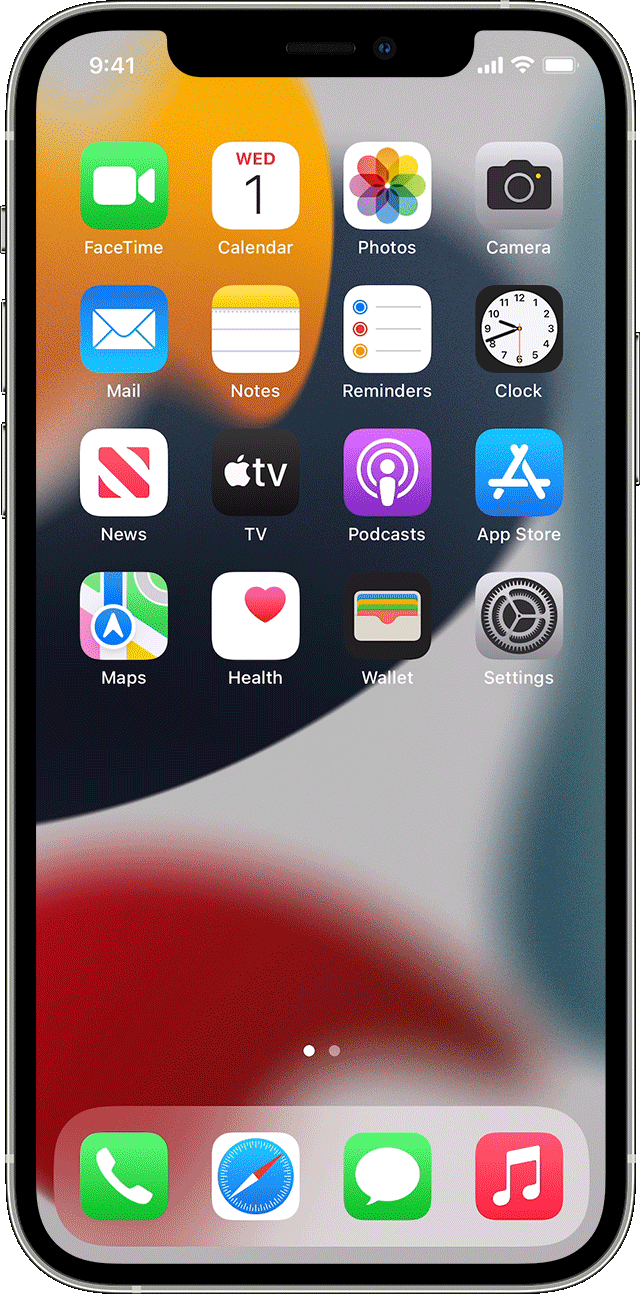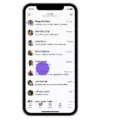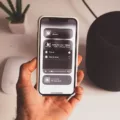If you own an Apple Watch, you know how convenient it is to stay connected even when your iPhone isn’t around. But what do you do if you ever lose your Apple Watch? Luckily, there’s a way to locate your watch with the help of the Find My app on your iPhone.
Find My Apple Watch enables you to easily locate and track your device in case of loss or theft. With this app, you can view the location of your watch on a map and even check its battery level. It also provides an approximate location if the watch isn’t connected to Wi-Fi or cellular.
To use Find My Apple Watch, you first need to turn it on in Settings > Privacy > Location Services. Once enabled, follow these steps:
1. Open the Find My app on your iPhone and select the Devices tab.
2. Select your Apple Watch from the list of devices and then view its location on the map.
3. If the watch is within range, its approximate distance, time since the last connection to Wi-Fi or cellular, and charge level will appear above the map. An approximate location will appear below the map as well.
4. If you don’t see it listed as a device, try unpairing it from your iPhone and then pairing it again with Find My turned-on for both devices in order for them to work together properly.
5. When setting up Find My iPhone, both your Apple Watch and AirPods are automatically set up as well so that they can be found with ease in case they ever get lost or stolen!
With this simple guide, locating your Apple Watch has never been easier! With just a few steps, you can rest assured knowing that you have an extra layer of protection when it comes to locating your beloved device should anything ever happen to it!
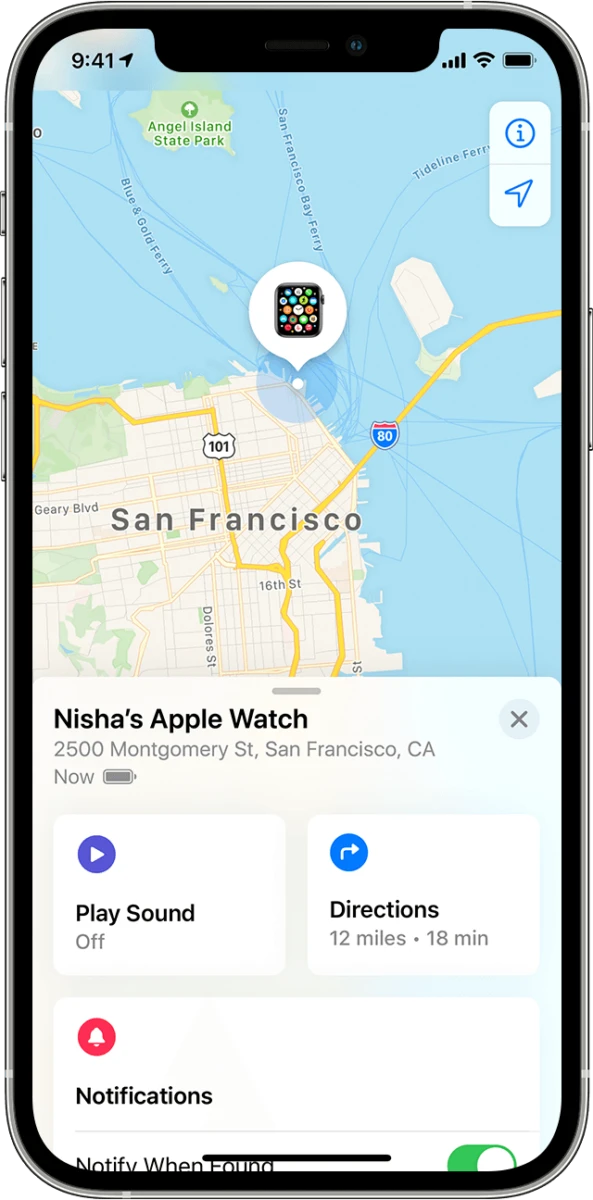
Enabling Find My Apple Watch from an iPhone
Yes, you can turn on Find My Apple Watch from your iPhone. To do so, open the Find My app and select the Devices tab. Then, tap on your Apple Watch and choose “Turn On” to enable Find My for your device. This will allow you to view your Apple Watch’s location on a map and take other actions such as playing a sound or locking it remotely.
Troubleshooting Issues with Apple Watch Not Appearing on Find My iPhone
If your Apple Watch is not showing up on Find My iPhone, it could be because it hasn’t been set up properly. To fix this, make sure you have enabled the Find My iPhone feature on both your iPhone and your Apple Watch. If you have already done this, then try unpairing and re-pairing your Apple Watch with your iPhone. When you set up Find My iPhone, your paired Apple Watch and AirPods are automatically set up too.
Utilizing the Find My Apple Watch Feature
Yes, there is a Find My Apple Watch feature. The Find My app can be used to locate, lock, or erase your Apple Watch from anywhere. You can also use the app to make your watch emit a sound if it’s nearby, so you’ll be able to hear it and easily find it. If you’ve lost your watch, the Find My app will show its location on a map so you can track it down.
Refreshing Apple Watch Location on Find My iPhone
To refresh the location of your Apple Watch on Find My iPhone, follow these steps:
1. On your iPhone, open the Find My app.
2. Select the person or device that your Apple Watch is connected to.
3. On the next screen, tap on “Actions” in the top right corner and select “Refresh Location” from the menu that appears.
4. Leave the Find My app open for a few minutes and make sure that your iPhone’s display does not go to sleep as this will stop the refreshing process.
5. After a few minutes, you should see an updated location for your Apple Watch on Find My iPhone.
Investigating the Disappearance of an Apple Watch From Find My
If your Apple Watch is no longer showing up on Find My iPhone, it’s likely because it’s not currently connected to Wi-Fi, cellular data, or your paired iPhone. Additionally, if you haven’t enabled Find My iPhone on the device, it won’t show up when you search for it. To make sure your Apple Watch appears in Find My iPhone, make sure it is connected to Wi-Fi or cellular data and that you have enabled Find My iPhone on the device.
Conclusion
Find My Watch is an incredibly useful and powerful tool for locating your Apple Watch. It allows you to quickly and easily locate your device on a map, see its approximate distance from you, check when it last connected to Wi-Fi or cellular, and view its charge level. This can help you find your Apple Watch in the event that it gets misplaced or stolen. Additionally, when you set up Find My iPhone, your Apple Watch and AirPods are automatically set up too, making it easy to keep track of all of your devices in one place.