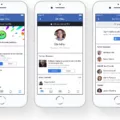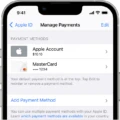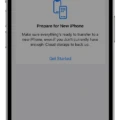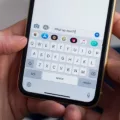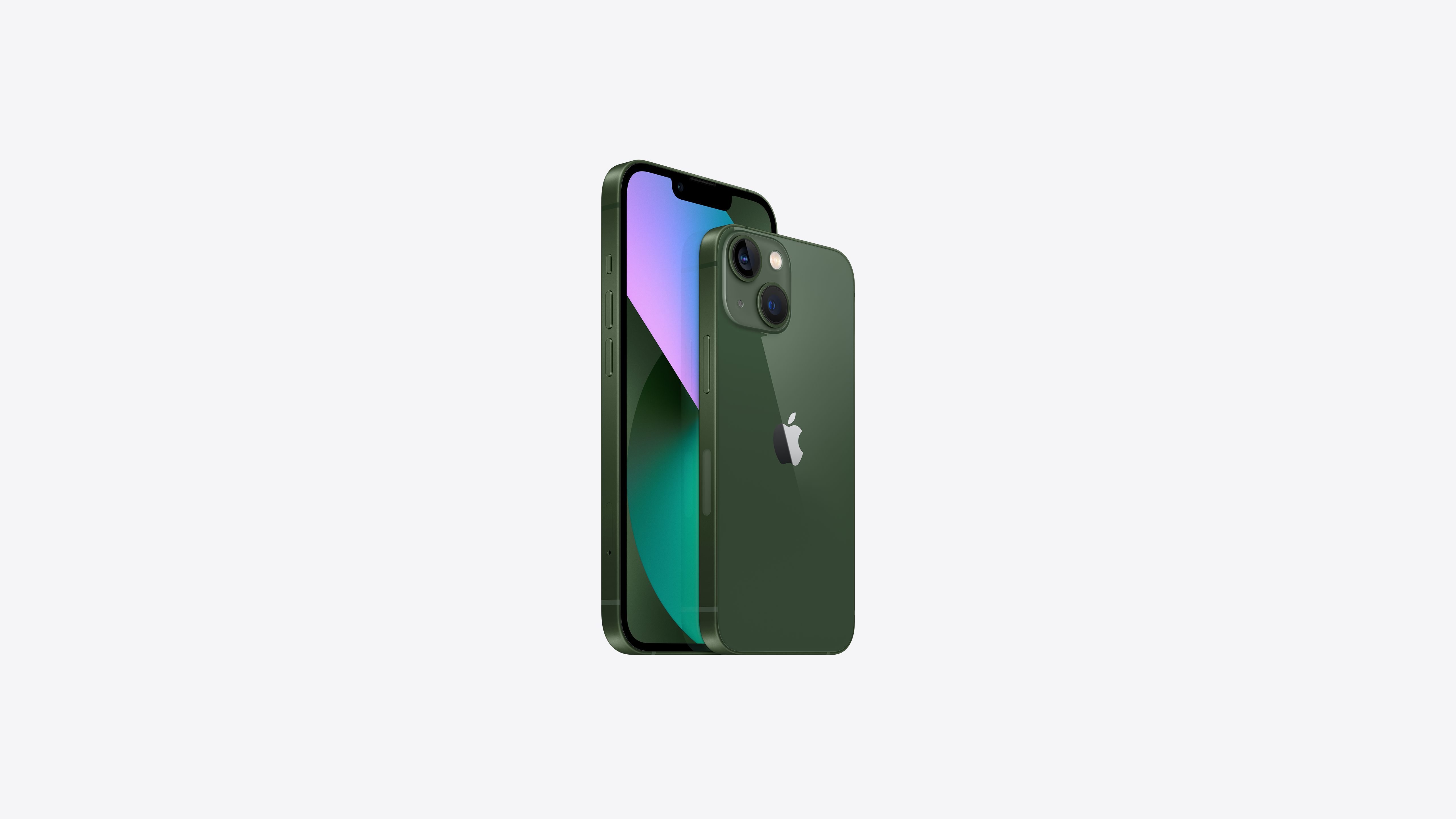The iPhone 8 is equipped with an impressive slow-motion camera feature that allows you to capture stunning videos with high frame rates. By recording at frame rates higher than the standard 30 frames per second (fps), you can create smooth and cinematic slow-motion effects that add a touch of elegance to your videos.
To access the slow-motion camera feature on your iPhone 8, open the iMovie app and start a new movie project. Once you’ve imported your video clips into the timeline, tap on a clip to reveal the inspector at the bottom of the screen. Here, you’ll find various editing options, including the Speed button.
By tapping on the Speed button, you can modify the playback speed of your video clip, allowing you to create slow-motion effects. Adjusting the speed slider to a lower value will slow down the playback, resulting in a visually captivating slow-motion effect. You can experiment with different speed settings to achieve the desired effect for your video.
To enhance the quality of your slow-motion recordings, it’s advisable to adjust the slow-motion recording settings on your iPhone 8. To do this, go to your iPhone settings, tap on Camera, and then select Record Slo-mo. Here, you can choose the preferred resolution and frame rate for your slow-motion videos.
It’s worth noting that the iPhone 8 is capable of recording slow-motion videos at up to 240 fps in Slo-mo mode. This high frame rate allows for incredibly smooth and detailed slow-motion footage, ideal for capturing fast-paced action or adding a dramatic flair to your videos.
While recording in slow motion, you can also make use of the quick toggles available on your iPhone 8 to adjust the video resolution and frame rate on the go. This flexibility ensures that you can adapt to different recording situations and capture the perfect slow-motion moment whenever inspiration strikes.
The slow-motion camera feature on the iPhone 8 offers a fantastic opportunity to elevate your videos with stunning slow-motion effects. By adjusting the speed settings and taking advantage of the high frame rates available, you can create visually captivating and cinematic videos that are sure to impress. So go ahead, unleash your creativity and capture the world in mesmerizing slow motion with your iPhone 8.
How Do You Slow Down a Video on iPhone 8?
To slow down a video on an iPhone 8 using the iMovie app, follow these steps:
1. Open the iMovie app on your iPhone 8.
2. Start a new movie project or open an existing one.
3. Locate the video clip you want to slow down in the timeline at the bottom of the screen.
4. Tap on the video clip to select it.
5. At the bottom of the screen, you will see the inspector. Tap on the Speed button in the inspector.
6. A slider will appear that allows you to adjust the speed of the video. Slide it to the left to slow down the video.
7. As you slide the speed control to the left, the video will play back at a slower pace. You can adjust the speed to your desired level.
8. Preview the slowed-down video to make sure it meets your expectations.
9. Once you are satisfied with the speed adjustment, tap on the Done button to apply the changes.
10. You can continue editing your movie project or export the video with the slowed-down effect.
Please note that slowing down a video may result in a longer duration for the clip. Keep this in mind when planning your edits and consider the overall flow and timing of your movie project.
Remember to save your project regularly to avoid losing any changes you make.
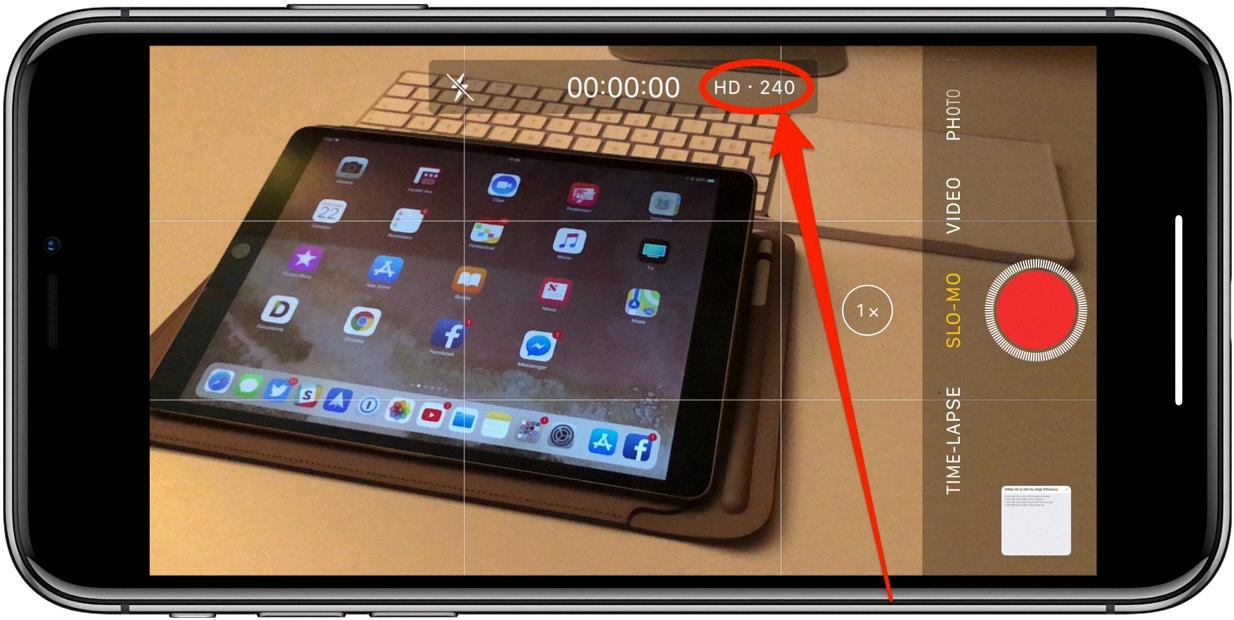
How Do You Do Slow-motion on iPhone Camera?
To enable slow-motion recording on your iPhone camera, follow these steps:
1. Open the Settings app on your iPhone.
2. Scroll down and tap on “Camera”.
3. In the Camera settings, locate and tap on “Record Slo-mo”.
You can adjust the slow-motion recording settings to suit your preferences. Here are some additional tips:
– Quick toggles: While recording a video in slow-motion, you can use quick toggles to adjust the video resolution and frame rate. This allows you to customize the quality of your slow-motion videos.
– Video resolution: Higher resolution settings provide better video quality, but they may also consume more storage space. Choose a resolution that balances quality and storage requirements.
– Frame rate: The frame rate determines the smoothness of the slow-motion effect. Higher frame rates result in smoother slow-motion videos. Experiment with different frame rates to find the one that suits your needs.
By following these steps and experimenting with the settings, you can easily capture stunning slow-motion videos using your iPhone camera.
What is the Frame Rate for Slow-Motion on iPhone?
The frame rate for slow-motion on iPhone can vary depending on the model and software version. However, most recent iPhones can record slow-motion video at up to 240 frames per second (fps). This means that when you switch your iPhone to Slo-mo mode, it captures video at a significantly higher frame rate than the standard 30 fps.
To put this into perspective, recording at 240 fps allows for a much smoother and more detailed slow-motion effect when played back at the regular speed of 30 fps. It enables you to capture fast-moving subjects and then slow down the footage to highlight specific moments or actions.
It’s important to note that not all iPhones have the same slow-motion capabilities. Older models may have a lower maximum frame rate, typically around 120 fps. Therefore, if you’re specifically looking to capture slow-motion video, it’s advisable to check the specifications of your particular iPhone model.
If you’re interested in creating high-quality slow-motion effects, the frame rate on iPhone can go as high as 240 fps, allowing you to capture stunning slow-motion videos.
Conclusion
The iPhone 8 offers impressive slow-motion recording capabilities that allow you to create high-quality slow-motion effects. With the ability to record video at up to 240 frames per second in Slo-mo mode, you can capture stunning slow-motion footage that adds a unique and visually appealing element to your videos.
To take advantage of these features, simply open the iMovie app on your iPhone and tap on a video clip in the timeline to access the inspector. From there, you can adjust the speed settings and create the desired slow-motion effect.
Additionally, you can customize your slow-motion recording settings by going to Settings > Camera > Record Slo-mo. This gives you the flexibility to fine-tune your slow-motion recordings and achieve the desired results.
It’s worth noting that recording at higher frame rates requires more storage space, so be mindful of your available storage capacity when utilizing the Slo-mo mode. However, the stunning slow-motion effects you can achieve with the iPhone 8’s camera make it well worth the extra storage considerations.
The slow-motion capabilities of the iPhone 8’s camera provide users with the ability to create visually captivating videos. Whether you’re capturing action shots, creating artistic effects, or simply adding a touch of flair to your footage, the iPhone 8’s slow-motion features are sure to impress.