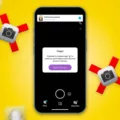Snapchat is undoubtedly one of the most popular social media apps out there, allowing users to share moments of their lives through photos and videos. However, like any other app, Snapchat can sometimes crash and cause frustration for its users. In this article, we will explore the possible reasons behind Snapchat crashing and provide some solutions to help you get the app up and running smoothly again.
One common issue that can lead to Snapchat crashing is the accumulation of cache files. Snapchat stores temporary files on your device’s storage to ensure smooth app performance. However, these cache files can become corrupted over time, resulting in app malfunctions. To resolve this, you can try clearing Snapchat’s cache on your device. This will delete the temporary files and allow the app to start fresh.
On Android devices, you can clear Snapchat’s cache by going to the Settings menu, selecting Apps or Application Manager, finding Snapchat in the list of installed apps, and choosing the option to clear cache. On iOS devices, you can go to Settings, then General, then iPhone Storage, find Snapchat in the app list, and select the option to Offload App. This will remove the app but keep your data intact. Reinstalling Snapchat will restore it to its original state without any cache issues.
Another possible cause for Snapchat crashing is overheating. When your device reaches high temperatures, it can affect the performance of the app and cause it to crash. To prevent this, try not to use Snapchat for extended periods of time or in hot environments. Additionally, make sure your device is not running too many background processes or apps that may be causing excessive heat. Cooling down your device before using Snapchat can also help prevent crashes.
Sometimes, Snapchat crashes may occur due to signal drops. If you notice that your calls are ending abruptly or you’re experiencing frequent disconnections, it could be related to your network signal. Ensure that you have a stable internet connection, either through Wi-Fi or cellular data, before using Snapchat. Switching between different networks or finding a stronger signal area can also help improve app performance.
Lastly, if you have too many apps running simultaneously or your device’s memory is almost full, Snapchat may crash as it struggles to allocate resources. Close any unnecessary background apps and free up some storage space on your device. This will ensure that Snapchat has enough memory and processing power to run smoothly without crashing.
Snapchat crashing can be caused by various factors such as corrupted cache files, overheating, signal drops, or insufficient device resources. Clearing the app’s cache, managing device temperature, ensuring stable internet connections, and optimizing device memory can help resolve these issues. By following these steps, you can enjoy a seamless Snapchat experience and continue sharing your moments with friends and followers.
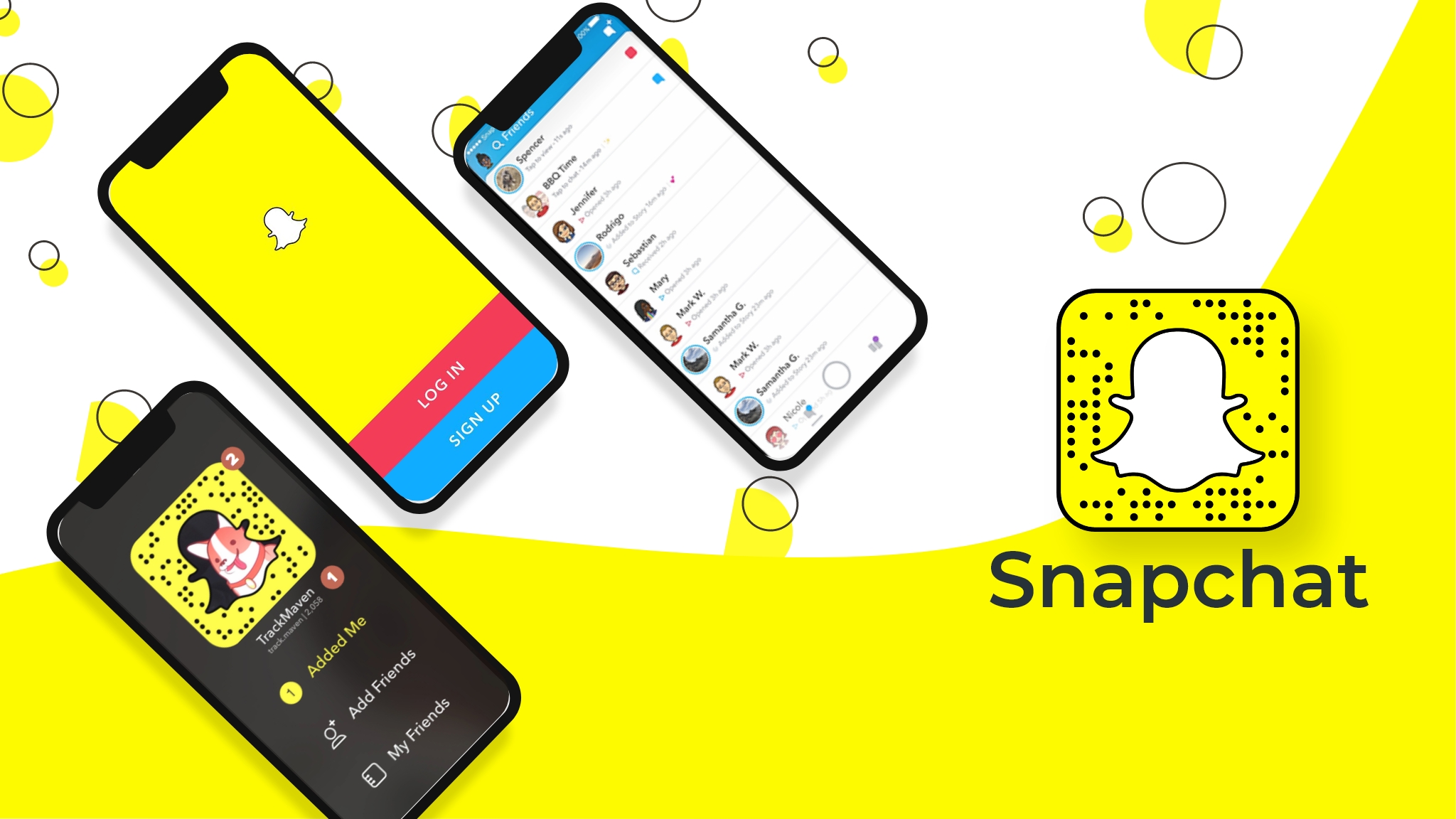
Why is Snapchat Not Running?
Snapchat may not be running on your device due to various reasons. Here are some possible explanations:
1. Corrupted Cache Data: Snapchat stores temporary or cache files in your device’s storage. If these cache files get corrupted, it can lead to issues with running the app properly. Deleting the cache files can often resolve the problem.
2. Insufficient Storage Space: If your device does not have enough available storage space, Snapchat may not be able to function properly. Ensure that you have enough free space on your device to accommodate Snapchat’s data.
3. Outdated App Version: If you are using an outdated version of Snapchat, it may not be compatible with your device’s operating system. Make sure you have the latest version of the app installed, as updates often include bug fixes and performance improvements.
4. Software Compatibility Issues: In some cases, there may be compatibility issues between Snapchat and your device’s operating system. Check if your device meets the minimum system requirements for running Snapchat.
5. Network Connectivity Problems: Snapchat relies on a stable internet connection to function properly. If you are experiencing network connectivity issues or have a weak signal, it may prevent Snapchat from running smoothly or loading properly.
6. Software Bugs or Glitches: Like any app, Snapchat can have software bugs or glitches that can cause it to crash or not run as expected. In such cases, you may need to wait for a software update from Snapchat to fix the issue.
7. Device or Operating System Incompatibility: If you are using an older or less common device or operating system, it is possible that Snapchat may not support it or have limited functionality on it.
Why is Your Snapchat Hanging Up?
There could be several reasons why your Snapchat is hanging up, causing calls to end abruptly. Here are some possible explanations:
1. Overheating: If your phone is overheating, it can cause apps, including Snapchat, to freeze or crash. Overheating can be due to excessive usage, running too many apps simultaneously, or a problem with your device’s hardware. It is recommended to let your phone cool down and avoid using resource-intensive apps for extended periods.
2. Phone Locking: If your phone locks while using Snapchat, it can cause the call to end abruptly. This can happen if you have auto-lock settings enabled or if you manually lock your phone during a call. Make sure to disable auto-lock or adjust your phone’s settings to prevent it from locking during Snapchat calls.
3. Signal Dropout: Poor network connectivity or a weak Wi-Fi signal can lead to calls dropping on Snapchat. This can happen if you’re in an area with a weak signal, experiencing network congestion, or if your Wi-Fi connection is unstable. Ensure that you have a strong and stable internet connection before initiating a call on Snapchat.
4. Background App Refresh: Some phones have settings that restrict apps from running in the background to conserve battery life. If Snapchat is not allowed to run in the background, it may cause calls to hang up when you switch to another app or lock your phone. Check your phone’s settings and make sure that Snapchat is allowed to run in the background.
5. Insufficient Memory: If your phone’s memory is nearly full, it can affect the performance of apps, including Snapchat. Insufficient memory may cause the app to freeze, lag, or crash, resulting in calls being disconnected. Try clearing unnecessary files and apps from your device to free up memory.
Snapchat calls may hang up due to overheating, phone locking, signal dropout, background app restrictions, or insufficient memory. By addressing these potential issues, you can improve the stability and reliability of your Snapchat calls.
Conclusion
Snapchat crashing can be a frustrating issue that many users encounter. This can be caused by various factors, such as corrupted cache files or excessive memory usage. Deleting the app’s cache and storage data can often resolve these issues and get Snapchat working properly again. Additionally, overheating, signal drops, or the app running only in the background due to phone locking can also contribute to calls ending abruptly. It is important to regularly clear cache files and ensure that your phone has enough available storage to prevent these problems.