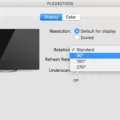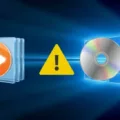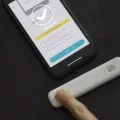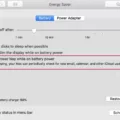Windows Memory Diagnostic is an essential tool for troubleshooting memory issues on your computer. It is a free and comprehensive memory test program that is easy to use and provides accurate results. The tool is useful for detecting problems with applications installed on your computer, whether caused by memory errors or not.
When your computer starts running slowly, freezes, hangs, displays a blue screen or reboots on its own, it may be due to memory issues. Windows Memory Diagnostic can help you detect and fix these issues. The tool scans all available RAM in your 64-bit system and provides a detailed report of any errors found.
To use Windows Memory Diagnostic, you need to follow a few simple steps. First, close all open programs and save your work. Then, press the Windows key + R to open the Run dialog box. Type in ‘mdsched.exe’ and press Enter. The Windows Memory Diagnostic tool will now start.
You will be asked to choose between two options: ‘Restart now and check for problems’ or ‘Check for problems the next time I start my computer’. If you choose the first option, your computer will restart and the tool will start checking your memory for errors. If you choose the secnd option, the tool will run the next time you start your computer.
During the memory test, the tool will display a progress bar indicating the percentage of the test completed. It will also display any errors found in your memory. Once the test is complete, your computer will automatically restart.
To view the results of the memory test, you need to check the Windows Event Viewer. To do this, right-click on the Start button and select ‘Event Viewer’. Expand the ‘Windows Logs’ section and click on ‘System’. Then, type in ‘MemoryDiagnostics-Results’ in the search box and click on ‘Find Next’. The results of the memory test will now be displayed.
Windows Memory Diagnostic is an essential tool for troubleshooting memory issues on your computer. It is easy to use and provides accurate results. By following the simple steps outlined above, you can easily run a memory test and detect any errors in your memory. So, if you are experiencing any issues with your computer, try running Windows Memory Diagnostic to fix the problem.
Is Windows Memory Diagnostic Safe to Use?
It is safe to run Windows Memory Diagnostic on your computer. This program is designed to test your computer’s memory for any potential errors or problems. It is a trusted and reliable tool provided by Microsoft, and is used by many computer professionals and enthusiasts worldwide.
When you run Windows Memory Diagnostic, it will perform a thorough scan of your computer’s memory, checking for any issues that could cuse crashes or system errors. It will alert you if it finds any problems, giving you the opportunity to address them before they cause any further issues.
It is important to note that running any diagnostic tool on your computer always involves some level of risk. However, Windows Memory Diagnostic is a safe and trusted program that can help you identify and resolve memory-related issues on your computer. It is recommended to run this tool periodically to ensure the health and stability of your system.
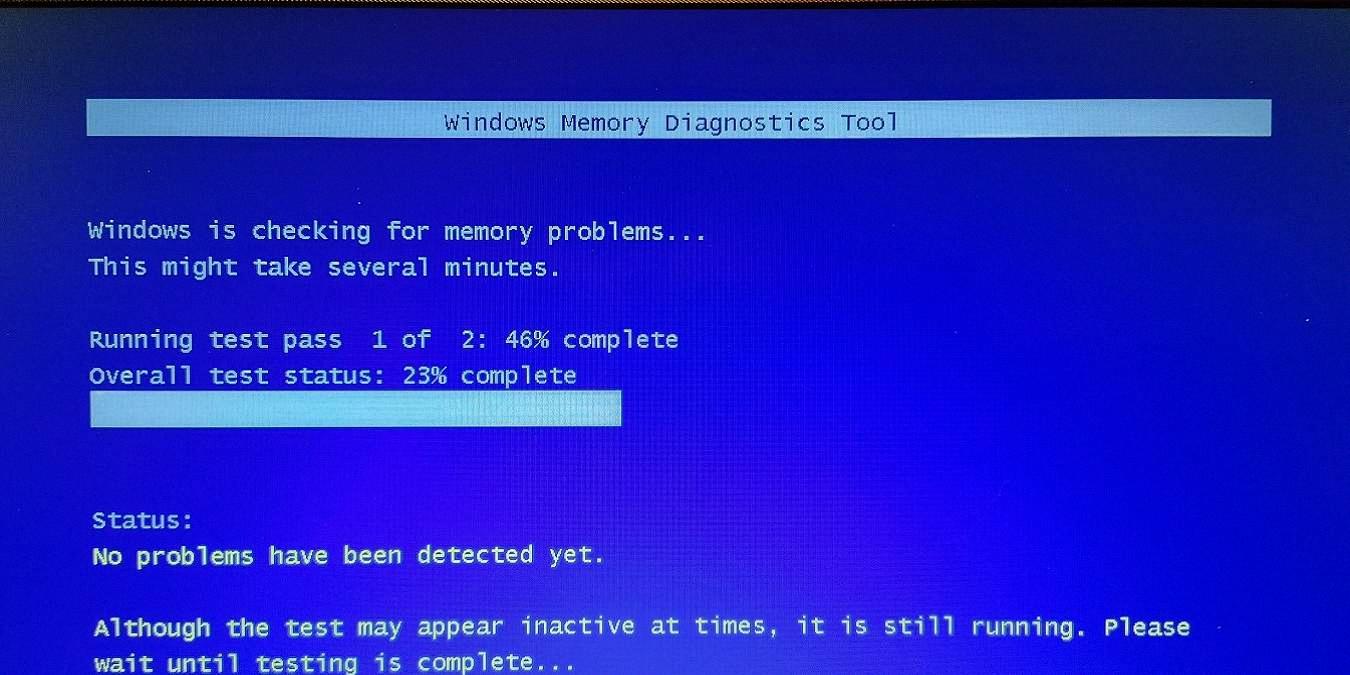
Windows Memory Diagnostic: What Does It Test?
The Windows Memory Diagnostic tool is designed to test the computer’s Random Access Memory (RAM) for any errors or issues. It runs a series of tests on the RAM to check for any faults, such as bad sectors, incorrect data, or othr memory-related problems. The tool can be used to troubleshoot a range of issues, including slow performance, freezing, crashing, and other problems that may be caused by memory errors. The tool can also be used to detect issues with installed applications and programs, helping to identify whether problems are caused by memory issues or other factors. The Windows Memory Diagnostic tool is a valuable resource for computer users who need to identify and fix issues with their computer’s memory, ensuring optimal performance and stability.
Interpreting Windows Memory Diagnostic Results
To run Windows Memory Diagnostic results, you can follow tese steps:
1. Press the Windows key + R simultaneously to open the Run dialog box.
2. Type ‘mdsched.exe’ in the box and click ‘OK’ or press ‘Enter’.
3. Choose whether you want to restart your computer and check for problems immediately or check for problems the next time you start your computer.
4. If you choose to restart your computer immediately, your computer will restart and the Windows Memory Diagnostic tool will start running.
5. If you choose to check for problems the next time you start your computer, the tool will run automatically during the startup process.
Once the tool has finished running, you can view the results by following these steps:
1. Press the Windows key + X simultaneously and select ‘Event Viewer’ from the menu.
2. Expand the ‘Windows Logs’ section and click on ‘System’.
3. In the middle pane, click on ‘Filter Current Log’ in the right-hand pane.
4. In the ‘Event sources’ dropdown, select ‘MemoryDiagnostics-Results’ and click ‘OK’.
5. The results of the memory test will be displayed in the middle pane.
Does Windows Memory Diagnostic Test All RAM?
Windows Memory Diagnostic is designed to test all available RAM in a 64-bit system. This means that it will scan your entire RAM and check for any issues or errors. It is a comprehensive diagnostic tool that can help to identify problems with your computer’s memory and enable you to take corrective action. The test may take some time depending on the amount of RAM installed, but it is an important step in ensuring the stability and performance of your system. Windows Memory Diagnostic is an effective tool for testing all RAM in a 64-bit system.
Conclusion
Windows Memory Diagnostic is an efficient and user-friendly tool that can help identify and resolve memory-related issues in your computer. It offers a comprehensive memory test that goes beyond the basic BIOS test and can be useful in troubleshooting various system errors and crashes. The tool is easy to use and can be accessed through the Windows menu or by using keyboard shortcuts dring startup. Windows Memory Diagnostic is a valuable utility that can help improve the performance and stability of your computer by identifying and resolving memory-related issues. It is highly recommended for anyone experiencing system crashes, freezes, or other memory-related problems.