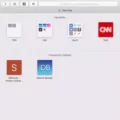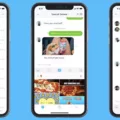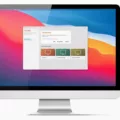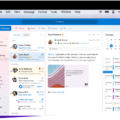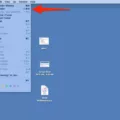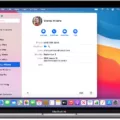If you’re a Windows user, you might have seen the term “temporary files” or “temp files” before. These files are created by Windows and third-party applications to store data temporarily. While temporary files are useful, they can take up a lot of space over time, leading to performance issues. In this article, we will discuss everything you need to know about the Windows Temp Folder, including what it is, how it works, and how to manage it.
The Windows Temp Folder is a directory in Windows that is used to store temporary files. These files are created by Windows and third-party applications when they need to store data temporarily. The Temp Folder is located in two locations, %systemdrive%\Windows\Temp and %userprofile%\AppData\Local\Temp. The files in the Temp Folder are not essential for the functioning of Windows or any application, and they can be safely deleted without affecting the system.
Windows and applications create temporary files in the Temp Folder when they need to store data temporarily. These files can be created for various purposes such as caching, installation, and updates. When the application no longer neds the files, they are supposed to be deleted automatically. However, sometimes the application may fail to delete the files, leading to a buildup of temporary files in the Temp Folder. This can lead to performance issues, as the files take up valuable storage space.
As mentioned earlier, temporary files can take up a lot of space over time, leading to performance issues. In addition, some malware may hide in the Temp Folder, making it a potential security risk. Managing the Temp Folder can help free up valuable storage space, improve system performance, and reduce the risk of malware infections.
There are several ways to manage the Temp Folder in Windows. The easiest way is to use the Disk Cleanup utility built into Windows. Disk Cleanup can be used to delete temporary files, including those in the Temp Folder. To use Disk Cleanup, follow these steps:
1. Press the Windows key + R to open the Run dialog box.
2. Type “cleanmgr” and press Enter.
3. Select the drive you want to clean up (usually the C: drive).
4. Click on “OK”.
5. Wait for Disk Cleanup to calculate how much space can be freed up.
6. Check the box next to “Temporary files”.
7. Click on “OK” to delete the files.
Another way to manage the Temp Folder is to delete the files manually. To do this, follow these steps:
1. Press the Windows key + R to open the Run dialog box.
2. Type “%temp%” and press Enter.
3. This will open the Temp Folder. Select all the files in the folder (Ctrl+A).
4. Press the Delete key to delete the files.
The Windows Temp Folder is an essential part of Windows that is used to store temporary files. These files can take up valuable storage space over time, leading to performance issues. Managing the Temp Folder can help free up space, improve system performance, and reduce the risk of malware infections. There are several ways to manage the Temp Folder, including using the built-in Disk Cleanup utility and deleting the files manually. By following these steps, you can keep your Windows system running smoothly and efficiently.
Is Deleting the Windows Temp Folder Safe?
It is generally safe to delete the Windows temp folder. The temporary files in this folder are created by various programs and processes on your computer and are meant to be deleted automatically when they are no longer needed. However, sometims these files may not be deleted automatically, leading to a build-up of unnecessary files that can take up valuable disk space and slow down your system.
Deleting the contents of the temp folder can help free up space on your hard drive and improve system performance. However, it is important to note that some programs may still be using files in the temp folder, so it is best to close all programs and save any important work before deleting the files. Additionally, certain system files or settings may be stored in the temp folder, so it is recommended to use the built-in Disk Cleanup utility or a trusted third-party cleaning tool to safely delete these files.
Deleting the Windows temp folder is generally safe and can help improve system performance, but it is important to exercise caution and use appropriate tools to avoid accidentally deleting important files.
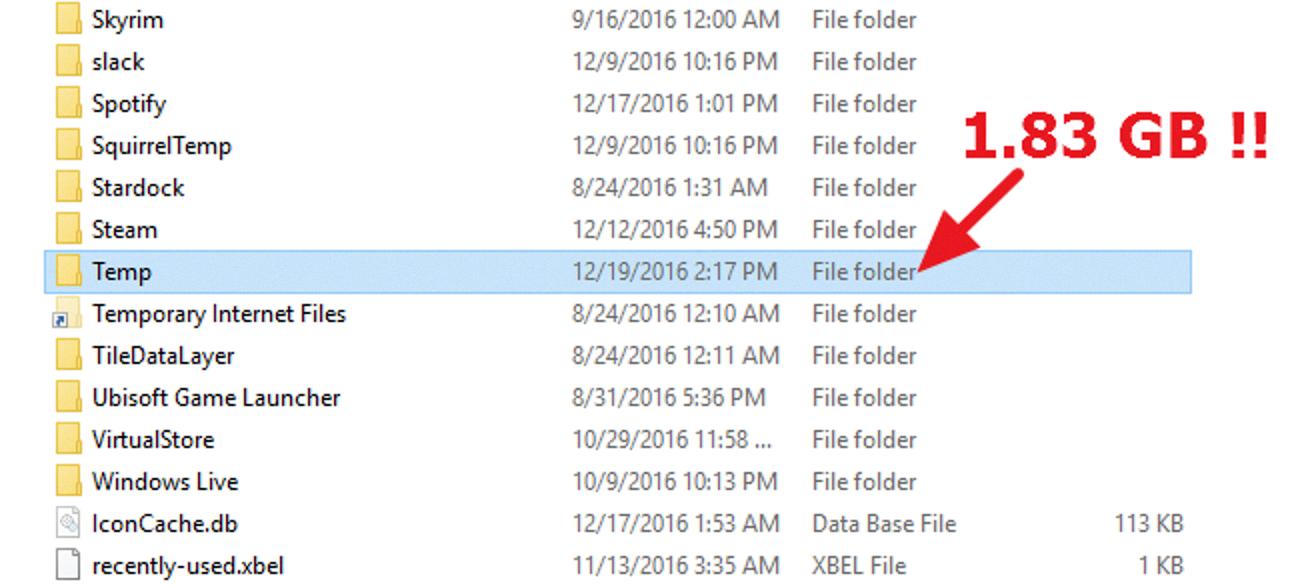
Location of the Windows Temp Folder
The temporary files in Windows are stored in two main locations. The first location is %systemdrive%\Windows\Temp, whch is typically located on your system drive or the drive where Windows is installed. This folder contains temporary files that are used by the operating system and various programs installed on your computer.
The second location is %userprofile%\AppData\Local\Temp, which is located in the local AppData folder in your user profile. This folder contains temporary files created by applications and programs that you use on your computer.
It is important to note that these temporary files are not necessary for the proper functioning of your computer and can be safely deleted. However, it is recommended to use the Disk Cleanup utility in Windows to remove these files instead of manually deleting them to avoid accidentally removing important system files.
The temp folder in Windows is located in two places: %systemdrive%\Windows\Temp and %userprofile%\AppData\Local\Temp.
Is Deleting Temp Files in Windows 10 Safe?
It is perfectly safe to delete temporary files in Windows 10. In fact, it is recommended to do so regularly to free up disk space and improve system performance. Temporary files are created by the operating system and various applications to store information temporarily while running. However, they are not neessary once the task is completed and can accumulate over time, taking up valuable disk space.
To delete temporary files in Windows 10, you can use the built-in Disk Cleanup tool. Here’s how:
1. Press the Windows key + R to open the Run dialog box.
2. Type “cleanmgr” and press Enter.
3. Select the drive you want to clean up (usually the C:\ drive).
4. Click on the “Clean up system files” button.
5. Check the box next to “Temporary files” and any other items you want to delete.
6. Click on “OK” and then “Delete Files” to confirm.
Alternatively, you can also use third-party PC cleaning utilities like CCleaner to delete temporary files and other unnecessary files from your system. However, be cautious when using such tools and make sure to download them from a reputable source.
Conclusion
The Windows Temp folder is a crucial part of the operating system that stores temporary files generated by vaious applications and system processes. Over time, these files can accumulate and take up valuable disk space, which can slow down the performance of your computer. However, deleting these files is a safe and effective way to free up space and optimize your system’s performance. You can manually delete temporary files from two locations: %systemdrive%\Windows\Temp and %userprofile%\AppData\Local\Temp. By regularly cleaning out your Temp folder, you can ensure that your computer runs smoothly and efficiently. So, if you want to keep your computer running smoothly, it’s essential to keep your Temp folder clean and free of unnecessary files.