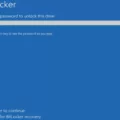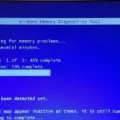The BIOS button is a critical component of any computer system, as it allows users to access the BIOS or UEFI firmware settings. The BIOS is responsible for initializing the hardware components of the computer, including the CPU, RAM, and hard drive, and provides a platform for the computer’s operating system to run on.
To access the BIOS, users must first reboot their computer and press a specific key to open the BIOS or UEFI firmware settings. The key used to access the BIOS or UEFI settings varies depending on the manufacturer of the computer or motherboard, but common keys include Esc, Delete, F1, F2, F10, F11, or F12.
One way to access the BIOS is to use the Start button on Windows 10. To do this, click the Start button, then click the power icon, and hold down the Shift key while clicking Restart. Alternatively, users can type “Change Advanced Startup Options” into the search bar on the Start menu and hit Enter.
Once the computer has restarted and the BIOS or UEFI firmware settings have been accessed, users can make changes to the hardware settings of their computer. This includes adjusting the boot order, enabling or disabling certain hardware components, and tweaking various other settings to optimize the performance of the computer.
The BIOS button is an essential component of any computer system, providing users with access to the firmware settings that control the hardware components of the computer. By understanding how to access and use the BIOS, users can optimize their computer’s performance and ensure that it is running at its best.

Entering BIOS on Windows 10
To access the BIOS on Windows 10, there are a few steps you can follow. One of the simplest ways is by using the Start button. First, click on the Start button located at the bottom left corner of your screen. Next, click on the power icon located above the Start button. Then, while holding down the Shift key, click on the Restart option.
Alternatively, you can also access the BIOS by typing “Change Advanced Startup Options” into the search bar located next to the Start button. Hit Enter and then click on the Advanced Startup option. From there, click on the Troubleshoot option, followed by Advanced Options, and then UEFI Firmware Settings.
It’s important to note that not all computers have the same BIOS access method, so it’s always a good idea to consult your computer’s user manual or manufacturer’s website for specific instructions. Additionally, accessing the BIOS can be a delicate process, so it’s important to be careful and follow the instructions closely to avoid causing any damage to your computer.
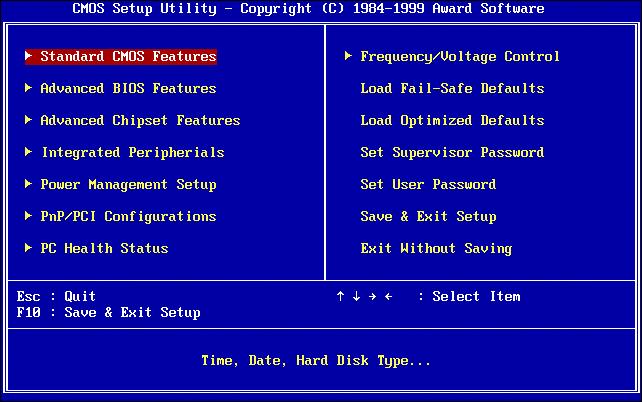
Entering Windows BIOS
To access the BIOS on a Windows computer, you need to restart your PC and press the appropriate key to enter the BIOS setup utility. The key you need to press varies depending on the manufacturer of your computer and the BIOS version. Common keys used to enter the BIOS are Esc, Delete, F1, F2, F10, F11, or F12.
Once you have successfully entered the BIOS setup utility, you can modify various settings such as boot order, system time, and hardware configuration. It is important to note that incorrect changes to the BIOS settings can cause serious damage to your system, so exercise caution when making any modifications.
If you have already installed Windows, you can also access the BIOS by selecting Power from either the Sign on screen or the Start menu, then holding down the Shift key while selecting Restart. This will bring up the Advanced Startup options, where you can select Troubleshoot > Advanced Options> UEFI Firmware Settings to enter the BIOS setup utility.
In summary, to enter the Windows BIOS, restart your PC and press the appropriate key to enter the BIOS setup utility, or use the Advanced Startup options if Windows is already installed.
Conclusion
Accessing the BIOS button in Windows 10 can be done through various methods, such as using the Start button and holding Shift while clicking Restart, or searching for “Change Advanced Startup Options” in the Start menu. Once in the BIOS menu, users can access various settings and configurations to optimize their computer’s performance. It is important to note that the key to access the BIOS may vary depending on the manufacturer, but common keys include Esc, Delete, F1, F2, F10, F11, or F12. By knowing how to access the BIOS button, users can easily make changes to their system and improve its overall efficiency.