Bluetooth technology has become an integral part of our daily lives. We use it in our cars, headphones, speakers, and various other devices. However, there are times when Bluetooth connections fail, and the devices fail to pair or connect. This article will provide you with some tips on how to test Bluetooth connections and troubleshoot any issues that may arise.
The first step in testing Bluetooth connections is to ensure that Bluetooth is turned on. This may seem obvious, but sometimes the Bluetooth setting can be turned off accidentally. To check if Bluetooth is on, open the settings app on your device and look for the Bluetooth option. Turn it on if it is off.
The next step is to check the paired devices list. If you have connected to a device in the past, it will appear in the paired devices list. If you see a device that is not connected, tap on it to connect. Once the device is connected, it should show as “connected” in the paired devices list.
If your devices are paired but not connecting, try turning Bluetooth off and then on again. This will refresh the connection and may resolve any issues. Restarting your devices may also help. If you are using an Android device, you can go to Settings > System > Advanced > Reset Options > Reset Wi-Fi, Mobile & Bluetooth. For iOS and iPad devices, you will need to unpair all devices (go to Settings > Bluetooth, select the info icon, and choose “Forget This Device” for each device) and then restart your phone or tablet.
Another thing to check is the Bluetooth audio codec. Go to Settings> Developer settings> Bluetooth audio codec to view the list of Bluetooth codecs supported by your Android device. The following Bluetooth audio codecs are supported by the majority of Android phones: SBC, and AAC.
If you have tied all of these steps and are still experiencing issues, there may be a problem with one of your devices. Try connecting to a different device to see if the issue persists. If it does, you may need to contact the manufacturer for further assistance.
Bluetooth connections are an essential part of our daily lives, but they can sometimes fail. By following the steps outlined in this article, you can troubleshoot any issues and ensure that your devices are connected and working properly. Remember to always check that Bluetooth is turned on, check the paired devices list, and try restarting your devices if necessary.
Testing a Bluetooth Connection
To test your Bluetooth connection, you can follow the steps given below:
1. Turn on Bluetooth on your device: The first step is to check if your device has Bluetooth turned on. You can do this by going to your device’s settings and checking the Bluetooth option.
2. Put the device you want to connect to in pairing mode: Most Bluetooth devices have a pairing mode that allows them to be discovered by other devices. You can put your device in pairing mode by referring to its user manual.
3. Search for the device on your device: Once your device is in pairing mode, you can search for it on your device by going to the Bluetooth settings and selecting “search for devices”. Your device should appear in the list of available devices.
4. Connect to the device: Once you have found the device you want to connect to, select it and click connect. Your device should now be connected to the Bluetooth device.
5. Test the connection: To test the connection, you can try playing music or making a call through the Bluetooth device. If the connection is strong and stable, the music or call should work smoothly without any interruptions or delays.
In case the connection is weak or keeps dropping, you can try moving closer to the Bluetooth device or resetting both devices and trying again.
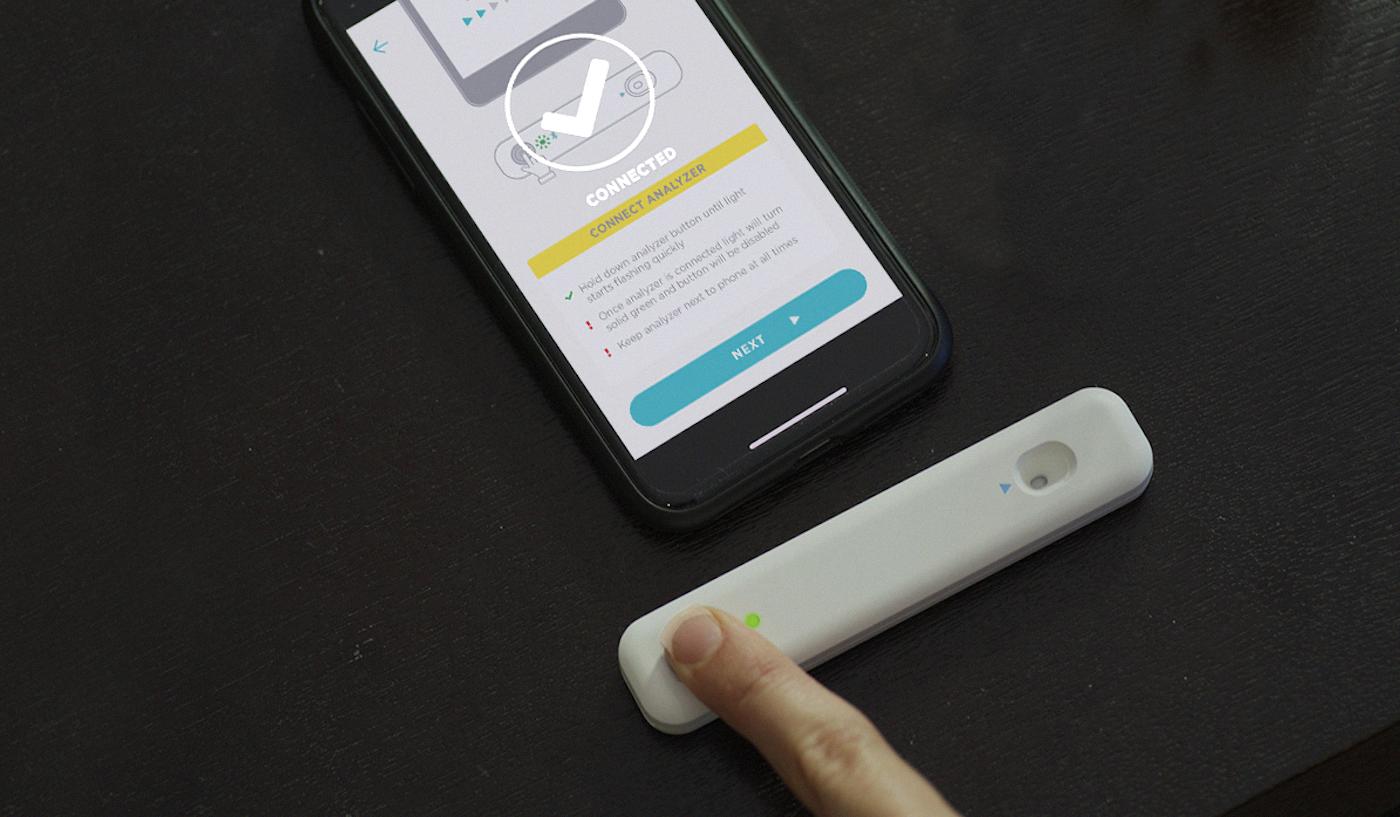
Diagnosing Bluetooth Problems
To diagnose Bluetooth problems, follow these steps:
1. Check Bluetooth basics: Make sure Bluetooth is turned on and that your devices are paired and connected. Restarting your devices can often help if there is a connection issue.
2. Check device compatibility: Ensure that both devices are compatible with Bluetooth and are using the same Bluetooth version. You may need to update your device software or firmware to be compatible.
3. Check distance and interference: Make sure that the devices are within range and that there are no obstacles or sources of interference such as other electronic devices, walls, or metal objects.
4. Check battery levels: Low battery levels can cause Bluetooth connectivity issues. Make sure both devices have enough battery power.
5. Reset network settings: Resetting network settings on your devices can help fix Bluetooth connectivity issues. This will remove all saved Wi-Fi networks, Bluetooth devices, and VPNs.
6. Update software: Updating the software on your devices can often fix Bluetooth problems. Check for software updates on your device’s settings and update if necessary.
7. Contact support: If all else fails, contact the manufacturer’s support team for further assistance. They may be able to provide more specific troubleshooting steps or even replace faulty hardware.
Troubleshooting Bluetooth Connection Issues
There could be several reasons why your Bluetooth is not working. Some possible reasons are:
1. Bluetooth is turned off: Make sure that Bluetooth is enabled on both the devices that you are trying to connect.
2. Distance: Bluetooth has a limited range. If the devices are too far apart, the Bluetooth connection may not work.
3. Interference: Bluetooth signals may be interfered with by other wireless signals such as Wi-Fi or microwaves. Move the devices closer to each other and away from sources of interference.
4. Outdated devices: If your device or the device you are trying to connect to is outdated, it may not be compatible with the latest Bluetooth version.
5. Software issues: Sometimes, the software on your device may have bugs that prevent Bluetooth from working properly. Try restarting your device or updating the software.
6. Low battery: If the battery of one or both devices is low, it may not be able to maintain a Bluetooth connection.
7. Device memory: If your device is low on memory, it may affect Bluetooth connectivity.
If none of these solutions work, you may need to seek further assistance or consider getting your device checked by a professional.
Testing Bluetooth Audio
To test Bluetooth audio, you can follow these steps:
1. Turn on Bluetooth on both the devices you want to connect.
2. Pair the devices by going to Bluetooth settings on your phone and selecting the device you want to connect to.
3. On your phone, open the music app or any audio app that you want to use for testing.
4. Play any audio file on your phone.
5. Check if the audio is playing on the Bluetooth device you have connected to.
6. Adjust the volume on both devices to make sure the audio is audible and clear.
7. Move around with your phone and check if the audio quality remains consistent.
8. Test the audio quality by switching between different Bluetooth audio codecs available on your device. You can do this by going to Settings > Developer Options > Bluetooth Audio Codec and selecting a different codec.
9. Test the audio quality by connecting to different Bluetooth devices and checking if the audio quality is consistent.
By following these steps, you can test Bluetooth audio and ensure that it is working properly.
Conclusion
Testing Bluetooth connectivity can be a simple process if you follow the basic steps. It is important to ensure Bluetooth is turned on, devices are paired and connected, and devices are restarted if necessary. Additionally, checking the Bluetooth audio codec supported by your Android device is a useful step to ensure optimal audio quality. By taking these steps, you can troubleshoot and resolve any issues with Bluetooth connectivity, ensuring a seamless experience when connecting your devices. Remember to stay informed and keep your devices up to date to ensure the best possible Bluetooth experience.








