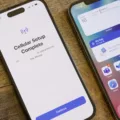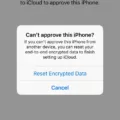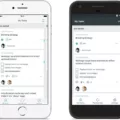Viruses and malware can be a real headache, especially when they infect our beloved iPhones. These malicious programs can cause a range of issues, from sluggish performance to unexpected behaviors. If you suspect that your iPhone X has fallen victim to a virus or malware, don’t panic! There are several steps you can take to rid your device of these pesky intruders.
One of the first signs of a virus or malware infection is a noticeable decrease in performance. Your iPhone may become slow and unresponsive, making it frustrating to use. Additionally, you might experience frequent app crashes or see an unusual increase in data usage. If you notice any of these symptoms, it’s time to take action.
Start by clearing your browsing history and data. Malware often infiltrates our devices through malicious websites or ads, so removing this data can help eliminate any potential threats. To do this, go to Settings and find the Safari or Browser option. From there, you can clear your history, cookies, and cache.
Next, try restarting your iPhone. This simple step can sometimes solve minor software issues and may help remove any lingering malware. Press and hold the power button until you see the “slide to power off” option. Once your iPhone has shut down, turn it back on by pressing the power button again.
Keeping your iOS up to date is crucial for security. Apple regularly releases updates that fix vulnerabilities and improve device protection. Check for any available updates by going to Settings, then General, and finally Software Update. If an update is available, download and install it to ensure your iPhone is equipped with the latest security patches.
If the issues persist, you may need to restore your iPhone to a previous backup. This can help eliminate any malware that may have infiltrated your device. Make sure you have a recent backup stored in iCloud or on your computer before proceeding. To restore, go to Settings, then General, and select Reset. Choose the option to Erase All Content and Settings, and then follow the instructions to restore your device from a backup.
In some cases, a complete reset may be necessary. This means restoring your iPhone to its factory settings, wiping all data and apps. While this can be a drastic step, it ensures a clean slate, free from any malware. Remember to back up your important data before proceeding with a factory reset. You can perform a factory reset by going to Settings, then General, and selecting Reset. Choose the option to Erase All Content and Settings, and then follow the on-screen instructions.
To further protect your iPhone from future malware attacks, consider installing an iOS security app. These apps can provide an extra layer of protection by scanning for and removing potential threats. Look for reputable security apps in the App Store and read reviews before making a selection.
It’s important to note that iPhones are designed with robust security features that make it difficult for malware to infiltrate. However, if your device has been tampered with or jailbroken, it becomes more vulnerable. In such cases, installing antivirus software and taking additional security measures can help protect your iPhone from potential threats.
Viruses and malware can be a nuisance on our iPhones, but with the right steps, we can minimize their impact. By clearing browsing data, restarting, updating iOS, restoring backups, resetting to factory settings, and installing security apps, we can combat malware and keep our iPhones running smoothly. Stay vigilant and keep your device protected to ensure a safe and enjoyable iPhone experience.
How Do You Know If You Have a Virus on Your iPhone X?
There are several signs that may indicate the presence of a virus or malware on your iPhone X. It’s important to be aware of these symptoms so that you can take appropriate action if needed. Here are some indicators to look out for:
1. Sluggish performance: If your iPhone X is running slower than usual, freezing, or becoming unresponsive, it could be a sign of malware. Viruses can consume system resources, leading to decreased performance.
2. Increased data usage: Malware often runs in the background and may use your data without your knowledge. If you notice a sudden and significant increase in your data usage, it could be due to a virus or malware on your device.
3. Battery drain: A virus or malware can cause your iPhone X’s battery to drain more quickly than usual. If you find that your battery is depleting rapidly even with minimal usage, it’s worth investigating for potential malware.
4. Unexpected pop-up ads: If you’re experiencing frequent pop-up ads, especially when you’re not using any apps or browsing the internet, it could be a sign of malware. These ads may appear on your home screen, lock screen, or within apps.
5. App crashes or unexpected behavior: Malware can interfere with the normal functioning of your apps, causing them to crash or behave differently than usual. If you notice apps closing unexpectedly or behaving strangely, it could be an indication of a virus.
If you suspect that your iPhone X has a virus, there are steps you can take to address the issue. Consider the following actions:
– Update your software: Make sure that your iPhone X is running the latest version of iOS. Updates often include security patches that can help protect against malware.
– Install reputable security software: Look for trusted antivirus or anti-malware apps from reputable developers on the App Store. These can help scan and remove any malicious software from your device.
– Remove suspicious apps: If you recently installed any unfamiliar or suspicious apps, it’s wise to uninstall them. Malware can often disguise itself as legitimate apps, so be cautious about what you download.
– Reset your device: If all else fails, you can try resetting your iPhone X to factory settings. This will erase all data on your device, so make sure to back up your important information beforehand. Resetting can help eliminate any persistent malware.
Remember to regularly back up your iPhone X to avoid data loss and consider practicing safe browsing habits to minimize the risk of encountering malware.
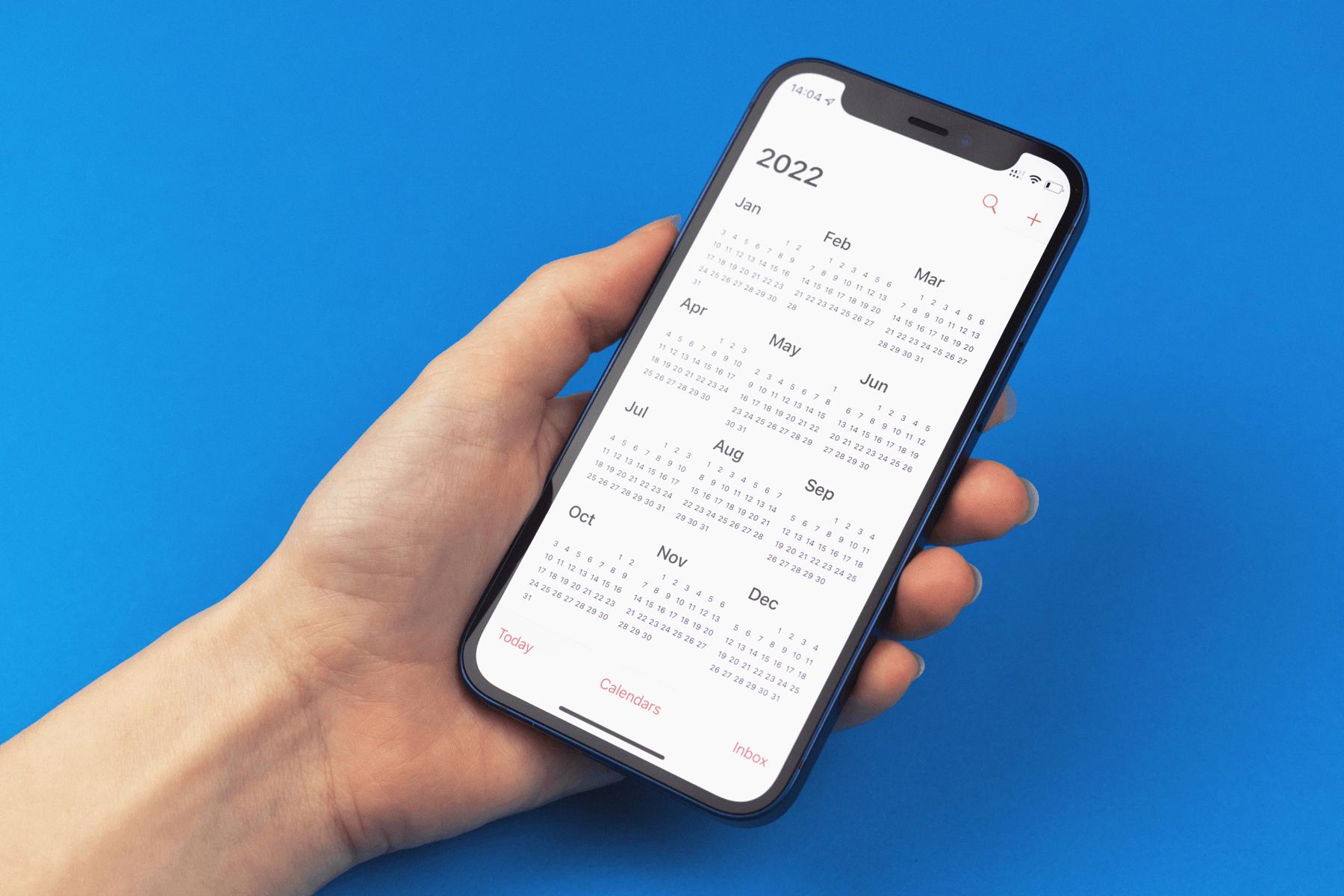
How Do You Get Rid of a Virus on Your iPhone X?
To get rid of a virus on your iPhone X, follow these steps:
1. Clear your browsing history and data: Open the Settings app, scroll down and tap Safari, then tap Clear History and Website Data. This will remove any potentially infected data from your browser.
2. Restart your phone: Press and hold the power button until the “slide to power off” option appears. Slide it to turn off your iPhone, then press and hold the power button again until the Apple logo appears. This will restart your device and may help eliminate any active malware.
3. Update iOS: Keeping your iPhone’s operating system up to date is essential for security. Go to Settings, tap General, then select Software Update. If an update is available, tap Download and Install to install the latest version of iOS.
4. Restore your iPhone to a previous backup: If you have a recent backup of your iPhone that you trust is virus-free, you can restore your device using iTunes or iCloud. Connect your iPhone to a computer, open iTunes, select your device, and choose Restore Backup. Follow the on-screen instructions to complete the restoration process.
5. Reset your iPhone to its factory settings: This should be done as a last resort, as it erases all data on your device. Go to Settings, tap General, then scroll down and select Reset. Choose Erase All Content and Settings, and confirm your decision. After the reset, you can set up your iPhone as new or restore from a backup.
6. Install an iOS security app: Although rare, there are security apps available on the App Store that can help detect and remove malware from your iPhone. Research and choose a reputable app that suits your needs and follow the instructions provided.
Remember to always exercise caution while browsing the internet, avoid downloading suspicious files or apps, and keep your iPhone updated to minimize the risk of malware infections.
How Do You Check Your iPhone for Viruses?
To check your iPhone for viruses or malware, follow these steps:
1. Scan for unfamiliar apps: Start by swiping through your home screen files and folders. Look for any apps that you’re certain you didn’t download or that aren’t default Apple apps. Take note of any suspicious apps that you come across.
2. Check app permissions: Go to your iPhone’s Settings and scroll down to find the “Privacy” option. Tap on it and review the permissions granted to each app. If you notice any apps with excessive or unnecessary permissions, it could be a sign of malware.
3. Update your iOS: Keeping your iPhone’s operating system up to date is crucial for security. Go to Settings, select “General,” and then tap on “Software Update.” If an update is available, download and install it.
4. Clear Safari data: Malicious websites can sometimes inject malware into your iPhone. Open Settings and select “Safari.” Scroll down and tap on “Clear History and Website Data” to remove any potentially harmful data.
5. Disable pop-ups and redirects: Pop-ups and redirects can be gateways for malware. To prevent these, go to Settings, select “Safari,” and disable the toggles for “Block Pop-ups” and “Fraudulent Website Warning.”
6. Install a reputable security app: Consider downloading a trusted security app from the App Store. These apps can scan your iPhone for viruses, provide real-time protection, and offer additional security features.
7. Be cautious with email attachments and links: Avoid opening suspicious email attachments or clicking on unknown links, as they may lead to malware infections. Exercise caution and only interact with trusted sources.
Remember, while the likelihood of getting a virus on an iPhone is low, it’s still important to remain vigilant and take these preventive measures to ensure the safety of your device and personal information.
Does iPhone X Have Virus Protection?
The iPhone X, like all other Apple devices, benefits from robust security features that make it highly resistant to malware and viruses. Here are some key points to consider:
1. iOS Security: Apple’s iOS operating system is designed with built-in security features that provide a high level of protection against malware and viruses. These security measures include app sandboxing, secure boot chain, mandatory code signing, and data encryption.
2. App Store Approval: Apple has strict guidelines and a rigorous review process for apps before they are made available on the App Store. This helps ensure that apps on the iPhone X are free from malicious code or malware.
3. System Updates: Apple regularly releases iOS updates that not only bring new features but also include security patches. These updates help protect the iPhone X from emerging threats by fixing any vulnerabilities in the operating system.
4. Limited App Installation: By default, the iPhone X only allows apps to be installed from the App Store, reducing the risk of downloading potentially harmful apps from untrusted sources.
5. Safari Security: The Safari browser on the iPhone X has built-in security features that help protect against phishing scams, malicious websites, and other online threats.
While the iPhone X offers strong built-in virus protection, it’s important to note that no device is completely immune to all types of threats. In rare cases, if an iPhone X has been tampered with, such as through jailbreaking or sideloading apps from untrusted sources, it may be more susceptible to malware.
In such cases, it is advisable to take additional security measures, such as installing reputable antivirus software from trusted sources. However, it is important to exercise caution when choosing antivirus software as some third-party apps may claim to offer protection but could potentially introduce malware themselves.
The iPhone X provides robust virus protection due to its secure operating system and strict app review process. Regularly updating the device and being cautious about the apps installed can further enhance its security.
Conclusion
Viruses and malware can have a significant impact on the performance and functionality of your iPhone. If you notice any unusual behavior, such as slow performance, excessive data usage, frequent app crashes, or pop-up ads, it’s important to take action to remove the malware infection. Start by clearing your browsing history and data, as well as restarting your phone. Updating iOS to the latest version can also help protect against known vulnerabilities. If the issue persists, restoring your iPhone to a previous backup or resetting it to its factory settings may be necessary. Additionally, installing an iOS security app can provide an extra layer of protection against future malware threats. While Apple’s operating system is designed to be secure, it’s still essential to remain vigilant and take appropriate measures to safeguard your device.