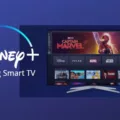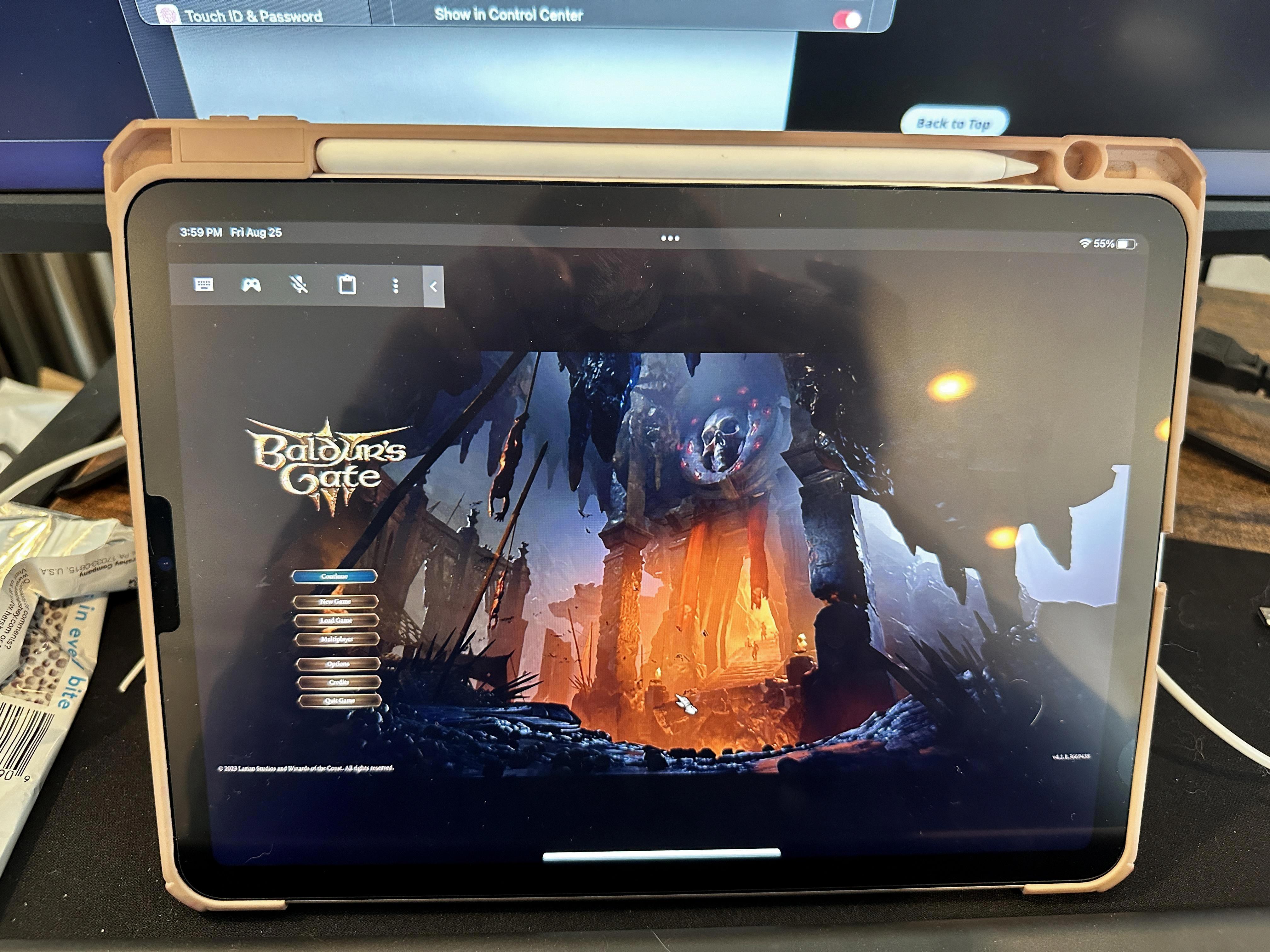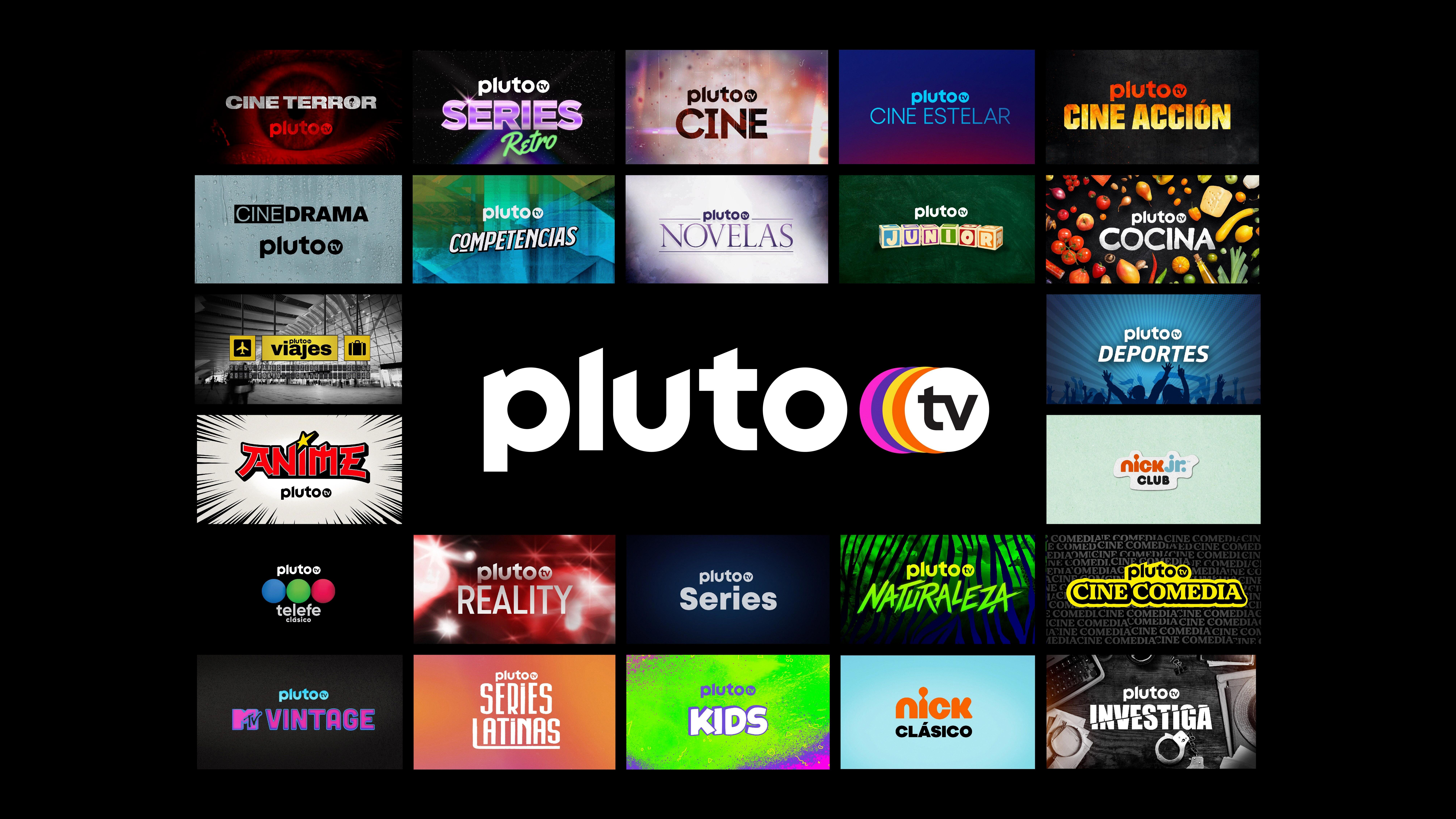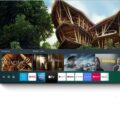The Viki app is a popular streaming service that allows users to watch a wide variety of TV shows and movies from around the world. One of the platforms it is available on is Samsung TV, making it even more convenient for users to enjoy their favorite content on the big screen.
To get started with the Viki app on your Samsung TV, you will need to have a subscription. This can be done by selecting a subscription plan or signing up for the 7-day free trial. Simply follow the instructions provided on the app to complete the subscription process.
Once you have subscribed, you can easily log in to the Viki app on your Samsung TV. Press the Home button on your remote control to access the main menu. From there, select the Apps option and then locate the Search icon in the top-right corner of the screen. Type in “Viki” in the search box and select the Install tab to begin downloading the app.
It’s important to note that the Viki app is compatible with various Samsung TV models. So whether you have a recent Samsung TV or an older one, you should be able to enjoy the Viki streaming experience.
With the Viki app installed on your Samsung TV, you can now explore a vast library of content from different genres and regions. From Korean dramas to Chinese movies, there is something for everyone. You can browse through the available shows and movies, or use the search function to find specific titles or actors.
The Viki app also offers features such as subtitles in multiple languages, so you can fully enjoy foreign-language content. You can customize the subtitle settings to suit your preferences, making it easier to follow along with the dialogue.
In addition to Samsung TVs, the Viki app is also available on other devices such as Android phones and tablets, iPhones and iPads, Android TV, Google TV, and Apple TV. This means you can access your Viki account and continue watching your favorite shows on the go or on different screens within your household.
The Viki app on Samsung TV provides a convenient and immersive streaming experience. With its extensive collection of international content and user-friendly interface, it is a must-have for any TV entertainment enthusiast. So why wait? Start exploring the world of Viki on your Samsung TV today!
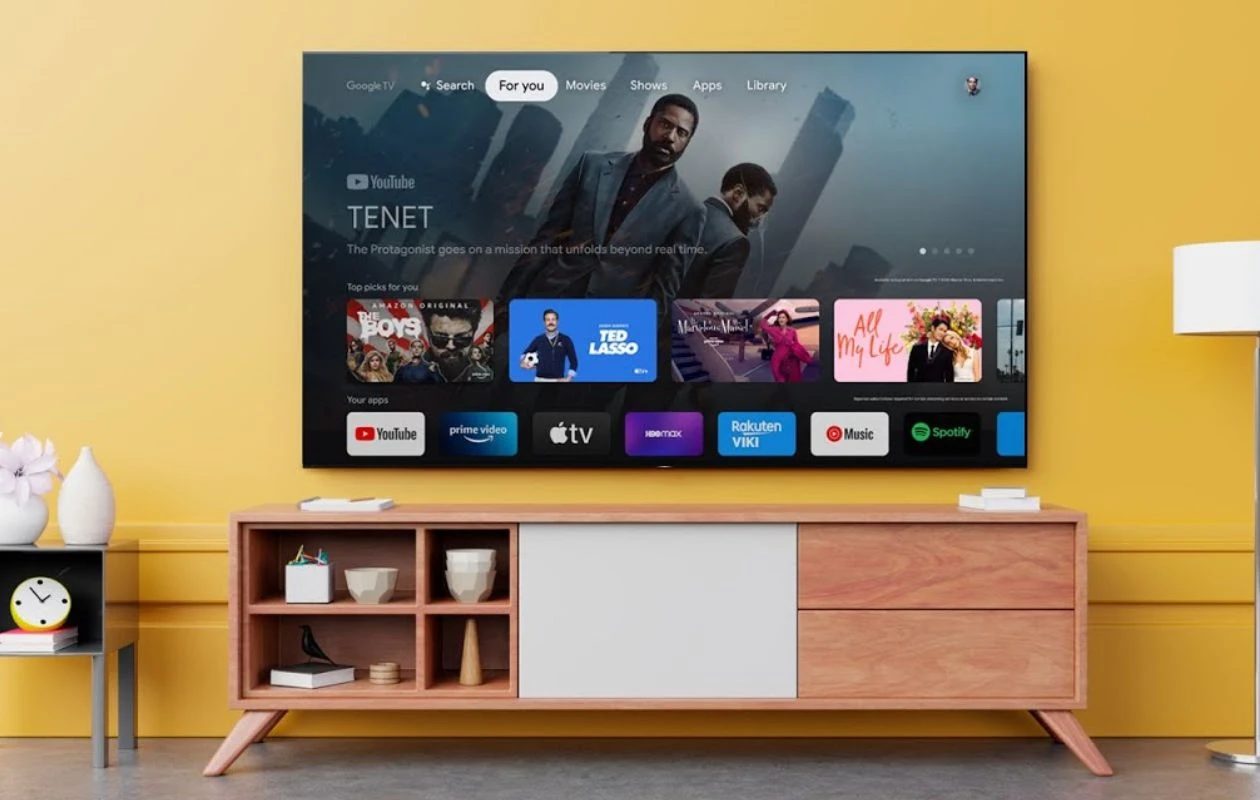
Is Viki Available on Samsung Smart TV?
Viki is available on Samsung Smart TVs. You can easily access and enjoy the Viki app on your Samsung TV. To do so, you need to follow these steps:
1. Turn on your Samsung Smart TV and ensure that it is connected to the internet.
2. Navigate to the Smart Hub on your Samsung TV by pressing the Smart Hub button on your remote control.
3. In the Smart Hub, find and open the Samsung App Store.
4. Once you are in the App Store, search for “Viki” using the search function.
5. Select the Viki app from the search results.
6. On the Viki app page, you will see an option to download and install the app. Click on it to begin the installation process.
7. Wait for the Viki app to be downloaded and installed on your Samsung TV. The installation time may vary depending on your internet connection speed.
8. After the installation is complete, go back to the Smart Hub and open the Viki app.
9. You will be prompted to log in to your Viki account. If you don’t have one, you can sign up for a new account.
10. If you already have a Viki account, enter your login credentials (email and password) and click on the login button.
11. Once you are logged in, you can start exploring and watching your favorite Asian dramas, movies, and TV shows on Viki directly from your Samsung Smart TV.
Please note that while the Viki app is available for free, some content may require a Viki Pass subscription to access. The Viki Pass subscription offers ad-free viewing, HD quality, and access to exclusive content. If you don’t have a Viki Pass subscription, you can choose a subscription plan or sign up for a 7-day free trial directly within the Viki app on your Samsung TV.
Viki is indeed available on Samsung Smart TVs. By following the steps mentioned above, you can easily download and install the Viki app on your Samsung TV, log in to your Viki account, and start enjoying a wide range of Asian entertainment.
How Do You Download Viki App on Your Samsung TV?
To download the Viki app on your Samsung TV, follow these steps:
1. Start by pressing the Home button on your remote control. This will take you to the main menu of your TV.
2. Using the arrow keys on your remote, navigate to the “Apps” section of the menu. This is usually represented by an icon with four squares or dots.
3. Once you are in the Apps section, you will see a search icon in the top-right corner of the screen. It looks like a magnifying glass. Select this icon to open the search box.
4. Using the on-screen keyboard, type in “Viki”. As you type, the search results will start appearing below the search box.
5. Locate the Viki app from the search results and select it. This will take you to the app’s page.
6. On the Viki app page, you will see an “Install” or “Download” tab. Select this tab to start downloading the Viki app to your Samsung TV.
7. Wait for the download to complete. This may take a few moments depending on your internet connection speed.
8. Once the download is finished, you can locate the Viki app in the Apps section of your TV’s main menu. Simply navigate to the Apps section again and you should find the Viki app among your installed apps.
9. Select the Viki app to open it and start enjoying your favorite Asian dramas, movies, and TV shows.
Please note that the steps may vary slightly depending on the model and software version of your Samsung TV. However, the general process should be similar.
What TV is Compatible With Viki App?
The Viki app is compatible with a variety of TV devices. Here is a list of TV devices that are compatible with the Viki app:
1. Android TVs: The Viki app can be installed and used on TVs running Android OS 6.0 and above. This includes popular brands such as Sony, Samsung, LG, and more.
2. Google TV: TVs that are powered by Google TV and running Android OS 6.0 and above can also install and use the Viki app. Google TV is a newer version of Android TV that offers an enhanced user experience.
3. Apple TV: The Viki app is available on Apple TV HD (4th generation) and newer models. To use the Viki app on Apple TV, make sure your device is updated to tvOS 15 or above.
4. AirPlay: If you have an iPhone or iPad running iOS 15.0 and above, you can use AirPlay to stream content from the Viki app to your Apple TV. Note that AirPlay is only supported for iOS devices to Apple TV.
It’s important to note that the Viki app may require a stable internet connection to stream content. Additionally, make sure to check the specific requirements and compatibility details on the Viki website or app store listing for the most up-to-date information.
The Viki app is compatible with a range of TV devices, including Android TVs, Google TVs, Apple TVs (4th generation and newer), and iOS devices with AirPlay support.
Conclusion
The Viki app is a great option for Samsung TV users who are looking to enjoy a wide range of international and Asian content. With its user-friendly interface and vast library of movies, dramas, and variety shows from around the world, Viki offers a unique and immersive entertainment experience for viewers.
To access the Viki app on your Samsung TV, simply follow the steps outlined earlier in this conversation. However, please note that a subscription is required to log in to the app. You can choose from various subscription plans or take advantage of the 7-day free trial to get started.
Once you have subscribed and logged in, you can enjoy a seamless streaming experience on your Samsung TV. Whether you’re a fan of Korean dramas, Chinese movies, or Japanese variety shows, Viki has something for everyone. The app also offers subtitles in multiple languages, making it accessible to a global audience.
Furthermore, Viki is compatible with a wide range of devices, including Android phones and tablets, iPhones and iPads, Android TV, Google TV, Apple TV, and AirPlay for iOS devices. This flexibility allows you to enjoy your favorite content on the go or on the big screen in the comfort of your own home.
The Viki app on Samsung TV provides a convenient and immersive way to explore and enjoy international entertainment. With its extensive library, user-friendly interface, and compatibility with various devices, Viki is a must-have app for anyone who loves to indulge in international content. So why wait? Start your Viki journey today and discover a world of entertainment at your fingertips.