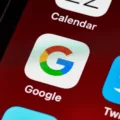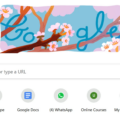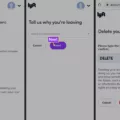If you need to provide support to a colleague or friend, and they are not sitting next to you, TeamViewer QuickSupport is the perfect tool for the job. QuickSupport allows you to share your screen with another user in real-time, so that they can see everything that you see and help you troubleshoot the issue. In this article, we will explain how QuickSupport works, and show you how to set it up and use it.
QuickSupport is a feature of the TeamViewer remote support software. It is designed for situations where you need to provide support to someone who is not sitting next to you. QuickSupport allows you to share your screen with another user in real-time, so that they can see everything that you see and help you troubleshoot the issue. QuickSupport is perfect for situations where you need help from a colleague or friend, but they are not able to come to your location.
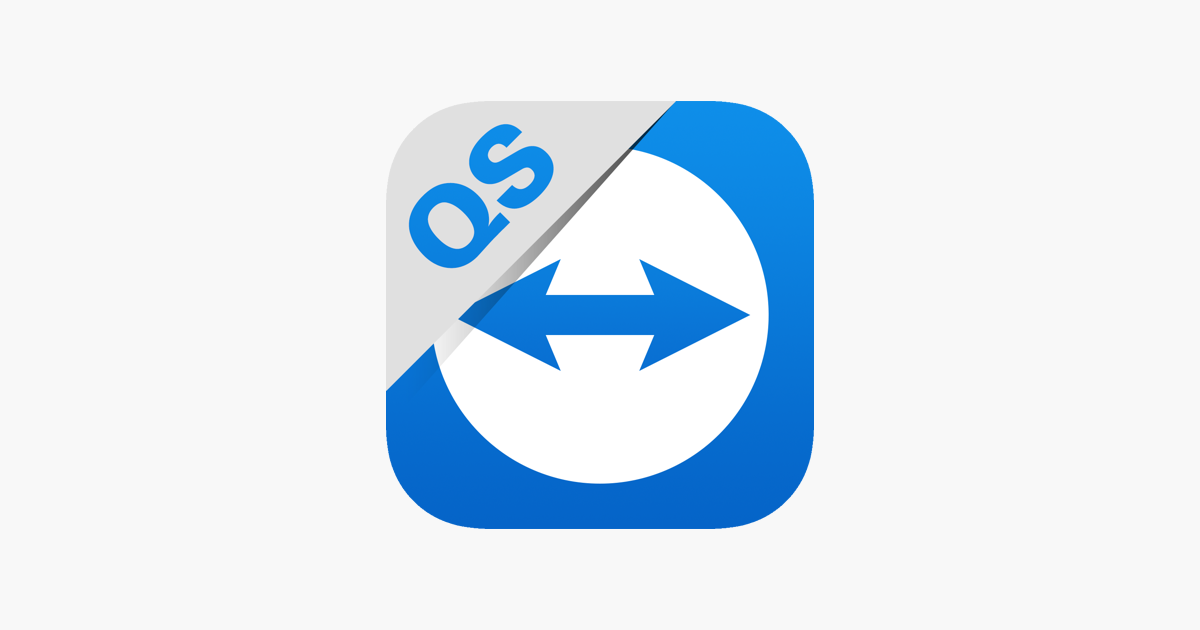
To use QuickSupport, you will need to download and install the TeamViewer software on your computer. Once TeamViewer is installed, you will need to generate a QuickSupport link. This link can be shared with the person who will be providing support. When they click on the link, they will be prompted to download and install QuickSupport. Once QuickSupport is installed, the person providing support will be able to see your screen and help you troubleshoot the issue.
What Is QuickSupport?
QuickSupport is a support tool that enables technicians to remotely access, control, and view devices for troubleshooting purposes. QuickSupport is avaiable as a desktop app and as a mobile app.
Is QuickSupport App Legit?
It is pssible that the QuickSupport app is legitimate, but it is also possible that it is a scam.
The best way to determine whether an app is legitimate or not is to do a bit of research. Look for reviews of the app online, and see what other people have had to say about it. If there are a lot of complaints about the app, or if it has been linked to scams in the past, then it is lkely that it is not legitimate.
Another thig to look out for is how the app is being marketed. If the app claims to be able to do something that it cannot actually do, then it is likely to be a scam. For example, if the app promises to give you access to someone else’s computer without their permission, then it is likely to be fake.
If you are still unsure aout whether an app is legitimate or not, then it is best not to download it.
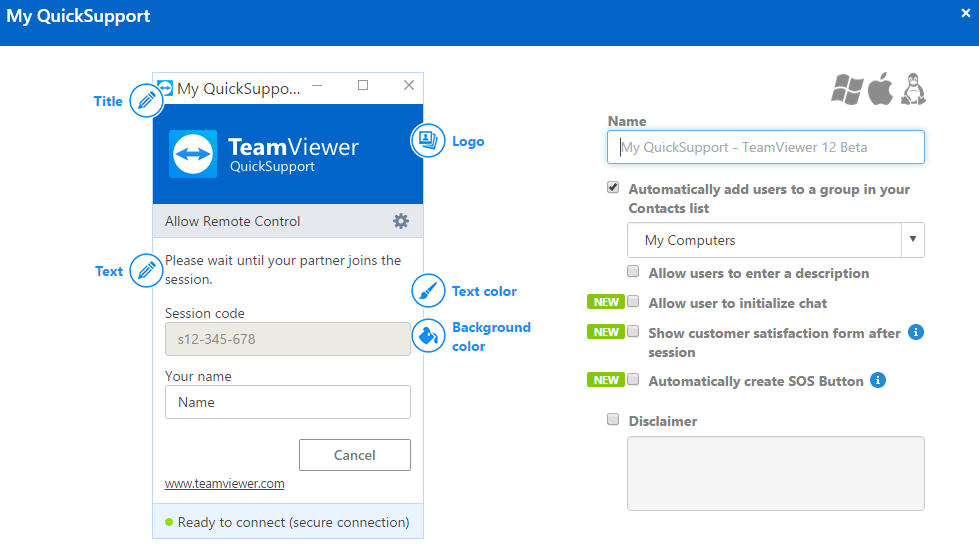
How Do I Turn Off QuickSupport?
To stop sharing your screen and disconnect the remote session, open the QuickSupport app and tap Stop Broadcast.
How Can I Remotely Control My Mobile?
There are a few ways that you can remotely control your mobile device. One way is to use a program like TeamViewer, which gives you the ability to control your device from another computer. Another way is to use an app like AirDroid, which allows you to control your device from a web browser. Finally, you can also use an app like PhoneMyPC, which gives you the ability to control your device from your phone.
Can Someone Hack Me Through TeamViewer?
There are many ways that someone could hack into your computer through TeamViewer. One way is if the person has access to your TeamViewer password. If they have your password, they could log in to your computer remotely and have access to all of your files and data. Another way someone could hack into your computer through TeamViewer is if they have a malware infection on their computer that allows them to remotely control your computer without you knowing. There are many different ways that someone could hack into your computer through TeamViewer, so it is important to be very careful with who you share your passwords with and to make sure that your computer is protected with antivirus software.
Should I Remove TeamViewer?
The decision of whether or not to remove TeamViewer will depend on your individual needs and preferences. TeamViewer is a software application that allows users to remotely control computers, making it a ueful tool for technical support and collaboration. However, it is also possible for someone to use TeamViewer to access your computer without your knowledge or consent, which could pose a security risk. If you do not need or want TeamViewer installed on your computer, you can safely remove it.
Does Apple Use TeamViewer QuickSupport?
Apple does use TeamViewer QuickSupport. This allws for easy, fast, and secure remote access to devices and is already used on more than 1 billion devices worldwide.
What Happens If I Uninstall TeamViewer?
If you uninstall TeamViewer, the program will be removed from your computer. However, if you have any remote connections open when you uninstall TeamViewer, the connection will be terminated and you will not be able to reconnect.
Why Do I Have TeamViewer?
There are many reasons why you might want to have TeamViewer installed on your computer. Some of the most common reasons include:
1. You need to access a computer or device that is located somewhere else in the world. TeamViewer lets you remote in to any computer or mobile device, no matter were it is located.
2. You need to provide technical support for someone else. TeamViewer makes it easy to provide remote support for friends and family members who may be having trouble with their computer.
3. You need to access files or applications that are located on a different computer. TeamViewer lets you access files and applications on other computers, no matter where they are located. This can come in handy if you need to work on a project that is stored on a different computer.
4. You need to use a commercial-grade machine or server that is located somehere else in the world. TeamViewer makes it easy to connect to commercial-grade machines and servers from anywhere, at any time.
How Do You Disconnect From TeamViewer?
There are a few ways to disconnect from a TeamViewer session. One way is to click on the “TeamViewer” menu in the top toolbar and select “Disconnect from this computer.” Another way is to right-click on the TeamViewer icon in the system tray and select “Disconnect.”
How Do I Remove A Computer From TeamViewer?
To remove a computer from your TeamViewer account, you frst need to log into your TeamViewer web portal and go to your computers. Then, click on the computer you want to delete and select ‘Properties’. The next screen will, in the lower left quadrant of the screen give you the option to delete the computer.
How Do I Uninstall TeamViewer QuickSupport?
To uninstall TeamViewer QuickSupport, open the Control Panel. Under Programs click the Uninstall a Program link. Select the TeamViewer program and rigt click then select Uninstall/Change. Follow the prompts to finish the uninstallation of the software.
How Do I Always Allow TeamViewer?
There are two ways that you can always allow TeamViewer. The first way is to configure your TeamViewer account to allow easy access. This will allow anyone with the personal password to connect to your device, even if it is not currently assigned to their account. The second way is to configure your router to always allow TeamViewer traffic. By doing this, you will not need to enter a personal password in order to connect to devices that are on your network.
Do You Need To Install TeamViewer?
No, you don’t need to install TeamViewer. TeamViewer is a software that can be run without installation. You just have to download it from the website and run it.