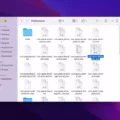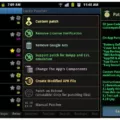The Utilities folder is an essential component of the macOS operating system. It houses a collection of system utilities that serve a variety of purposes. These utilities are designed to provide users with additional functionality and options for managing and troubleshooting their Mac.
Located within the Applications folder, the Utilities folder can be accessed in a couple of different ways. One way is to open Finder on your Dock, select Applications from the left sidebar, and then scroll down to find and double-click the Utilities folder. Alternatively, you can use the Spotlight search feature by pressing Command + Space simultaneously, typing “Utilities” in the search bar, and clicking on the Utilities folder in the search results.
Once inside the Utilities folder, you will find a range of tools and applications that can assist you in various tasks. One such utility is the Activity Monitor, which provides detailed information about the processes and resource usage on your Mac. It allows you to monitor CPU, memory, disk, and network usage, as well as identify any applications or processes that may be consuming excessive resources.
Another useful utility is Disk Utility, which enables you to manage and repair your Mac’s storage devices. With Disk Utility, you can format, partition, and erase disks, as well as perform disk repairs and verify disk permissions. This utility is particularly handy for troubleshooting disk-related issues and ensuring the optimal performance of your storage devices.
For those who need to access advanced network settings and diagnostics, the Network Utility is a valuable tool. It allows you to perform tasks such as checking network connectivity, pinging specific IP addresses or domains, and examining network interfaces and configurations. The Network Utility can be particularly helpful in diagnosing network issues and resolving connectivity problems.
In addition to these utilities, the Utilities folder also contains applications like Terminal, Console, Keychain Access, and Migration Assistant, among others. These tools provide users with advanced capabilities for managing system settings, accessing log files, managing passwords, and transferring data between Macs, respectively.
The Utilities folder serves as a repository for powerful system utilities that can greatly enhance your Mac experience. Whether you need to monitor system performance, manage storage devices, troubleshoot network connectivity, or perform other administrative tasks, the Utilities folder is the go-to place for accessing these essential tools.
Where is Your Mac’s Utilities Folder?
To locate the Utilities folder on your Mac, you have a couple of options:
1. Through Finder:
– Open Finder from your Dock.
– Look for the sidebar on the left-hand side of the Finder window.
– Scroll down until you find the Applications section.
– Click on Applications to expand the section.
– Now, scroll down further until you see the Utilities folder.
– Double-click on the Utilities folder to access its contents.
2. Using Spotlight Search:
– Press the Command key and the Spacebar simultaneously to open Spotlight Search.
– In the search bar that appears on your screen, type “Utilities” without the quotes.
– As you type, you should see the Utilities folder appearing in the search results.
– Once you see the Utilities folder, click on it to open it.
Using either of these methods, you will be able to locate and access the Utilities folder on your Mac.
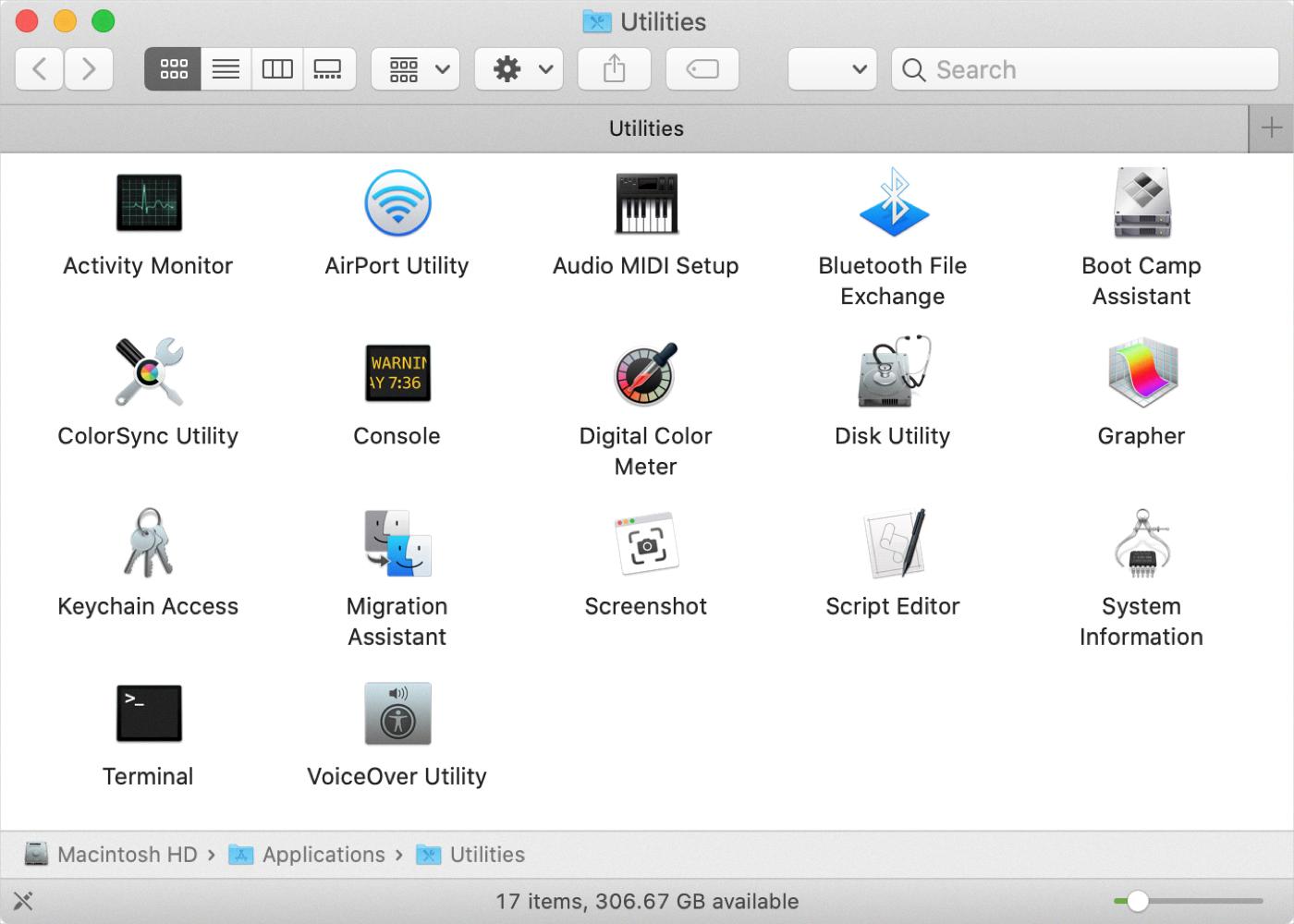
What is Utility Folder?
The utility folder, often found on computer operating systems, is a directory that contains various system utilities. These utilities are software programs designed to assist in the management and maintenance of the operating system and other software applications.
The utility folder serves as a central location for storing these tools, making them easily accessible to users. These utilities can perform a wide range of tasks, such as troubleshooting system issues, optimizing performance, managing files and folders, and configuring system settings.
Some common types of utilities found in the folder include:
1. Disk utilities: These tools help in managing and maintaining the computer’s storage devices. They allow users to format disks, check for errors, defragment drives, and manage partitions.
2. System optimization utilities: These tools aim to enhance the overall performance of the operating system. They can clean up temporary files, remove unnecessary startup programs, optimize memory usage, and improve system responsiveness.
3. Security utilities: These tools provide protection against various security threats. They include antivirus software, firewalls, and malware removal tools. These utilities help in detecting and removing malicious software, ensuring the system’s safety.
4. Network utilities: These tools assist in managing network connections and troubleshooting network-related issues. They can perform tasks like checking network connectivity, analyzing network traffic, and configuring network settings.
5. Backup and recovery utilities: These tools enable users to create backups of important files and recover data in case of system failures or data loss. They can perform full or incremental backups, schedule automated backups, and restore files from backup archives.
6. Diagnostic utilities: These tools help in identifying and resolving system problems. They can analyze hardware and software components, generate system reports, and provide recommendations for troubleshooting.
Having a dedicated utility folder makes it convenient for users to access these essential tools whenever needed. It allows for easier organization and management of system utilities, ensuring that users can efficiently maintain and optimize their computer systems.
Conclusion
The Utilities folder is a vital component of the macOS operating system. It houses a collection of essential system utilities that help users manage, maintain, and troubleshoot their Mac computers. These utilities offer a variety of functions, such as disk management, network diagnostics, software updates, security settings, and more.
By accessing the Utilities folder, users can easily find and utilize these essential tools to improve the performance and functionality of their Mac. Whether it’s repairing disk permissions, checking for software updates, or troubleshooting network connectivity issues, the Utilities folder provides a centralized location for accessing these important system utilities.
The Utilities folder is easily accessible through Finder or by using the search function on macOS. Its inclusion in the operating system highlights the importance of these utilities in ensuring a smooth and efficient user experience. Whether you are a novice or an experienced user, the Utilities folder offers a range of tools that can help you optimize your Mac’s performance and address any issues that may arise.
The Utilities folder is an indispensable resource for Mac users, providing easy access to a wide range of system utilities that are essential for maintaining and managing their computers. Its presence in macOS underscores Apple’s commitment to delivering a user-friendly and efficient operating system that empowers users to take control of their Mac’s performance and functionality.