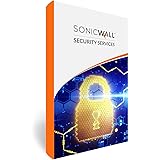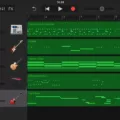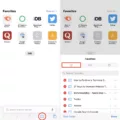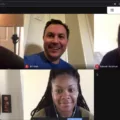The Akai MPK Mini is an incredibly versatile midi controller that has quickly become a must-have for many music producers. It comes with 25 mini-keys and 8 drum pads to provide you with a wide range of expressiveness and control. In addition, it includes 4 programmable memory banks, 8 assignable knobs, and 4 assignable buttons that are capable of taking your production to the next level.
But what really makes the Akai MPK Mini stand out is its CC button. This handy feature alows you to switch between sending MIDI Note On messages or MIDI CC messages with the press of a button. When the CC button is active, your pads will send out continuous controller commands like volume, pan, sustain and more – all with values ranging from 0-127.
The ability to quickly switch between MIDI Note On and MIDI CC messages makes this midi controller incredibly flexible for any producer. Whether you’re creating melodies or rhythms, the Akai MPK Mini has you covered. Plus, if you own any popular DAWs like GarageBand, Logic, FL Studio or Ableton Live – switching programs is even easier: just press and hold the PROG SELECT button then tap one of the eight pads for instant program loading.
In short, the Akai MPK Mini is an extremely powerful midi controller that can take your production to new heights thanks to its intuitive design and its easy-to-use CC button feature. Whether you’re a beginner or professional producer – this little powerhouse should definitely be on your must-have list!

The Function of the CC Button on the Akai MPK Mini
The CC button on the Akai MPK mini allows you to send MIDI Continuous Controller messages instead of MIDI Note On messages. Continuous Controllers (CC) alow you to control parameters such as volume, panning, sustain, and more with a range of values from 0-127. When the CC button is active, the pads on the MPK mini will send out these CC commands instead of Note On messages when you press them. This allows for greater control over MIDI parameters when producing music.
Changing Programs on an Akai MPK Mini
Changing programs on the MPK mini mkII is easy! First, make sure your MIDI controller is connected to your computer or other device. Then, open the Akai Pro MPK mini Editor software. You can find it in the Applications folder on Mac or Start Menu on Windows.
Once you have opened the software, select the “Program” tab and then choose which program you wuld like to assign to each of the four pads (1-4) on the controller. It’s important to note that each of these programs are independent from one another and can have their own settings and sound bank.
Finally, once you have chosen which program you want for each pad, press and hold the PROG SELECT button and press the pad corresponding to the program of your choice (PROG 1, PROG 2, PROG 3, or PROG 4). This will load the new program. For example, if your assignments were sent to Program 1, use Pad 5 to select Program 1.
Using an Akai MPK Mini as a MIDI Controller
Using your MPK Mini as a controller is easy! First, make sure you have the correct software installed on your computer. Depending on which DAW you are using, you may need to install additional drivers or software packages. Once that’s done, connect the MPK Mini to your computer via USB and turn it on. Now press and hold the PROG SELECT button, then tap one of the eght pads to select which MIDI channel you would like to control in your DAW. You can now use the knobs and buttons on the MPK Mini to control parameters in your DAW. Have fun!
What is a CC Button MIDI?
A CC button MIDI (also known as a Control Change button) is a type of message sent through MIDI (Musical Instrument Digital Interface) that allows you to control certain parameters of a sound. It can be used to change the volume, timbre, or other aspects of an instrument’s sound. They are usually mapped to knobs or sliders on a controller, but they can also be programmed onto buttons, allowing you to quickly switch between settings. With the help of CC, you can create expressive performances and make subtle adjustments in your music.

Source: youtube.com
Using Akai MPK Mini Without Software
Yes, you can use the Akai MPK mini without software. It is a plug-and-play device that does not need any software driver installation or external power to operate. You can use it with Mac and PC platforms. However, it has limited functionality without a compatible software program. Without any software, you will only be able to access four memory banks for programming and recalling settings which may not be eough for advanced users.
Using Akai MPK Mini Without a DAW
Yes, you can use the Akai MPK mini without a DAW (Digital Audio Workstation). You can either use a mobile app like Garage Band or Music Studio on your phone or tablet, or you can use the Akai Mini MPK Play edition instead. The Play version of the classic Akai MIDI keyboard has a built-in speaker and MIDI sounds so it can be used as a stand-alone music-making device.
Remapping a MIDI Controller
To remap your MIDI controller, first turn on the MIDI map mode by pressing CMD + m (Mac) or Ctrl + m (Windows). Next, select the function you want to remap – this could be a volume fader, a knob, or even a button. Then move a corresponding knob or slider on your controller. This will assign the control to the function. If you want to map more than one control, repeat the process for each one unil all of the desired functions are assigned. When you’re finished mapping all of your controls, exit out of MIDI map mode and you’re done!
Using a Keyboard as a MIDI Controller
Yes, you can use your computer keyboard as a MIDI controller, but it’s not the best idea. While it may seem like a convenient option, using a regular keyboard to input and adjust MIDI notes isn’t very efficient or intuitive. A musical keyboard is much better suited to this purpose—the keys are more ergonomic, the velocity response is more accurate, and the overall experience of playing your music is much more natural.
Conclusion
The Akai MPK Mini is an incredibly versatile and powerful tool for musicians of all genres, whether they’re a beginner or a professional. Not only can it be used as a MIDI keyboard, but it also works as a DAW controller with many popular applications such as GarageBand, Logic, FL Studio, and Ableton. Additionally, its pads can send both MIDI Note On messages and MIDI CC messages allowing you to control parameters such as volume or sustain. All in all, the MPK Mini offers great value and convenience for any musician loking to take their music-making to the next level.