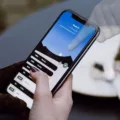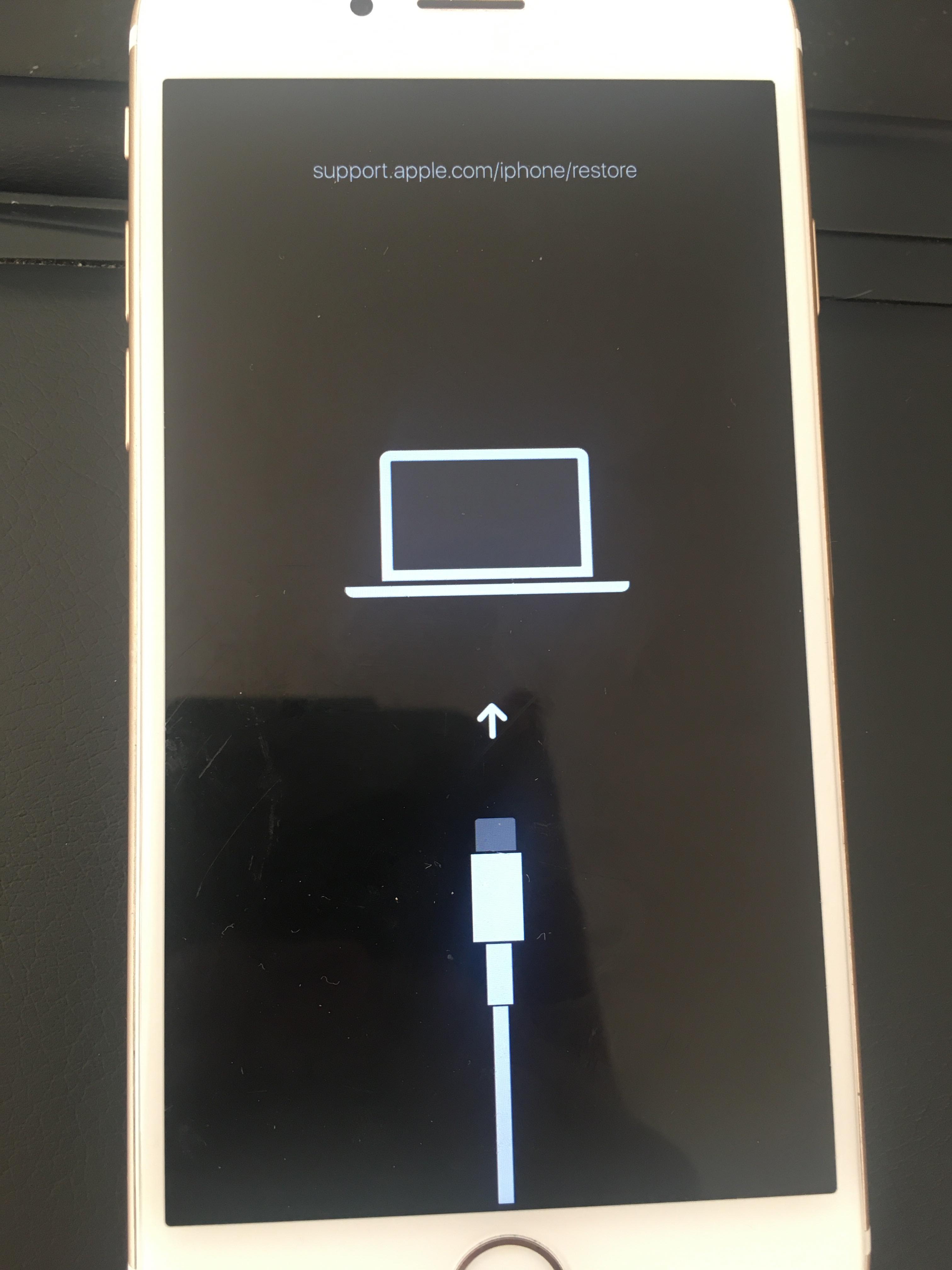When it comes to using our iPhones, a smooth and responsive touch screen is crucial for a seamless user experience. However, there are times when we may encounter touch screen lag, which can be frustrating and hinder our productivity. In this article, we will explore the possible causes of touch screen lag on iPhones and discuss some potential solutions.
One common reason for touch screen lag is a lack of available storage space on your device. As you use your iPhone, it accumulates various files and data, including app caches, temporary files, and media files. When your iPhone’s storage is nearly full, it can impact the performance of your device, including the responsiveness of the touch screen. To address this issue, you can start by deleting unnecessary apps, photos, and videos, or offloading them to iCloud or other cloud storage services. Additionally, clearing app caches and temporary files can also help free up space and improve performance.
Another factor that can contribute to touch screen lag is an aging battery. Over time, the battery capacity of your iPhone naturally decreases, which can result in slower performance. If you suspect that your battery is the culprit behind the touch screen lag, you can check its health by going to Settings > Battery > Battery Health. If the maximum capacity is significantly degraded, it may be time to replace the battery.
Outdated apps and software can also cause touch screen lag on your iPhone. Developers regularly release updates to their apps and Apple provides software updates to improve performance and fix bugs. If you haven’t updated your apps or installed the latest iOS version, it’s possible that compatibility issues between the outdated software and the touch screen are causing the lag. To ensure that your iPhone is running the latest software, go to Settings > General > Software Update and check for any available updates.
In some cases, touch screen lag can be attributed to fixable performance issues. Restarting your iPhone can help clear temporary software bugs that may be affecting the touch screen responsiveness. To restart your iPhone, simply press and hold the power button until the “slide to power off” slider appears. Swipe the slider to turn off your device, and then press and hold the power button again until the Apple logo appears.
It’s also worth checking your Accessibility settings, as they can affect how your iPhone’s screen responds to touch. Inadvertently changing the touch duration, enabling AssistiveTouch, or turning on Touch Accommodations can all impact the touch screen performance. To review your Accessibility settings, go to Settings > Accessibility and check if any of the options are enabled that may be causing the touch screen lag.
Lastly, environmental factors such as humidity or water exposure can also lead to touch screen malfunctions. iPhones are not designed to withstand excessive moisture, so if you find yourself in a humid environment or your device has been exposed to water, it’s possible that the touch screen may not function properly. In such cases, it is recommended to let your iPhone dry completely and avoid using it until it has been thoroughly dried.
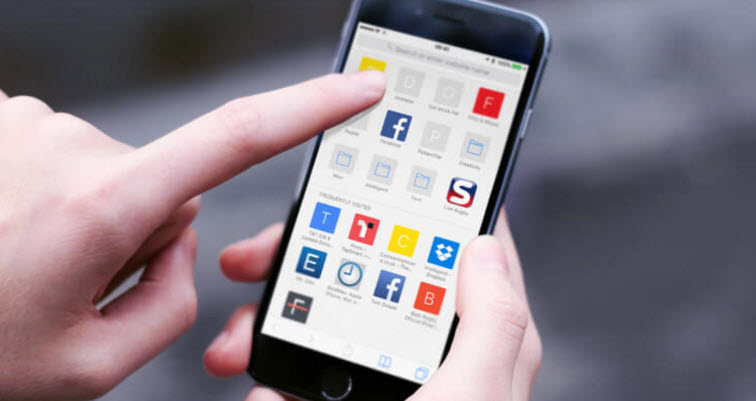
Why is Your Touchscreen Laggy?
There are several reasons why your touchscreen may be laggy or unresponsive. Let’s explore them in detail:
1. Software Issues:
– Outdated software: If your device’s software is not up to date, it may cause compatibility issues and result in laggy touch response.
– Software bugs: Temporary software glitches or bugs can affect the responsiveness of your touchscreen. Restarting your device can help clear these bugs.
2. Hardware Problems:
– Overloaded system: Running too many apps or processes in the background can overload your device’s system resources, leading to a laggy touchscreen.
– Insufficient storage: If your device’s internal storage is almost full, it can slow down the overall performance, including touch response.
– Physical damage: Physical damage to the touchscreen or its internal components can result in lag or unresponsiveness.
3. Environmental Factors:
– Humidity: Touchscreens may malfunction in humid conditions as moisture can interfere with the touch sensors.
– Water exposure: Touchscreens are not designed to work when exposed to water. Water can damage the internal components and cause lag or complete loss of touch functionality.
Why is Your iPhone Suddenly Lagging?
There could be several reasons why your iPhone is suddenly lagging. Here are some possible causes:
1. Lack of storage space: If your iPhone is running low on storage, it can lead to performance issues. When your device doesn’t have enough free space, it may struggle to run apps smoothly, resulting in lagging and slow response times. To check your storage space, go to Settings > General > iPhone Storage. If you’re running out of space, consider deleting unnecessary files, apps, or photos to free up some memory.
2. Outdated software: Running outdated software on your iPhone can also cause lagging. Apple regularly releases software updates that include bug fixes and performance improvements. Make sure your iPhone is running the latest iOS version by going to Settings > General > Software Update. If an update is available, download and install it to potentially resolve any performance issues.
3. Background app refresh: Background app refresh allows apps to update themselves in the background even when you’re not actively using them. While this feature is convenient, it can also consume resources and slow down your iPhone. To disable background app refresh, go to Settings > General > Background App Refresh, and toggle it off for apps that you don’t need to update in the background.
4. Too many open apps: Having multiple apps running simultaneously can strain your iPhone’s resources, leading to lagging. Close any unnecessary apps by double-clicking the home button (or swiping up from the bottom on newer models) to access the app switcher. Then, swipe up on the app windows to close them.
5. Battery health: If your iPhone’s battery health is significantly degraded, it can impact the device’s performance. As batteries age, they may not provide enough power for the phone to function optimally, resulting in lagging and slow performance. To check your battery health, go to Settings > Battery > Battery Health. If the maximum capacity is below 80%, you may consider replacing the battery.
6. Hardware issues: In some cases, hardware problems can cause your iPhone to lag. This could include issues with the processor, memory, or other components. If you’ve tried the above steps and your iPhone is still lagging, it may be worth visiting an Apple Store or authorized service provider to diagnose and fix any potential hardware issues.
Remember, these are just some common reasons why your iPhone might be lagging. If the problem persists, it’s always best to seek professional assistance or contact Apple support for further guidance.
Why is Your iPhone Touch Misbehaving?
There are several reasons why your iPhone touch may be misbehaving:
1. Touch Duration: If you have accidentally changed the touch duration setting, it may affect how your iPhone responds to touch inputs. This setting determines how long you need to touch the screen for it to register as a tap. If it’s set too short or too long, it can cause issues with touch responsiveness.
2. AssistiveTouch: AssistiveTouch is a feature that provides on-screen touch controls for those with motor skill disabilities. If enabled, it can interfere with regular touch inputs and cause misbehavior. Check if AssistiveTouch is turned on in the Accessibility settings and disable it if necessary.
3. Touch Accommodations: Touch Accommodations is another accessibility feature that modifies how the screen responds to touch. It includes options like ignoring repeated touches or adjusting touch sensitivity. If enabled, it can lead to touch-related issues. Verify if Touch Accommodations are turned on and adjust the settings accordingly.
4. Back Tap: With the release of iOS 14, Apple introduced a feature called Back Tap. It allows you to perform actions by tapping on the back of your iPhone. Accidental taps on the back of the phone may trigger unintended actions and impact touch behavior. You can disable or configure Back Tap in the Accessibility settings.
By checking and adjusting these settings, you can often resolve touch misbehavior issues on your iPhone.
Conclusion
In conclusion, touch screen lag on an iPhone can be caused by a variety of factors. One common reason is a lack of storage space on the device, which can slow down the overall performance. It is also possible that the battery is dying, which can affect the responsiveness of the touch screen. Another potential cause is using outdated apps or software, as older versions may not be optimized for the latest iOS updates.
Additionally, certain Accessibility settings can impact the touch screen’s responsiveness. Accidental changes to touch duration, enabling features like AssistiveTouch or Touch Accommodations, or activating tap registration on the back of the phone can all affect how the screen responds to touch.
To address touch screen lag issues, it is recommended to first check the storage space on the device and free up any unnecessary files or apps. Updating the iPhone’s software to the latest version can also help improve performance. Restarting the device can clear temporary software bugs that may be causing the lag.
In cases where the touch screen is malfunctioning in humid conditions or when exposed to water, it is important to avoid such environments as much as possible to prevent damage to the device. If the issue persists, it may be necessary to seek professional assistance or contact Apple support for further guidance.