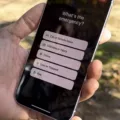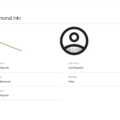Toshiba External Hard Drive is a reliable storage device that can store large amounts of data. It is an excellent choice for people who need to store a lot of data, whether it is for personal or professional use. However, like any other storage device, it can encounter errors that can cause inconvenience to the user.
One of the most common errors that users encounter is the Toshiba External Hard Drive error message. This error message can appear due to various reasons, such as a faulty USB port, corrupted files, or incorrect drivers. When this error message appears, it can be frustrating for users as it can prevent them from accessing their data.
Fortunately, there are several solutions that users can try to fix this error message. The following are some of the most effective solutions that users can try:
1. Check the Port and Computer: The first step is to ensure that the USB port and computer are working correctly. Users should try connecting the Toshiba External Hard Drive to a different USB port or computer to see if the error message persists.
2. Initialize Toshiba External Hard Drive: If the error message persists, users can try initializing the Toshiba External Hard Drive. This process will erase all data on the drive, so users should only try this solution if they have a backup of their data.
3. Change the Toshiba Drive Letter: Users can also try changing the drive letter of the Toshiba External Hard Drive. This can be done by accessing the Disk Management utility on the computer.
4. Check and Repair Toshiba Drive: Another solution is to check and repair the Toshiba External Hard Drive using the CHKDSK utility. This utility can scan and fix any errors on the drive.
5. Run Windows Troubleshooter: Users can also try running the Windows Troubleshooter to diagnose and fix any issues with the Toshiba External Hard Drive.
6. Update or Uninstall Drivers: If the error message is caused by incorrect drivers, users can try updating or uninstalling the drivers for the Toshiba External Hard Drive.
7. Reinstall USB Controllers: Users can also try reinstalling the USB controllers on their computer to fix any issues with the USB port.
8. Enable Legacy USB Support: Users can also try enabling Legacy USB Support in the BIOS settings of their computers.
The Toshiba External Hard Drive is a reliable storage device that can encounter errors like any other storage device. However, there are several effective solutions that users can try to fix the Toshiba External Hard Drive error message. By following these solutions, users can regain access to their data and continue using the Toshiba External Hard Drive.

Fixing a Corrupted Toshiba External Hard Drive
If you are facing issues with your Toshiba external hard drive and suspect it to be corrupted, there are several steps you can take to fix the problem. Here are some solutions that you can try:
1. Check the Port and Computer: The first step is to check whether the port and the computer are working properly. Try connecting the hard drive to a different port or computer to see if it works. If the problem persists, proceed to the next steps.
2. Initialize Toshiba External Hard Drive: If your Toshiba external hard drive is not initialized, you can initialize it by following these steps:
– Open Disk Management by right-clicking on the Windows Start button and selecting Disk Management from the menu.
– Find your Toshiba external hard drive in the list and right-click on it.
– Select Initialize Disk and follow the prompts to complete the process.
3. Change the Toshiba Drive Letter: Sometimes, changing the drive letter of your Toshiba external hard drive can fix the problem. Follow these steps:
– Open Disk Management by right-clicking on the Windows Start button and selecting Disk Management from the menu.
– Find your Toshiba external hard drive in the list and right-click on it.
– Select Change Drive Letter and Paths and follow the prompts to change the drive letter.
4. Check and Repair Toshiba Drive: You can check and repair your Toshiba external hard drive using the built-in Windows tool called Check Disk. Follow these steps:
– Open File Explorer and right-click on your Toshiba external hard drive.
– Select Properties and go to the Tools tab.
– Click on Check under Error checking and follow the prompts to check and repair the drive.
5. Run Windows Troubleshooter: Windows Troubleshooter is a built-in tool that can detect and fix common problems with your Toshiba external hard drive. Follow these steps:
– Open Control Panel and select Troubleshooting.
– Click on Hardware and Sound and select Configure a device.
– Follow the prompts to run the troubleshooter.
6. Update or Uninstall Drivers: Updating or uninstalling the drivers for your Toshiba external hard drive can fix the problem. Follow these steps:
– Open Device Manager by right-clicking on the Windows Start button and selecting Device Manager from the menu.
– Find your Toshiba external hard drive in the list and right-click on it.
– Select Update Driver or Uninstall Device and follow the prompts to update or uninstall the driver.
7. Reinstall USB Controllers: Reinstalling the USB controllers can also fix the problem. Follow these steps:
– Open Device Manager by right-clicking on the Windows Start button and selecting Device Manager from the menu.
– Expand the Universal Serial Bus controllers category.
– Right-click on each USB controller and select Uninstall Device.
– Restart your computer to reinstall the USB controllers.
8. Enable Legacy USB Support: Enabling Legacy USB support in the BIOS can fix the problem. Follow these steps:
– Restart your computer and press the key to enter the BIOS setup (usually F2 or Delete).
– Find the Legacy USB Support option and enable it.
– Save the changes and exit the BIOS setup.
These are some solutions that can help you fix a corrupted Toshiba external hard drive. Try them one by one until you find the one that works for you.

Troubleshooting Toshiba External Hard Drive Not Being Recognized by Computer
There could be several reasons why your computer is not recognizing your Toshiba external hard drive. Some of the common reasons include driver issues, outdated operating systems, faulty USB ports, or physical damage to the hard drive.
To troubleshoot the issue, you can try the following steps:
1. Check if the hard drive is properly connected to your computer’s USB port. If not, unplug it and plug it back in.
2. Try connecting the hard drive to a different USB port on your computer to eliminate the possibility of a faulty USB port.
3. If the hard drive still doesn’t appear, try connecting it to another computer to see if the issue is specific to your computer or the hard drive itself.
4. Make sure that the drivers for the hard drive are up to date. You can do this by visiting the Toshiba website and downloading the latest drivers for your external hard drive.
5. If your computer is running an outdated operating system, it might not be compatible with your Toshiba external hard drive. Check the system requirements for your hard drive and ensure that your computer meets those requirements.
6. If none of the above steps work, there might be physical damage to the hard drive. In this case, you might need to take it to a professional data recovery service to recover the data on the hard drive.
By following these steps, you can identify the root cause of the issue and take appropriate steps to resolve it.
Troubleshooting an External Hard Drive Error
To fix errors on an external hard drive, you can try the following steps:
1. Restart everything: Try restarting your computer, external hard drive, and any other devices connected to it.
2. Swap USB ports: Sometimes, the USB port may be faulty. So, try connecting the external hard drive to another USB port.
3. Check the Device Manager for hard drive issues: Open the Device Manager and look for any yellow exclamation marks or error messages related to the external hard drive. If you find any, try updating the driver or reinstalling it.
4. Use another USB external hard drive: If the error persists, try connecting another USB external hard drive to your computer. This will help you determine if the issue is with the external hard drive or your computer.
5. Change the USB cable: Try using a different USB cable to connect the external hard drive to your computer. Sometimes, the cable may be damaged or faulty.
6. Try a different PC: If possible, try connecting the external hard drive to another computer to see if the error persists.
7. Rescan the disk: Open the Disk Management tool and rescan the disk to detect any errors. Follow the on-screen instructions to fix any issues.
8. Ensure that the drive is receiving power: Make sure that the external hard drive is receiving power. Check the power cable and adapter to ensure that they are working properly.
By following these steps, you should be able to fix most errors on your external hard drive. However, if the error persists, it may be a hardware issue and you may need to contact the manufacturer or a professional technician for further assistance.
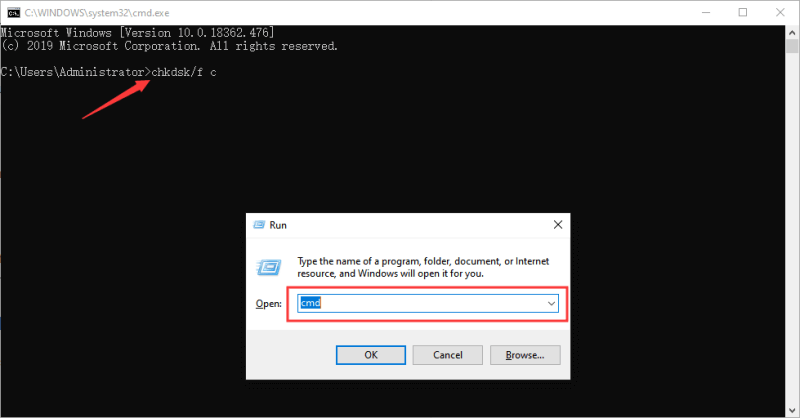
Resetting a Toshiba External Hard Drive
To reset your Toshiba external hard drive, you can follow these steps:
1. Plug in your Toshiba external hard drive to your computer.
2. Open the Disk Utility application, which you can find in the Utilities folder of your Applications folder.
3. Select your Toshiba external hard drive from the list of drives on the left-hand side of the window.
4. Click on the Erase tab at the top of the window.
5. Choose a format for your drive, such as Mac OS Extended (Journaled) or exFAT.
6. Give your drive a name and click on the Erase button.
7. Wait for the formatting process to complete.
Please note that resetting your Toshiba external hard drive will erase all data on the drive, so make sure to back up any important files before proceeding.
Conclusion
In conclusion, Toshiba external hard drives are reliable devices that can store large amounts of data. However, like any other electronic device, they may encounter issues that can affect their performance. The good news is that there are several solutions available that can fix these problems. From checking the port and computer, initializing the hard drive, changing the drive letter, and running Windows troubleshooter, to updating or uninstalling drivers, reinstalling USB controllers, and enabling legacy USB support, there are various options for users to try. It is important to note that if the problem persists, seeking the help of a professional technician may be necessary. Overall, with proper care and maintenance, a Toshiba external hard drive can provide a reliable and efficient way to store and access data.