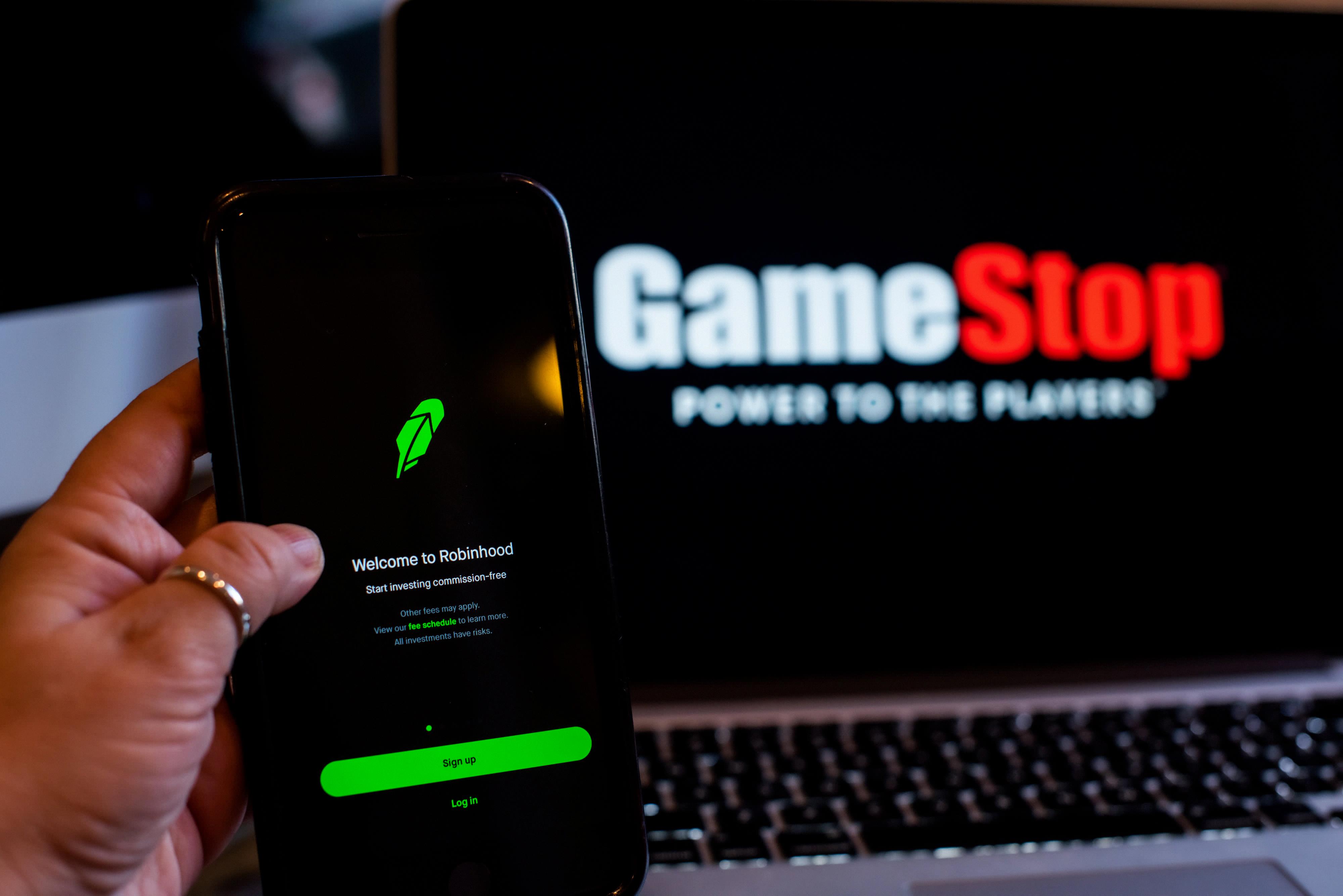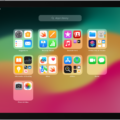The TiVo TV remote is a highly advanced device that allows users to control their television with ease. The remote comes equipped with a variety of features and functions that make it an essential part of any home entertainment system.
Programming the TiVo remote is a simple process that can be done from the TiVo Central screen. Users can select ‘Settings & Messages,’ followed by ‘Remote, CableCARD & Devices,’ and then choose ‘Remote Control Setup.’ From there, users can follow the on-screen instructions to program the remote to control their TV’s power, volume, and mute functions.
One of the most impressive features of the TiVo remote is its compatibility with the TiVo Slide remote. This remote uses Bluetooth signaling to control the DVR and is the only Bluetooth remote supported by TiVo DVRs. It also allows users to use touch-screen gestures to control their video, which is similar to the gestures used on other smartphones and mobile devices.
To access the remote control buttons, users can tap “Buttons” on the screen. The buttons on the right of the screen are used to control video playback and navigate menus. The remote is highly intuitive and easy to use, making it ideal for users of all ages and experience levels.
It’s worth noting that the TiVo remote is compatible with a range of different TiVo DVRs, including the Series2 Standalone TiVos that shipped with silver, gray, and black remotes. All of these remotes are interchangeable, making it easy for users to switch between devices as needed.
The TiVo TV remote is an essential part of any home entertainment system. Its advanced features, intuitive design, and compatibility with a range of devices make it a top choice for users looking to enhance their viewing experience.
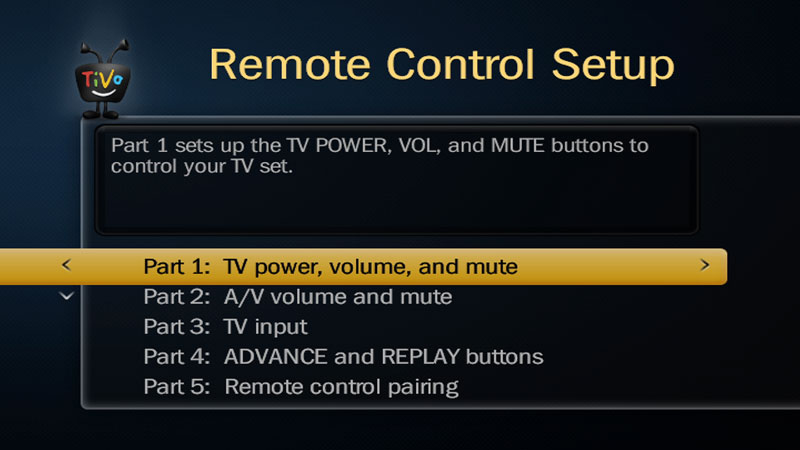
Programming a TiVo Remote for a TV
To program your TiVo remote for your TV, you will need to follow a few simple steps:
1. From the TiVo Central screen, select ‘Settings & Messages.’
2. Next, choose ‘Remote, CableCARD, & Devices.’
3. Then select ‘Remote Control Setup.’
4. Follow the on-screen instructions to program your remote.
5. Complete Part 1 to control your TV’s power, volume, and mute functions.
It’s important to note that you may need to refer to your TV’s user manual to find the correct code to program your remote. Once you have the correct code, simply follow the on-screen instructions to complete the programming process. If you encounter any issues during the programming process, refer to the troubleshooting section of your TiVo user manual or contact TiVo customer support for assistance.
Can I Use a Universal Remote With TiVo?
There are universal remotes that work with TiVo. However, it is important to note that not all universal remotes are compatible with TiVo DVRs. TiVo DVRs require a remote that supports Bluetooth signaling, which is different from the infrared (IR) signals used by most universal remotes. The TiVo Slide remote is the only Bluetooth remote supported by TiVo DVRs. Therefore, if you want to use a universal remote with your TiVo DVR, you will need to make sure it supports Bluetooth signaling. Additionally, it is important to check the manufacturer’s specifications to ensure that the remote is compatible with your specific TiVo model.
Using TiVo Without a Remote
To use your TiVo without the remote, you can use the TiVo app on your mobile device or tablet. Download and install the app on your device and make sure it is connected to the same Wi-Fi network as your TiVo. Launch the app and select your TiVo device from the list of available devices. You can then use the touch-screen gestures on your device to navigate around the TiVo menus and control the playback of your video.
Alternatively, some TiVo models have a built-in touchpad on the front of the device that allows you to control it without the remote. You can use this touchpad to navigate around menus, select options, and control playback.
If your TiVo model does not have a touchpad or you do not have the TiVo app installed on your device, you may be able to use a universal remote or a TiVo-specific remote app on another device to control your TiVo. Check the TiVo website or user manual for more information on compatible remote apps and devices.
Are All TiVo Remotes Alike?
All TiVo remotes are not the same. TiVo offers various models of remotes that are compatible with different TiVo devices. However, some TiVo remotes are interchangeable. For instance, Series 2 standalone TiVos shipped with silver, gray, and black remotes, all of which are interchangeable. Other TiVo remotes may have different button layouts or features, depending on the model and device they are designed for. It is important to check the compatibility of the remote with your TiVo device before purchasing or using it.
Conclusion
The TiVo TV remote is a versatile and convenient device that allows users to control their television viewing experience in a variety of ways. With the ability to program the remote to control TV power, volume, and mute functions, users can easily navigate through their favorite channels and shows. The TiVo Slide remote, in particular, offers additional touch-screen gestures for even more control. Additionally, the interchangeable remotes for Series 2 Standalone TiVos make it easy for users to switch between devices. the TiVo TV remote is a user-friendly tool that enhances the viewing experience and makes it easier to enjoy all of your favorite shows and movies.