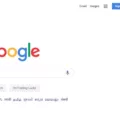A graphics card, also known as a video card, is an essential component of a computer system that handles the graphical output of the system. It is responsible for rendering images, videos, and animations on a monitor or display device. Over time, you may need to remove your graphics card for maintenance, upgrading, or replacement purposes.
Before removing your graphics card, make sure your computer is fully turned off and unplugged. This will prevent any electrical accidents or damage to your system. Once you have access to the internal components of your desktop, you can proceed with removing your graphics card.
Graphics cards are typically connected to the motherboard and power supply through the PCIe slot and PCIe power cables, respectively. To remove the graphics card, start by disconnecting the PCIe power cable from the card. This cable provides power to the graphics card, and disconnecting it ensures that the card is not powered on during removal.
Next, locate the PCIe slot where the graphics card is installed. The PCIe slot is usually located near the CPU socket and is secured with a locking mechanism. To unlock the graphics card, gently push down on the locking mechanism and pull it away from the slot. This will release the graphics card from the slot.
After unlocking the graphics card, carefully grasp it by the edges and gently pull it out of the PCIe slot. Be sure to avoid touching the gold contacts on the bottom of the card, as this can damage the card or affect its performance.
Once you have removed the graphics card, you can proceed with maintenance, upgrading, or replacement as needed. To install a new or upgraded graphics card, simply reverse the removal process by inserting the card into the PCIe slot and connecting the PCIe power cable.
Removing a graphics card from a computer system requires careful attention to detail and proper handling to prevent damage to the card or system. By following the steps outlined above, you can safely remove your graphics card for maintenance, upgrading, or replacement purposes.

Removing a Graphics Card
Graphics cards can be removed from a computer. To remove a graphics card, first, ensure that the computer is turned off and unplugged from the power source. Then, locate the graphics card on the motherboard, which is usually located near the back of the computer case. Next, gently pull on the expansion slot lever to unlock the card from the slot. Slide the card out of the graphics slot, and remove it from the computer. It is important to handle the graphics card carefully and avoid touching the gold contacts as they are sensitive. Once the graphics card has been removed, it can be replaced with a new one or stored for future use.

Removing a Graphics Card from a Computer
To remove a graphics card from your computer, it is important to ensure that your computer is fully powered off and unplugged. Once you have done this, you will need to remove the side panel of your desktop computer. This will give you access to the internal components of your computer.
Graphics cards are typically connected to the power supply via a six-pin or eight-pin PCIe cable. This cable gives the graphics card the power it needs to run. To remove the graphics card, you will need to locate this cable and disconnect it from the graphics card.
Next, you will need to locate the locking mechanism that secures the graphics card in place. This will typically be a small latch or clip that holds the graphics card in place. You will need to release this latch or clip in order to remove the graphics card.
Once you have released the locking mechanism, you can gently pull the graphics card out of its slot. Be careful not to apply too much force, as this can damage the graphics card or the components surrounding it.
You can safely remove the graphics card from your computer. If you are replacing the graphics card with a new one, simply reverse the steps outlined above to install the new graphics card.
Removing a Graphics Card From a Motherboard
It is possible to remove a graphics card from a motherboard. However, it depends on whether the graphics card is integrated or dedicated. An integrated graphics card is integrated into the motherboard or CPU chip, and it cannot be removed. On the other hand, a dedicated graphics card is a separate component that can be removed from the motherboard.
To remove a dedicated graphics card, you need to first power off your computer and unplug it from the power source. Then, you need to remove the screws that secure the graphics card to the motherboard. You should be gentle when removing the graphics card, as excessive force could damage the motherboard or the graphics card. After removing the graphics card, ensure that you properly store it in an anti-static bag to prevent damage from electrostatic discharge.
It’s worth noting that removing a dedicated graphics card could impact your computer’s performance, especially if it was the only graphics card on your computer. If you plan on removing your graphics card, you should have a replacement ready or be prepared to use integrated graphics, if available.
Removing a Graphics Card Latch
To remove the latch of your graphics card, you need to follow these steps:
1. First, make sure that your computer is turned off and unplugged from the power source.
2. Locate the graphics card slot on your computer’s motherboard.
3. Look for the latch that is holding the graphics card in place. It is usually located on the right-hand side of the slot.
4. To remove the latch, gently push it down with your finger. Apply firm pressure, but be careful not to use too much force as you could damage the latch or the slot.
5. Once the latch is pushed down, the graphics card should be released from the slot.
6. Carefully pull the graphics card out of the slot.
7. If the graphics card is difficult to remove, check to make sure that the latch is completely pushed down and that there are no other obstructions blocking the card’s removal.
In summary, to remove your graphics card latch, gently push it down and pull the graphics card out of the slot.
Conclusion
A graphics card is an essential component in a computer that is responsible for rendering images, videos, and animations. It is important to choose a graphics card that suits your needs, depending on the type of work you do, whether it’s gaming, video editing, or graphic design. Removing a graphics card requires caution and proper handling to avoid damaging the card or the computer. It is recommended to follow the manufacturer’s instructions or seek professional help when removing or installing a graphics card. Upgrading your graphics card can significantly improve the overall performance of your computer and enhance your gaming or video editing experience. With the rapid advancements in technology, it is crucial to keep up with the latest graphics cards to ensure your computer is up to date-and runs efficiently.