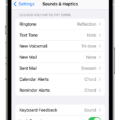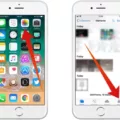Mobile hotspots have become an essential tool for many people, allowing them to connect their devices to the internet on the go. Whether you’re traveling, away from home, or simply need a backup internet connection, sharing your phone’s hotspot can be a lifesaver. In this article, we’ll explore the ins and outs of sharing your hotspot and provide a step-by-step guide on how to set it up.
To get started, you’ll need to navigate to your phone’s settings. The exact location may vary depending on your phone’s make and model, but generally, you can find it under Settings > Cellular > Personal Hotspot or Settings > Personal Hotspot. Once you’ve found it, tap the slider next to “Allow Others to Join” to enable the feature.
Next, you’ll want to set up your hotspot network. On most phones, this can be done by going to Settings > Connections > Mobile Hotspot and Tethering. Here, you’ll see options to turn on your mobile hotspot as well as configure the network name and password. Choose a network name that is easily identifiable and create a strong password to ensure the security of your connection. After saving your settings, your hotspot is ready to be used.
To connect a device to your hotspot, simply search for available Wi-Fi networks on the device and select the network name you created. Enter the password when prompted, and voila! You’re now connected to your phone’s hotspot and can enjoy internet access on your device.
It’s important to note that using your phone as a hotspot will consume your mobile data. The amount of data used will depend on the activities performed on the connected device, so it’s wise to keep an eye on your data usage if you have a limited data plan. However, most major phone companies include tethering in their monthly plans at no extra charge. Additionally, many carriers offer unlimited data plans that do include personal hotspot usage.
Sharing your hotspot can be a convenient way to provide internet access to multiple devices or to connect to the internet when Wi-Fi is not available. Whether you’re working remotely, streaming movies on a long journey, or sharing internet with friends, knowing how to set up and use your phone’s hotspot can greatly enhance your mobile connectivity.
Sharing your phone’s hotspot is a useful feature that allows you to connect your devices to the internet on the go. By following a few simple steps, you can set up and use your hotspot to enjoy internet access wherever you are. So, the next time you find yourself in need of a reliable internet connection, don’t forget to tap into the power of your phone’s hotspot.

How Can You Share Your iPhone Hotspot?
To share your iPhone hotspot, follow these steps:
1. Open the Settings app on your iPhone.
2. Scroll down and tap on “Cellular” or “Mobile Data.”
3. In the Cellular settings, look for “Personal Hotspot” or “Mobile Hotspot.” Tap on it.
4. You may need to enter your device’s passcode or provide authentication to access the hotspot settings.
5. Once in the hotspot settings, you will find a toggle switch next to “Allow Others to Join” or “Personal Hotspot.” Tap on the switch to turn it on.
6. Your iPhone will now start broadcasting a Wi-Fi network that other devices can connect to.
7. To connect to your iPhone’s hotspot, other devices need to go to their Wi-Fi settings and look for your iPhone’s network name (also known as the SSID).
8. Once they find your iPhone’s network, they can select it and enter the hotspot password if prompted.
9. After successfully entering the password, the connected device will be able to access the internet through your iPhone’s cellular data connection.
Remember to keep an eye on your cellular data usage, as sharing your hotspot will consume data from your cellular plan. It’s also recommended to secure your hotspot with a strong password to prevent unauthorized access.
How Can You Share Your Hotspot Without Paying?
To share your hotspot without paying, you can follow these steps:
1. Check your mobile plan: Ensure that your mobile plan includes hotspot tethering without any additional charges. Some plans may have this feature included, allowing you to share your internet connection without any extra cost.
2. Enable Mobile Hotspot: On your phone, go to the Settings menu and look for the “Connections” or “Network & Internet” option. Open it and navigate to the “Mobile Hotspot and Tethering” section. Enable the Mobile Hotspot option.
3. Set up your network: Once you’ve enabled the Mobile Hotspot, you can customize your network settings. Choose a network name (SSID) and password for your hotspot. Make sure to use a strong password to protect your connection.
4. Save your settings: After setting up your network name and password, tap the “Save” or “Apply” button to save your changes. This will activate your hotspot and make it ready for sharing.
5. Connect devices to your hotspot: On the device you want to share the internet with, such as a laptop or tablet, open the Wi-Fi settings and search for available networks. Look for the network name (SSID) you created in the previous step and select it. Enter the password if prompted, and you should be connected to the hotspot.
Remember, when sharing your hotspot, be mindful of your data usage and any limitations imposed by your mobile plan. Excessive data usage may result in additional charges or slower internet speeds.
Is Hotspot Free If You Have Unlimited Data?
If you have an unlimited data plan with your phone carrier, the personal hotspot feature is typically included at no additional cost. This means that you can use your phone as a mobile hotspot to share your internet connection with other devices, such as laptops or tablets, without worrying about using up your data allowance. Most major phone companies offer plans that include unlimited data, and these plans usually include the personal hotspot feature as well. It’s worth noting that while unlimited data plans generally include personal hotspot, some carriers may have specific limitations or restrictions on hotspot usage, such as reduced speeds after a certain amount of data is used. It’s always a good idea to review the terms and conditions of your specific plan to understand any potential limitations.
Conclusion
Sharing your mobile hotspot can be a convenient and efficient way to connect multiple devices to the internet. Whether you’re on the go or in an area with limited Wi-Fi access, enabling your personal hotspot allows you to create a secure network for other devices to connect to.
Setting up your personal hotspot is straightforward and can be done through the settings on your phone. Simply go to the appropriate section, whether it’s labeled as Cellular > Personal Hotspot or Settings > Personal Hotspot, and toggle the slider to allow others to join.
Once your personal hotspot is enabled, you can choose a network name and password to secure the connection. This ensures that only authorized devices can connect to your hotspot and prevents unauthorized access, protecting your data and privacy.
It’s important to note that most major phone companies include tethering or personal hotspot functionality in their monthly plans at no additional cost. Additionally, many carriers offer unlimited data plans that also include personal hotspot usage. This means that you can share your hotspot without worrying about exceeding data limits or incurring extra charges.
Sharing your mobile hotspot is a useful feature that allows you to extend internet connectivity to other devices when needed. It provides flexibility and convenience, making it a valuable tool for both personal and professional use.