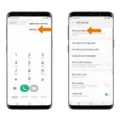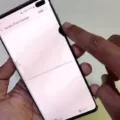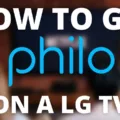Samsung phone users eagerly awaited the latest update from the phone manufacturing giant, the Samsung One UI 5.0 OS. This update promised to upgrade eligible Samsung phones to the highly anticipated Android 13. However, it seems that some users are experiencing issues with the installation, leading to crashes and other problems on their devices.
One of the common problems reported by users is that their devices are crashing upon installation of the Samsung One UI 5.0 OS. This can be frustrating, especially if you have been eagerly waiting for the update. But fear not, there are some steps you can take to resolve this issue.
If you have enough storage space on your device but cannot update the software, one solution you can try is updating your device in Safe mode. Here’s how:
1. Press and hold the Volume down key and the Side key simultaneously.
2. A menu will appear on the screen. Select the option to Power off.
3. After the screen turns off, press and hold the Volume down key and the Side key at the same time.
4. Continue holding the keys until the device boots up in Safe mode.
5. Once in Safe mode, try updating the software again.
Updating in Safe mode can help resolve any conflicts or issues that may be causing the installation problem. By temporarily disabling any third-party apps or settings, you can ensure a smoother update process.
It’s important to note that while updating in Safe mode can help resolve installation issues, it may not fix all problems related to the update. If you continue to experience crashes or other issues after updating in Safe mode, you may need to explore other troubleshooting options.
If you’re still unable to update your Samsung Note after trying the above steps, you may want to consider contacting Samsung support for further assistance. They have a team of experts who can guide you through the troubleshooting process and help resolve any issues you may be facing.
The Samsung One UI 5.0 OS update has brought exciting features and improvements to eligible Samsung phones. However, some users have encountered crashes and installation problems during the update process. If you’re facing these issues, try updating your device in Safe mode, and if the problem persists, reach out to Samsung support for assistance.
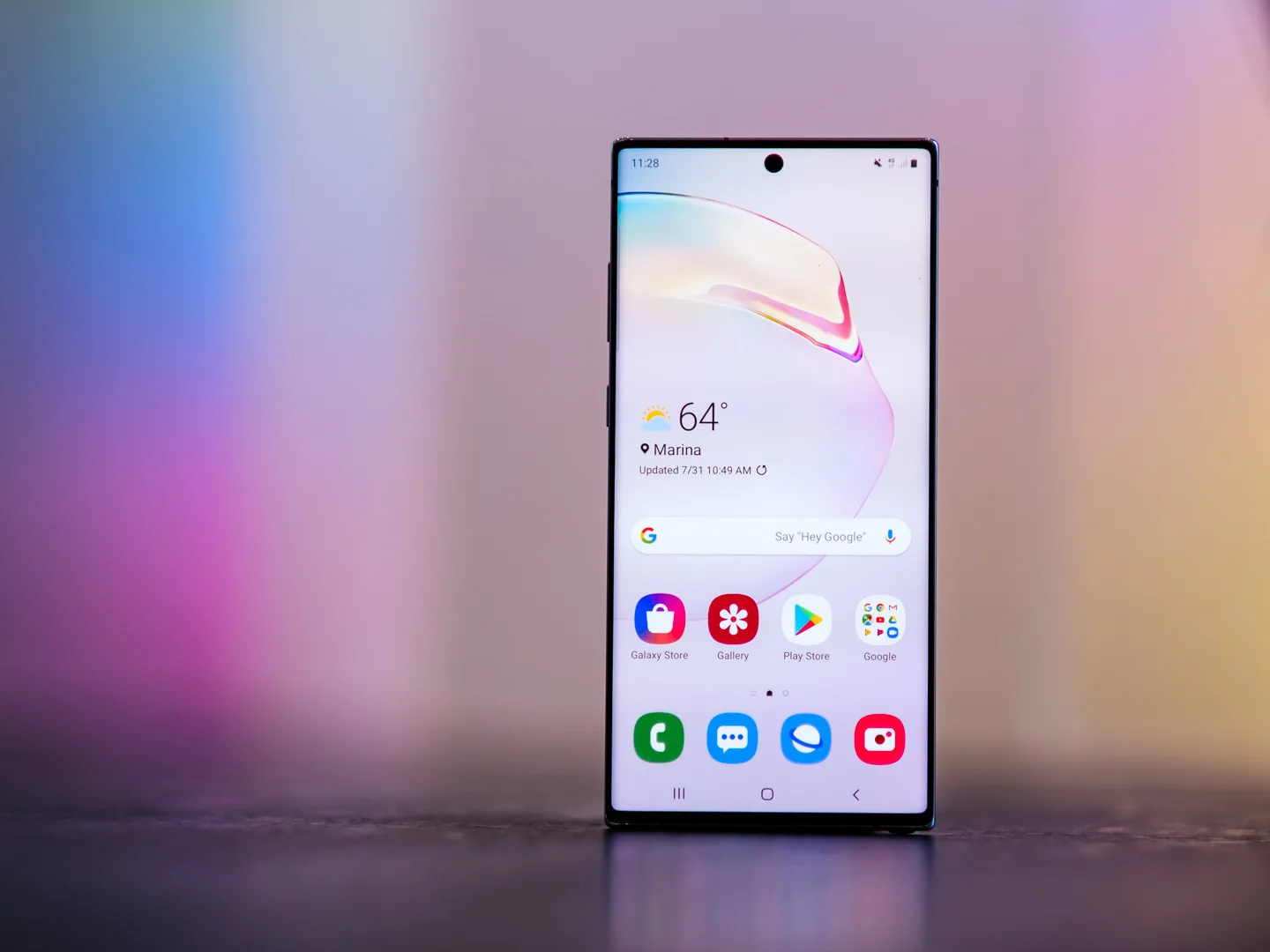
What Samsung Update is Causing Problems?
The Samsung update that is causing problems is the latest software release called Samsung One UI 5.0 OS. This update is designed to upgrade eligible Samsung phones to the latest Android version, which is Android 13. However, upon installation, many users have reported experiencing crashes and issues with their devices.
The Samsung One UI 5.0 OS update is specifically causing user devices to crash. It is important to note that not all Samsung phones are eligible for this update, as it depends on the model and its compatibility with the new software. For those who are eligible and have installed the update, they may encounter various issues such as:
1. Crashes: Users have reported that their devices crash frequently after installing the update. This can result in the phone becoming unresponsive or freezing, requiring a restart or even a factory reset.
2. Performance Issues: Some users have noticed a decrease in overall performance after updating to Samsung One UI 5.0 OS. This can include slower app loading times, laggy interface, and decreased battery life.
3. App Compatibility: The update may also cause compatibility issues with certain apps. Users have reported that some apps may not work properly or crash frequently after the update, leading to inconvenience and frustration.
4. System Instability: The new software update can introduce system instability, leading to random reboots or force closes of apps. This can disrupt the user experience and potentially cause data loss if not properly addressed.
It is worth mentioning that these issues are not experienced by all users, as it can vary depending on the device model, individual settings, and other factors. However, the reports of crashes and problems indicate that there is a widespread issue with the Samsung One UI 5.0 OS update.
Samsung is aware of these problems and is actively working on resolving them. They have been releasing patches and updates to address the reported issues and improve the overall stability of the software. It is recommended for users who have not yet installed the update to wait for further updates and feedback before proceeding, especially if they rely heavily on their devices for day-to-day activities.
How Do You Fix Samsung Failed to Update Software?
To fix the issue of Samsung failing to update its software, you can try the following steps:
1. Check available storage space: Make sure your device has enough storage space to accommodate the software update. Insufficient space can prevent the update from being installed. Delete unnecessary files or move them to an external storage device if needed.
2. Update in Safe mode: Restart your Samsung device in Safe mode to update the software. Here’s how:
A. Press and hold the Volume down key and the Side key simultaneously.
B. Select “Power off” from the options that appear on the screen.
C. Once the screen turns off, continue holding the Volume down key and the Side key.
D. Your device will boot into Safe mode. In this mode, only essential system apps and services will run, which may help resolve any conflicts preventing the update.
3. Reset network settings: Sometimes, network-related issues can interrupt the software update process. To reset the network settings on your Samsung device:
A. Go to Settings on your device.
B. Navigate to “General Management” or “System.”
C. Find and select “Reset.”
D. Choose “Reset Network Settings” and confirm the action.
E. After the reset, try updating the software again.
4. Clear cache partition: Cached data can occasionally interfere with software updates. Clearing the cache partition can help resolve this. The steps may vary slightly depending on your Samsung device model, but generally:
A. Power off your device.
B. Press and hold the Volume up key and the Side key simultaneously.
C. When the Samsung logo appears, release the Side key, but continue holding the Volume up key until the recovery menu appears.
D. Use the volume keys to navigate to the “Wipe cache partition” option and select it using the Power button.
E. Once the process is complete, restart your device and try updating the software again.
If the above steps don’t resolve the issue, it’s recommended to contact Samsung support or visit an authorized service center for further assistance. They will be able to diagnose and troubleshoot any underlying problems preventing the software update.
Conclusion
The latest update from Samsung, the One UI 5.0 OS, which includes the Android 13 upgrade, has unfortunately caused some issues for users. Many have reported that their devices are crashing upon installation of the update. This is certainly a cause for concern, as it can disrupt the normal functioning of the phone and potentially cause data loss.
One possible solution for users who are experiencing this problem is to try updating their device in Safe mode. This can be done by pressing and holding the Volume down key and the Side key simultaneously. Then, select the option to power off the device. Once the screen turns off, continue holding the Volume down key and the Side key until the phone enters Safe mode.
It is important to note that this solution may not work for everyone, and it is always recommended to back up important data before attempting any software updates. Additionally, users should be patient and allow Samsung to address these problems and release any necessary patches or fixes to resolve the crashing issue.
It is unfortunate that the Samsung Note update has caused problems for some users. However, by following the steps mentioned above and staying updated on any fixes or patches released by Samsung, users can hopefully resolve the issue and continue enjoying the benefits of the latest software update.