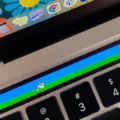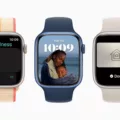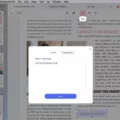Resetting the SMC on your iMac can be a great way to troubleshoot minor hardware and software issues. The System Management Controller (SMC) is a chip that controls several of the low-level functions of your iMac, including power, battery management, thermal regulation, and more. Resetting the SMC can fix a variety of problems such as an unresponsive display, a fan running at full speed, or an inability to sleep or wake from sleep.
Before you reset the SMC on your iMac, it’s important to determine if the issue you’re having is related to the SMC. If you’re having trouble with Wi-Fi or Bluetooth connections or other system-level tasks, then resetting the SMC may be necessary. You should also make sure that all of your Mac software is up to date before resetting the SMC as this could help prevent any further issues.
Once you’ve determined that resetting the SMC is necessary for your iMac, there are two ways of doing so:
1) Shut down your Mac and then press and hold these four keys together: Option, Command, P, and R. Hold them for at least 20 seconds and then release them. Your Mac will reboot during this process but should continue to boot normally after releasing these keys.
2) If you have an iMac from 2013 onwards (up to 2019 models), then unplug your computer from power for 15 seconds before plugging it back in again. This should reset your SMC without needing any further steps (though some users report needing to press Option+Command+P+R in addition).
Once you have completed either step above (or both if needed), check if your issue has been resolved by attempting whatever task was causing difficulty before – e.g., try waking or sleeping on your computer or connecting via Wi-Fi/Bluetooth again – and see if the problem persists. If not great! Resetting the SMC should have done its job! However, if it hasn’t solved anything further troubleshooting may be required – such as reinstalling macOS using Internet Recovery Mode or taking it into an Apple store where they can diagnose any deeper issues with hardware/software.
Resetting RAM on an iMac
To reset your iMac RAM, you will need to first shut down your Mac. Once it is completely powered off, press and hold the Option, Command, P, and R keys together for about 20 seconds. During this time your Mac may appear to restart. After releasing the keys, you should see a gray screen that indicates your Mac is resetting its RAM. You will then have to wait a few minutes while your Mac completes the reset process. Once that is done, you can turn on your Mac and begin using it again.

Source: techcrunch.com
Resetting NVRAM and SMC on an iMac
To reset your NVRAM and SMC on your iMac, you need to press and hold the Command-Option-P-R keys immediately after you turn on your Mac. Make sure to hold these keys down for at least 60 seconds to ensure that your Mac completes the process correctly. You may hear one or more start-up sounds during this time; this is normal. Once the process is complete, let go of the keys and allow your Mac to boot normally. You may need to reset some of your system preferences after this process is complete.
What Is the Significance of Resetting the System Management Controller (SMC)?
Resetting the SMC (System Management Controller) is a troubleshooting technique used to address power-related issues on Mac computers. Resetting the SMC can help resolve a wide range of issues, such as a computer not turning on or off properly, a battery not charging, or fans running too loud. The process of resetting the SMC varies depending on your Mac model. Generally speaking, it involves shutting down your computer and pressing certain keys while connecting your Mac to its power adapter or removing and replacing the battery. After resetting the SMC, you may need to restart your computer for the changes to take effect.
Does Resetting the SMC on Mac Delete Data?
No, resetting the System Management Controller (SMC) on a Macbook Pro does not delete any of your data. Resetting the SMC will only reset certain system settings such as power management, display settings, and fans. However, if you need to reset the Macbook with macOS Ventura or Monterey or upgrade or download macOS Ventura, then you may lose some data during this process. Therefore, it is important to make sure that you have backed up any important files before attempting any type of software update or reset.
Resetting MacOS: Does it Reset the SMC?
No, reinstalling macOS will not reset the SMC. The System Management Controller (SMC) is a low-level system on your Mac that controls power to many of its components. It is responsible for things like battery management, thermal management, and other hardware-related functions. Reinstalling macOS will not affect the SMC in any way, so you will need to perform an SMC reset separately if you are experiencing any hardware issues.
Potential Issues with Restarting the SMC on a Mac
Restarting the System Management Controller (SMC) on a Mac can help solve certain software-related issues, such as a lack of power, battery problems, fan noise issues, and other unusual behaviors. However, it is important to note that restarting the SMC does not always guarantee success in solving the issue. Additionally, restarting the SMC should not cause any damage to your Mac. To be on the safe side, it is recommended that you back up your data before attempting to restart the SMC.
Resetting PRAM and SMC on Mac
To reset the PRAM and SMC on a Mac, you will need to turn off your Mac and disconnect the power adapter. On the built-in keyboard, press and hold down the Shift, Option, and Control keys on the left side of the keyboard and then press and hold the power button for 10 seconds. Release all of these keys, then connect the power adapter back in and turn your Mac on normally. This will reset both your PRAM (Parameter RAM) and SMC (System Management Controller).
Resetting the SMC on an iMac M1
To reset the SMC on your iMac M1, you will need to shut down your Mac. Next, press and hold the power button for 10 seconds, then release the button and wait a few seconds. Finally, press the power button again to turn your Mac back on. If this doesn’t resolve the issue, you can try unplugging the power cord and waiting 15 seconds before plugging it back in and turning your Mac on again.

Source: cnet.com
Conclusion
In conclusion, resetting the System Management Controller (SMC) on your iMac can be an effective way to address various hardware-related issues. It is important to remember to press and hold the Command-Option-P-R keys for at least 60 seconds in order to ensure that the reset process is completed correctly. Additionally, keep in mind that resetting SMC will not delete any data; however, you may lose data when upgrading or downloading macOS Ventura or Monterey.