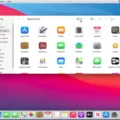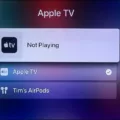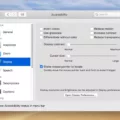LG TVs have become a popular choice for people all over the world, thanks to their high-quality display and advanced features. However, like any electronic device, LG TVs may occasionally experience glitches or malfunctions that require a restart.
Fortunately, restarting an LG TV is a straightforward process that can be accomplished in several ways. In this article, we’ll discuss three methods for restarting an LG TV, including using the Power button, using the buttons on the side of the TV, and resetting the TV with the remote control.
Method 1: Using the Power Button
The first method for restarting an LG TV is by using the Power button. This method is simple and can be done in just a few steps:
1. Locate the Power button on your LG TV. It is usually located on the front or back of the TV.
2. Press and hold the Power button for about 10 seconds. This will force the TV to shut off.
3. Unplug the TV from the wall. Wait for at least one minute to allow the power to cycle and finish the restart.
4. Plug the TV back in and turn it on using the Power button.
Method 2: Using the Buttons on the Side of the TV
If you don’t have the remote control handy, you can still restart your LG TV using the buttons on the side of the TV. Here’s how:
1. Locate the buttons on the side of your LG TV. They are usually located on the bottom or back of the TV.
2. Press and hold the Power button for about 10 seconds. This will force the TV to shut off.
3. Unplug the TV from the wall. Wait for at least one minute to allow the power to cycle and finish the restart.
4. Plug the TV back in and turn it on using the Power button.
Method 3: Resetting the TV with the Remote Control
The third method for restarting an LG TV involves resetting the TV with the remote control. Here are the steps:
1. Point the remote control to the illumination LED or status LED on your LG TV.
2. Press and hold the POWER button of the remote control for about 5 seconds, or until the message Power off appears.
3. Wait for the TV to shut off and then turn it back on automatically.
4. The TV reset operation is complete.
Restarting an LG TV is a simple process that can be done in several ways. Whether you choose to use the Power button, the buttons on the side of the TV, or the remote control, the goal is the same: to force the TV to shut off and restart. By following the steps outlined in this article, you can quickly and easily restart your LG TV and get back to enjoying your favorite shows and movies.

Restarting a Smart LG TV
To restart your smart LG TV, please follow the steps below:
1. Locate the Power button on your TV. It’s usually located on the back or side of the TV.
2. Press and hold the Power button for about 10 seconds. This will force the TV to turn off.
3. Once the TV turns off, unplug it from the wall. This will ensure that the TV is completely disconnected from the power source.
4. Wait for at least a minute to allow the TV to finish the restart process.
5. Plug the TV back in and turn it on.
By following these steps, you should be able to successfully restart your smart LG TV. If you encounter any issues or the problem persists, you may need to contact LG customer support for further assistance.
Does LG TV Have a Restart Button?
LG TVs do not have a dedicated restart button. However, you can still restart your LG TV by using the buttons on the side or by unplugging it and plugging it back in. To restart your LG TV using the buttons on the side, locate the power button and hold it down for a few seconds until the TV powers off and then back on. Alternatively, you can unplug the TV from the power outlet and wait for a few minutes before plugging it back in. This will effectively restart the TV and should resolve any issues you may be experiencing. It is important to note that this method may not work for all LG TV models, so it is recommended to refer to your TV’s user manual for specific instructions.
Restarting a Smart TV
To restart a smart TV, you can follow the below steps:
1. Using the remote control, point it to the illumination LED or status LED of the TV.
2. Press and hold the POWER button of the remote control for about 5 seconds or until the message Power off appears.
3. Wait for a few seconds until the TV turns off.
4. The TV should restart automatically. However, if it doesn’t, press the POWER button on the remote control to turn on the TV.
5. Once the TV is turned on, the reset operation is complete.
It’s important to note that restarting a smart TV can help resolve various issues, such as freezing or slow performance. By following the above steps, you can easily restart your smart TV without any hassle.
Rebooting an LG Screen
To reboot your LG screen, you need to follow the steps given below:
1. Turn off your phone completely.
2. Press and hold the Volume Down Key and Power/Lock Key together.
3. Release the Power/Lock Key when you see the LG logo on the screen.
4. Immediately press and hold the Power/Lock Key again.
5. Release all the keys when you see the Factory hard reset screen on your phone.
By following these steps, your LG screen will be rebooted successfully.
Conclusion
LG TVs are known for their high-quality and advanced features that provide a top-notch viewing experience. Whether you’re looking for a smart TV with an intuitive interface or a 4K Ultra HD TV for crystal-clear picture quality, LG has a wide range of options to choose from. In addition, resetting your LG TV is a simple process that can be done with or without a remote. With the right knowledge and tools, you can easily troubleshoot any issues that may arise and continue enjoying your LG TV for years to come.