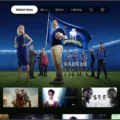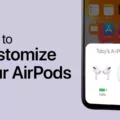Do you want to turn up the volume on your AirPods while using your Apple TV? If so, then you’ve come to the right place! This blog post will explain how to easily adjust the volume on your AirPods when connected to your Apple TV.
You can use the Siri Remote that comes with Apple TV to control the volume of your AirPods. First, open the Settings app on Apple TV and navigate to Remotes and Devices > Bluetooth. Here you will see a list of all Bluetooth devices that are currently connected to your Apple TV. Select your AirPods or Beats from the list and then use the Siri Remote to adjust their volume.
If you are playing audiovisual content in a supported app, you can also press and hold the Home button on your Siri Remote while watching or listening. This will bring up a menu where you can access and control audio settings for your connected devices.
In addition, if you have multiple audio devices connected to your Apple TV, such as a soundbar or receiver, then you can go into Settings > Remotes and Devices > Volume Control and choose “Auto”. This will automatically adjust the volume settings of all of your audio devices so they work together seamlessly.
That’s all there is to it! Now that you know how to adjust volume settings on AirPods when connected to an Apple TV, take some time to experiment with different apps and settings in order to get the most out of this convenient feature.
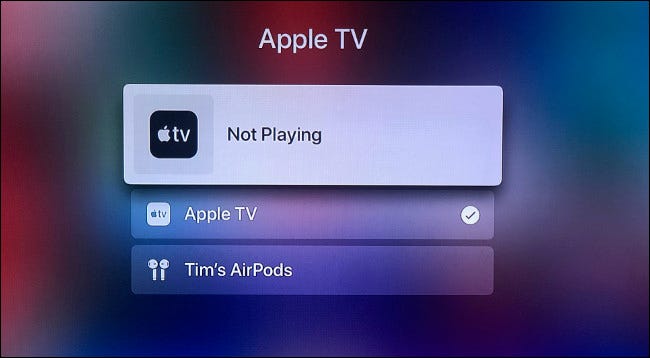
Changing AirPod Settings on Apple TV
To change the settings for your AirPods or Beats on Apple TV, you will need to go to Settings > Remotes and Devices > Bluetooth. Here you can select your AirPods or Beats from the list of available devices. Once selected, you will be able to adjust volume, add a device, make audio source adjustments, adjust audio output settings, or change the language for your AirPods or Beats. You can also press and hold the Home button on your Siri Remote while you’re playing audiovisual content in a supported app to access these settings.
Can Volume Be Controlled With Apple TV?
Yes, you can control the volume of your TV or receiver with the Siri Remote on Apple TV. To do this, open Settings on your Apple TV and go to Remotes and Devices > Volume Control, and select Auto. Please note that these settings may not be compatible with all devices.
Troubleshooting Low Sound on Apple TV
There are a few potential reasons why sound is so low on Apple TV. First, it could be that the volume level was set too low on your device. Check the volume setting for your Apple TV and make sure it’s set to an appropriate level. It could also be that you’re having trouble with the connection between your TV and your Apple TV. Make sure all cables are securely connected and that you’ve selected the correct input on your television set. Finally, it’s possible that the audio settings for a specific show or movie may be at a lower level than normal. If this is the case, try adjusting the audio settings within the Settings menu of your AppleTV.
Can AirPods Be Used With Apple TV?
Yes, AirPods work with Apple TV. When you associate your AirPods with the same Apple ID as your Apple TV, they will automatically connect whenever you turn on your Apple TV. To set up your AirPods on Apple TV, go to Settings > Remotes and Devices > Bluetooth, then select your AirPods from the list of available devices. Once connected, you’ll be able to control your Apple TV using the built-in controls on your AirPods and enjoy audio from any compatible app or game.
Changing AirPod Sound Settings
To change your AirPod sound settings, you can go to Settings > AirPods. Tap the More Info button next to your AirPods in the list of devices. Under Press and Hold AirPods, tap Left or Right, then select Noise Control. This will allow you to choose between two or three noise control modes that you can use with press and hold. You can also adjust the volume and other audio settings in the Volume Limit and EQ sections. Once you’ve adjusted the settings to your preference, click Done to save the changes.
Conclusion
In conclusion, Apple TV is a great device for streaming audio and video content from your favorite apps. It’s easy to set up and offers a variety of features such as Bluetooth connectivity, the ability to control volume with the Siri Remote, and integration with AirPods or Beats. With its user-friendly interface and wide range of capabilities, Apple TV is an ideal way to enjoy all your favorite entertainment.