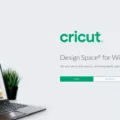Resetting your Sony Bravia TV is a simple process that can help you resolve many issues, including software glitches and network connectivity problems. However, before you proceed with resetting your TV, it is important to note that performing a factory reset will erase all customized settings and downloaded apps from your TV. Therefore, it is recommended that you create a backup of your settings and apps before proceeding with the reset.
To perform a factory reset on your Sony Bravia TV, follow these simple steps:
Step 1: Turn off your TV and unplug it from the power source.
Step 2: Press and hold the power button on the TV for at least 10 seconds.
Step 3: While holding the power button, plug the TV back into the power source.
Step 4: Continue holding the power button until the Sony logo appears on the screen.
Step 5: Release the power button and wait for the TV to reboot.
Step 6: Once the TV has rebooted, follow the on-screen instructions to set up your TV.
If your Sony Bravia TV has a physical reset button, you can use it to reset your TV to its factory settings. To do this, follow these simple steps:
Step 1: Locate the physical reset button on your TV. It is usually located at the back of the TV or on the side panel.
Step 2: Press and hold the reset button for at least 10 seconds.
Step 3: Release the reset button and wait for the TV to reboot.
Step 4: Once the TV has rebooted, follow the on-screen instructions to set up your TV.
If your Sony Bravia TV is not responding to the above methods, you can try resetting it using the on-screen menu. To do this, follow these steps:
Step 1: Press the Home button on your remote control.
Step 2: Go to Settings and select Storage & Reset.
Step 3: Select Factory Data Reset and follow the on-screen instructions to reset your TV.
Resetting your Sony Bravia TV is a simple process that can help you resolve many issues. However, it is important to note that performing a factory reset will erase all customized settings and downloaded apps from your TV. Therefore, it is recommended that you create a backup of your settings and apps before proceeding with the reset.

Resetting a Sony Bravia TV
To reset your Sony Bravia TV, you can follow these steps:
1. Press the Home button on your remote control.
2. Go to Settings and select Storage & Reset.
3. Select Factory data reset and then choose Erase Everything.
4. Wait for the TV to reset and restart.
Alternatively, you can perform a manual factory reset by following these steps:
1. Turn off your TV by pressing the Power button on your remote control.
2. On the TV, press and hold the Power button for at least five seconds.
3. Release the Power button when the TV starts up and the Sony logo appears.
4. On the remote control, press and hold the UP arrow button.
5. While holding the UP arrow button, press the Power button on the TV.
6. Release both buttons when the green light on the TV starts flashing.
7. Follow the on-screen instructions to complete the reset process.
Note that performing a factory reset will erase all your personal settings and data, so make sure to back up any important files before proceeding.
Forcing a Sony TV to Factory Reset
To force a factory reset on your Sony TV, follow these steps:
1. Unplug the TV and leave it unplugged for one minute.
2. Plug the TV back in.
3. On the remote control, press and hold the UP ARROW button.
4. While holding down the UP ARROW button, press and release the POWER button on the television.
5. Depending on the model, RESET may flash on the screen.
If RESET does not appear on the screen after you follow the above steps, try the following:
1. Press the HOME button on the remote control.
2. Select Settings.
3. Select Storage & reset.
4. Select Factory data reset.
5. Select Erase Everything.
Note that a factory reset will erase all data on your TV and restore it to its original settings. So, it is recommended to back up your important data before performing a factory reset.
The Effects of Factory Resetting a Sony Bravia TV
Performing a factory reset on your Sony Bravia TV will erase all the customized settings, preferences, and downloaded apps from the TV’s memory. It will also remove any personal data, channels, and wireless network settings that you may have set up.
After the factory reset, your Sony Bravia TV will revert to its original settings and configuration that it had when it was first taken out of the box. This means that all the apps, system data, and settings that you have installed or customized will be erased, and you will have to set them up again from scratch.
It is important to note that a factory reset should only be performed as a last resort if you are experiencing technical issues with your Sony Bravia TV that cannot be resolved through other troubleshooting steps. Before performing a factory reset, you should back up any important data or settings that you want to save.
Resetting a Sony Bravia TV Without a Remote
To reset your Sony Bravia TV without a remote, you can try the following steps:
1. Locate the power button on your TV. It is usually located at the bottom or on the back of the TV.
2. Press and hold the power button for at least 10 seconds. This will force the TV to power off.
3. Once the TV is off, unplug the TV from the power source. This will ensure that all residual power is drained from the TV.
4. Wait for at least 30 seconds before plugging the TV back in.
5. After plugging the TV in, press the power button on the TV to turn it back on.
6. The TV should now be reset to its factory settings.
Note that this method may not work for all models of Sony Bravia TVs. If you are unsure, you can refer to the user manual for your specific model or contact Sony customer support for further assistance.
Conclusion
Resetting a Sony Bravia TV can be a simple process that can help resolve various issues such as technical glitches, software malfunctions, and network connectivity problems. Whether you choose to reset your TV manually using the buttons on the device or through the settings menu, it is important to note that you will be erasing all customized settings and data on the TV. Therefore, it is advisable to back up any important information before performing a factory reset. Additionally, power cycling the TV can also be an effective way to resolve minor issues. By following the steps outlined above, you can easily reset your Sony Bravia TV and restore it to its default settings, ensuring optimal performance and a better viewing experience.