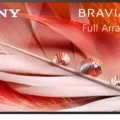Television is a ubiquitous device that has become a staple in most households around the world. TV is an excellent source of entertainment, providing a variety of channels with different genres, including news, sports, movies, and TV shows. However, sometimes, it can be challenging to turn on a TV without a remote. In this article, we will discuss how to turn on a TV without a remote.
One of the easiest and most straightforward ways to turn on a TV without a remote is by plugging and unplugging the TV. This method works on every TV. First, locate the power outlet where the TV is plugged in. Then, unplug the TV from the power outlet and wait for about 30 seconds. After that, plug the TV back into the power outlet and wait for a few seconds. The TV should turn on automatically.
If the first method does not work, you can try using the buttons on the TV. Most TVs have buttons on the side or bottom that you can use to turn on the TV. Look for buttons with symbols such as a power button or a circle with a line in the middle that represents the power symbol. Press the power button and hold it down for a few seconds until the TV turns on.
Another way to turn on a TV without a remote is by using a universal remote. A universal remote is a device that can control multiple electronic devices, including TVs, DVD players, and sound systems. To use a universal remote, you need to program it to work with your TV. You can usually find instructions on how to program a universal remote in the manual that comes with the remote or on the manufacturer’s website.
Some TVs come with a mobile app that you can use as a remote control. For example, if you have a Google TV, you can download the Google TV app on your mobile device and use it as a remote control. To use the app, you need to pair your mobile device with your TV. Once you have paired your device, you can use the app to turn on your TV and control other functions, such as changing the channel, adjusting the volume, and accessing the menu.
There are several ways to turn on a TV without a remote, including unplugging and plugging the TV, using the buttons on the TV, using a universal remote, or using a mobile app. These methods are simple and easy to follow, and you can choose the one that works best for you. If you run into any problems, refer to your TV’s manual or contact the manufacturer for assistance.

Turning on a TV Without the Buttons
If you don’t have access to your TV’s remote control or power button, don’t worry because there is a simple way to turn on your TV. The most straightforward method is to unplug the TV from its power source and then plug it back in again. This will reset the TV and turn it back on.
Here are the step-by-step instructions:
1. Locate the power cord at the back of your TV and unplug it from the wall socket or surge protector.
2. Wait for at least 30 seconds before plugging the power cord back in.
3. Once you’ve plugged the TV back in, wait for a few seconds for the TV to power up.
4. If the TV doesn’t turn on automatically, locate the power button on the TV itself and press it to turn it on.
Alternatively, if your TV has an AC power cord that’s connected to a power outlet, you can try unplugging it and plugging it back in. This may reset the TV and turn it on.
If you need to turn your TV on without the remote or power button, simply unplug it from its power source and plug it back in again. This will reset the TV and turn it on.
Turning On a Mi Smart TV Without a Remote
To turn on your Mi Smart TV without a remote, you can use the physical buttons located on the TV. The location of the buttons may vary depending on the model of your Mi Smart TV, but they are usually located on the bottom or back of the TV.
Here are the steps to turn on your Mi Smart TV without a remote:
1. Locate the physical buttons on your Mi Smart TV.
2. Look for the power button. It is usually located on the bottom or back of the TV and is marked with the power symbol.
3. Press and hold the power button for a few seconds until the TV turns on.
If you are unable to locate the power button or have difficulty turning on your Mi Smart TV without a remote, you can consider using a universal remote or downloading the Mi Remote app on your smartphone to control your TV.
Conclusion
TV technology has come a long way since its inception, and it continues to evolve rapidly. With the advent of smart TVs, viewers can now access a plethora of content, including streaming services, social media, and gaming apps, all from the comfort of their living rooms. The quality of picture and sound has also improved significantly, with manufacturers incorporating cutting-edge technologies such as OLED and QLED displays, as well as Dolby Atmos and DTS:X audio standards. Additionally, the introduction of voice-controlled assistants and smartphone apps has made it easier than ever to navigate through channels and control TV functions. Despite the rise of streaming services, traditional TV remains a staple in households worldwide, and it will continue to do so in the foreseeable future. Whether it’s catching up with the latest news, watching a movie, or following a favorite sports team, TV remains an essential part of our daily lives.