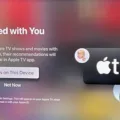Roku is a device that allows you to stream content from the internet to your TV. You can use Roku to watch movies, TV shows, and live sports. Roku also offers a wide variety of channels that you can subscribe to, including Netflix, Hulu, and HBO Now. There are a few ways to restart your Roku without a remote. If you have a Roku TV, you can locate the reset button on the back of the TV and press it to start factory reset. Alternatively, you can use the Roku Remote App to factory reset your Roku. If the reset button is not present on the Roku TV, press mute and power buttons together.
How Do I Manually Reset My Roku?
Resetting your Roku is a way to clear all of your data and settings from the device, which can be useful if you’re having trouble connecting to the internet or experiencing other issues. To reset your Roku, press and hold the “Reset” button on the back or bottom of the device for about 20 seconds. Some models will require a paper clip to press the button. Continue to hold the “Reset” button, then remove the Power cord from the back of the unit. Release the “Reset” button, then plug all of the cords back into the device.

What To Do If Your Roku Is Not Working?
There are a few things that you can do if your Roku is not working. The first thing that you should try is restarting your Roku device and your Roku remote. To restart your Roku device, disconnect the power lead from your Roku and wait five seconds before reconnecting it. To restart your Roku remote, remove the batteries and then reinsert them. If restarting your Roku device and remote does not fix the issue, you can try resetting your Roku device. To reset your Roku device, hold down the reset button on the back of your Roku for 25 seconds. If resetting your Roku device does not fix the issue, you may need to contact customer service.
How Do I Reset My Roku That Won’t Turn On?
There are a few things you can try if your Roku device isn’t powering on. First, confirm that you’re using the correct remote and that the batteries are inserted correctly. Next, check the connecting cables to make sure they’re securely plugged in. If you’re using a wired connection, make sure the cable is properly plugged into both the Roku device and your TV. If you’re using a wireless connection, make sure your Roku is within range of your wireless network.
If you’re experiencing remote interference, try moving your Roku device and remote to a different location. If that doesn’t work, reset your Roku remote by holding down the Reset button for about 10 seconds. You can also try using the Roku remote app on your smartphone or tablet.
If none of these solutions work, try using the physical power button on your TV to power on your Roku device. If that still doesn’t work, reboot your Roku TV by unplugging it from the power outlet for about 30 seconds and then plugging it back in. Finally, if all else fails, factory reset your Roku TV by going to Settings > System > Advanced system settings > Factory reset.
How Do I Reset My Roku When It Freezes?
The first thing you should try if your Roku freezes is a system restart. To do this, press the Home button 5 times. Then press the Up arrow once. Press the Rewind button twice. And finally, press the Fast Forward button twice. The restart will begin, but it may take a few seconds. If your Roku still doesn’t work, you can try a factory reset. To do this, go to Settings > System > Factory reset.
How Do I Reboot My Roku Without A Remote?
There are a few ways to reboot your Roku without a remote. If you have a Roku TV, you can locate the reset button on the back of the TV and press it to start factory reset. Alternatively, you can use the Roku Remote App to factory reset your Roku. If the reset button is not present on the Roku TV, press mute and power buttons together.
Why Does My Roku Have No Signal?
There are several reasons why your Roku might have no signal. One reason might be that you have not plugged it in correctly. Make sure that you plug the power cord in to an outlet and that you connect the video cables to the right inputs on your TV.
Another reason might be that your Roku is not getting a strong enough signal from your TV. Try changing the input on your TV.
If none of these solutions work, there might be something wrong with your Roku. In this case, you should contact Roku support.
Does A Roku Wear Out?
A Roku does not wear out. The device is powered by a micro-console that does not contain any moving parts. The only part of the Roku that may eventually need to be replaced is the remote control, as the battery may eventually run out.
Why Wont My Roku Connect To WiFi Anymore?
There are a few things you can try if your Roku device is not connecting to WiFi anymore. The first thing you should do is restart your router. If that does not work, you may need to improve the strength of your wireless signal. The Roku device uses 2.4GHz 802.11n, so make sure your router is using that frequency as well. If resetting your router and improving the strength of your wireless signal does not work, the issue may be with your Roku device. Try contacting Roku support for help troubleshooting the issue.
How Do I Get My Roku To Work Again?
If your Roku isn’t working properly, you may need to restart it. To restart your Roku, press the Home button on your Roku remote. Scroll up or down and select Settings. Select System. Select System restart. Use the remote’s directional pad to highlight the Restart button and press OK. Your Roku device will now restart.
Why Is My Roku Blinking And Not Working?
There are a few potential explanations for why your Roku might be blinking and not working. The first possibility is that there is a connection issue between the device and your TV. Make sure that the HDMI cable is properly plugged into both devices and that the TV is turned on. If you are using WiFi to connect your Roku to the internet, make sure that the signal is strong and try moving the Roku closer to the router. If you are using a remote, make sure that it is paired correctly with the Roku.
The second possibility is that there is a power issue with the Roku. Make sure that the device is plugged into an outlet and that it has enough power. If the Roku is overheating, it will blink orange. You can try cooling down the device by moving it to a cooler location or using a fan.
How Do I Reset My Roku To Black Screen?
To reset your Roku to a black screen, you will need to go into the settings menu and select factory reset. After that, you will need to enter the code that is provided on the screen. After that, your Roku will be reset to its original factory settings.
Conclusion
Resetting your Roku device can be helpful if it is not working properly or if you want to start over with the setup. There are a few ways to reset your Roku, and we have outlined them in this article. If none of these solutions work, you may need to contact Roku support for help troubleshooting the issue.