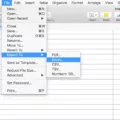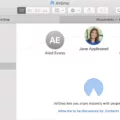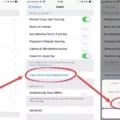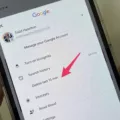If you’re an avid Apple TV+ user and want to share the streaming experience with family members or friends, Apple’s Family Sharing feature is the perfect solution. With Family Sharing, up to six members can share one subscription to Apple TV+ and other Apple services. This means that everyone can enjoy access to Apple Original TV shows and movies without having to pay extra.
To get started, open the Home app on your iOS, iPadOS, or macOS device. Tap or click the More button in the upper-right corner, then choose Home Settings. From there, tap or click Invite People and enter the Apple ID email address for the user you want to add. Once you’ve sent the invite, the person will receive an email with instructions on how to join your Family Sharing group.
To enjoy Apple TV+ and other Apple services, each person in the group needs to have their own Apple ID. The family organizer, who is the adult in the household, invites family members to join the group and agrees to pay for any purchases made by family members. This makes it easy to share subscriptions and services like Apple Music, Apple Arcade, Apple News+, and more.
When you share subscriptions, each person sees their own preferences and recommendations, so you don’t have to worry about anyone messing up your watchlist. You can access your subscription on any device that’s signed in to the Apple TV app with your Apple ID. If you’re part of a Family Sharing group, your family can stream content from a channel on up to three devices at the same time. Some channels might allow you to stream on more than three devices simultaneously, which means everyone can watch their favorite shows and movies without any interruption.
Sharing Apple TV+ with your family or friends is a great way to save money and enjoy the streaming experience together. With Family Sharing, you don’t have to worry about anyone missing out on the latest episodes or movies. So, invite your loved ones to join your Family Sharing group and start streaming today!
Sharing an Apple TV with Others
To share your Apple TV with others, you can use the built-in feature called “Family Sharing.” This allows you to share your purchased movies, TV shows, and apps with up to six family members. To set up Family Sharing, go to the Settings app on your Apple TV and select “Accounts” and then “Family Sharing.” From there, you can invite family members to join your group and share your purchases with them.
Another way to share your Apple TV is to use AirPlay. This allows you to stream content from your iPhone, iPad, or Mac to your Apple TV. To use AirPlay, make sure your devices are on the same Wi-Fi network and then select the AirPlay icon from the app you want to stream from. Choose your Apple TV from the list of available devices and start streaming.
If you want to share your Apple TV with someone who is not part of your family sharing group or who does not have their own Apple ID, you can set up a guest account. This allows them to access your Apple TV without having to sign in with their own account. To set up a guest account, go to the Settings app on your Apple TV and select “Users and Accounts” and then “Add New User.” From there, you can create a guest account and set restrictions on what they can access.
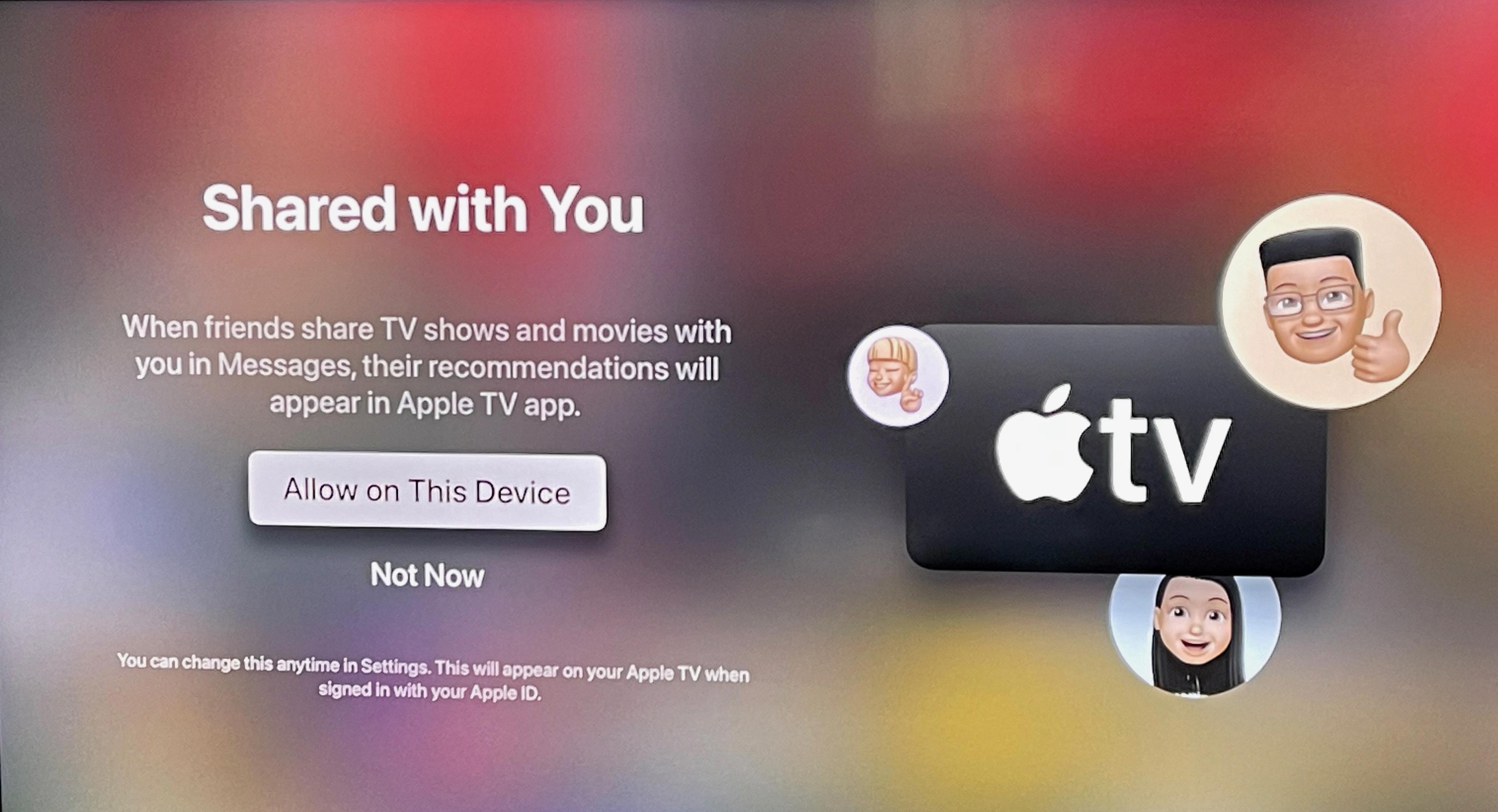
Sharing an Apple TV
Apple TV can be shared with the help of the Family Sharing feature. This feature allows you to share viewing privileges with up to six family members. To use this feature, the family organizer, who is an adult in the household, invites family members to join the family group and agrees to pay for any purchases made by family members. Once the family members have been added to the group, they can access the shared content on Apple TV. This includes movies, TV shows, and other media content. It is a convenient way for families to share their favorite shows and movies without having to purchase them individually. With Family Sharing, each family member can have their own personalized experience on Apple TV, which includes their own viewing history and recommendations.
Sharing a Free Apple TV Subscription
You can share your free Apple TV+ subscription with up to five family members through Family Sharing. Family Sharing allows you to share Apple services like Apple Music, Apple Arcade, Apple News+, and more with your family members. However, each family member will see their own preferences and recommendations, not the whole family’s. To set up Family Sharing, you can go to the Settings app on your iPhone or iPad, select your name, and then select Family Sharing. From there, you can invite family members to join your group and share your subscriptions.
Can Multiple Devices Stream Apple TV?
Two devices can watch Apple TV simultaneously. If you have a subscription to a channel on Apple TV, you can stream content on up to 3 devices simultaneously, provided you are not exceeding the limit set by the channel. However, if you want to watch different content on two devices at the same time, you will need to have separate subscriptions for each device or channel. Additionally, if you’re part of a Family Sharing group, your family can stream content from a channel on up to 6 devices at the same time.
Conclusion
Sharing Apple TV+ through Family Sharing is a great way to enjoy access to exclusive Apple Original TV shows and movies with up to six family members. With Family Sharing, each member can access their own personalized content preferences and recommendations without interfering with the others. It’s also a cost-effective option as the family organizer agrees to pay for any purchases made by family members. Moreover, sharing subscriptions allows each member to access the subscription on any device that’s signed in to the Apple TV app with their Apple ID. with the ability to stream content from a channel on up to three devices simultaneously, Family Sharing ensures that everyone can enjoy their favorite shows and movies without any interruptions. sharing Apple TV+ through Family Sharing is a convenient and enjoyable way to enhance your entertainment experience.